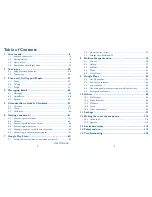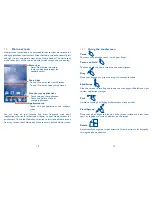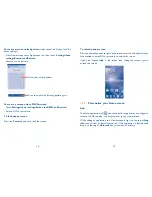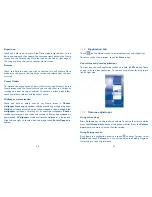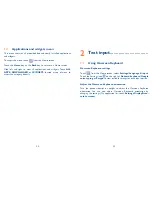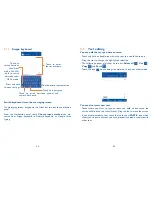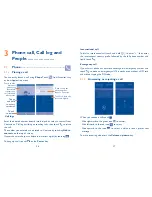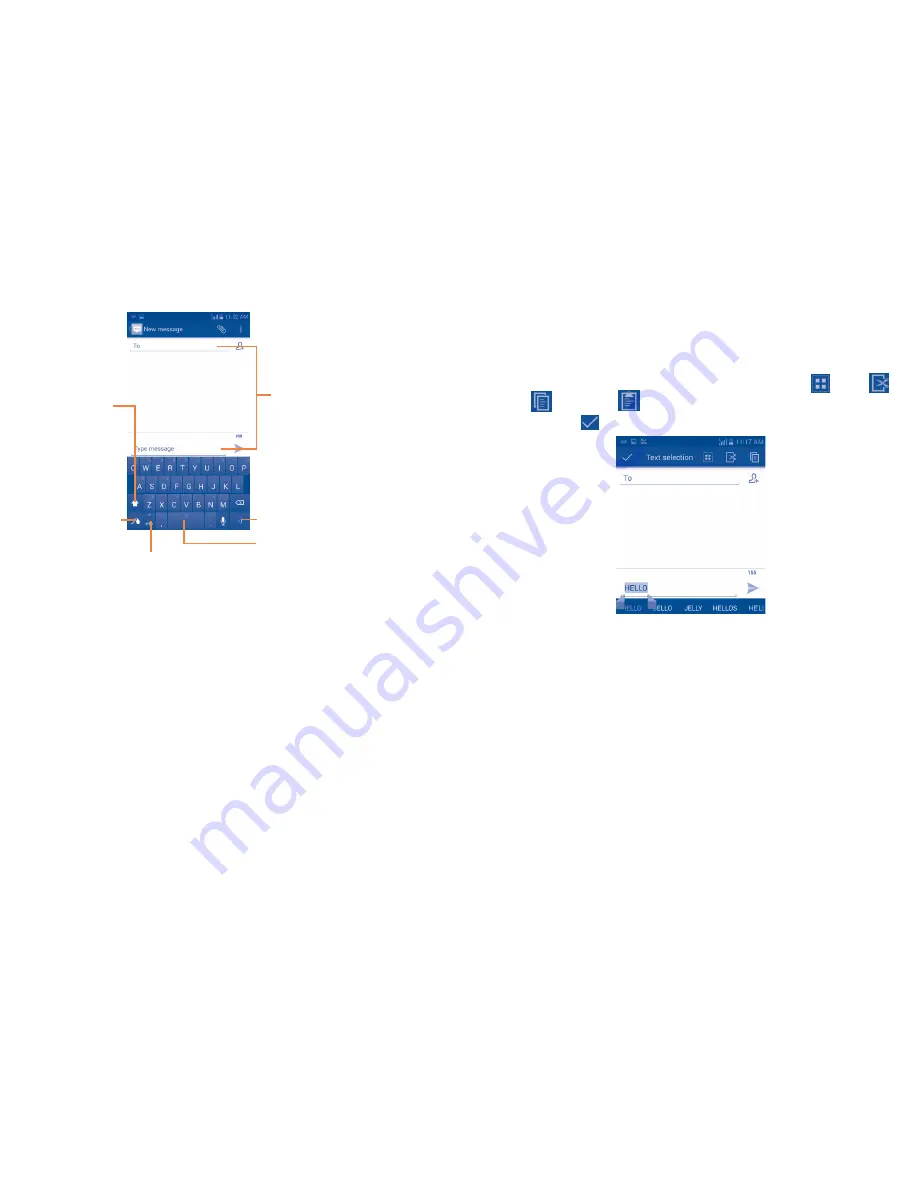
24
25
2.1.1
Swype keyboard
Touch to enter
text or numbers.
Touch to
switch between
«abc/Abc»
mode, Touch &
hold to switch
between «abc/
ABC» mode.
Press and hold
to open settings.
Touch once to input emotion.
Touch to input space.
Touch to switch between symbol and
numeric keyboard.
Switch keyboards from the messaging screen
On messaging screen, drag down the Status bar to open the notification
panel.
From the Notification panel, touch
Choose input method
, you can
switch from Swype keyboard to Android keyboard or Google Voice
typing.
2.2
Text editing
You can edit the text you have entered.
•
Touch and hold or double-tap within the text you would like to edit.
•
Drag the tabs to change the high-lighted selection.
•
The following options will show on top bar:
Select all
,
Cut
,
Copy
and
Paste
.
•
Touch the icon
when editing is completed, to exit out of edit mode.
You can also insert new text
•
Touch where you want to type, or touch and hold a blank space, the
cursor will blink and the tab will show. Drag the tab to move the cursor.
•
If you have selected any text, touch the tab to show
PASTE
icon which
allows you to paste any text you have previously copied or replace with
other text.
Summary of Contents for OneTouch 7040T
Page 1: ...1 ...