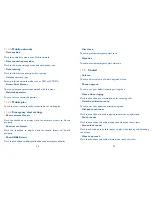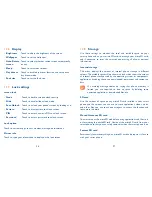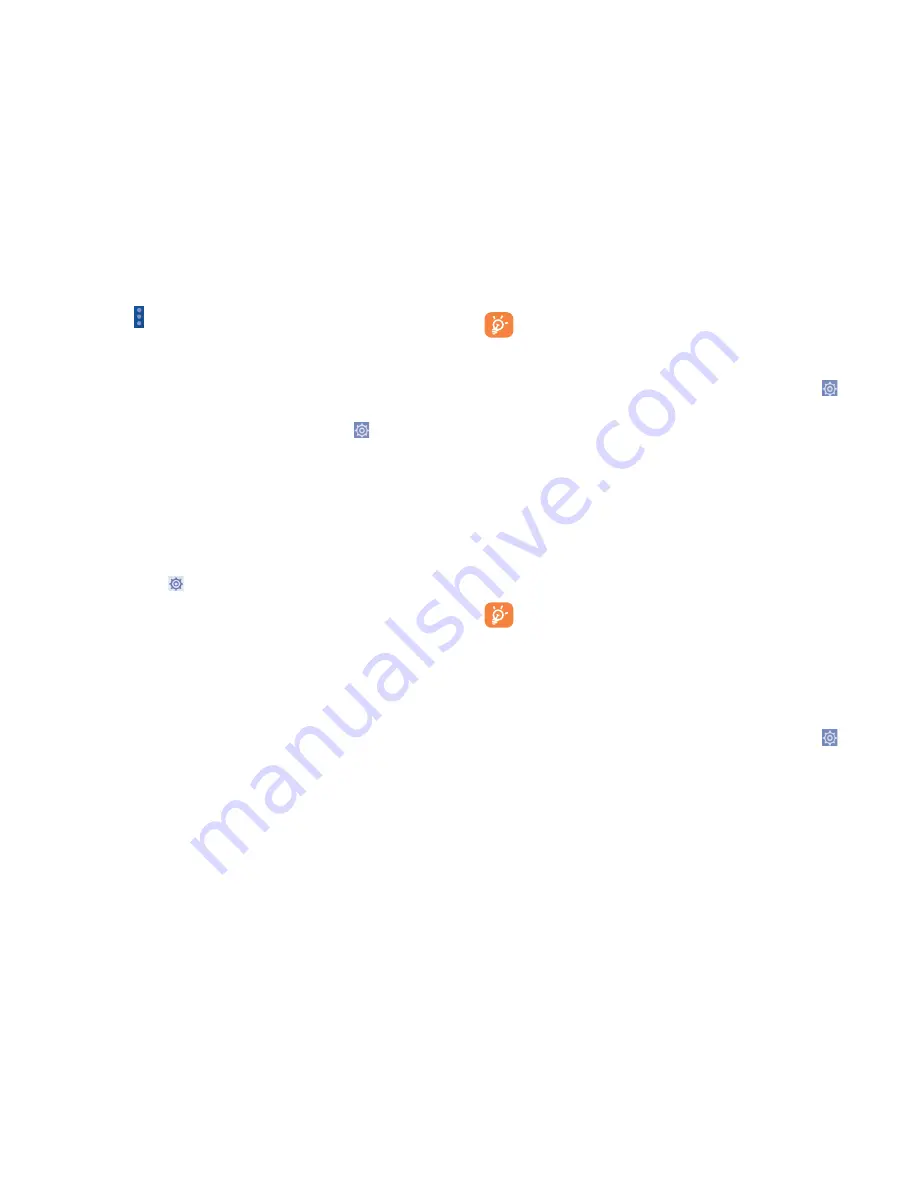
66
67
•
Touch your device to make it visible or invisible.
•
Touch Menu icon and
Visibility timeout
to select the visible time.
To pair/connect your smart phone with a Bluetooth device
To exchange data with another device, you need to turn Bluetooth on
and pair your smart phone with the Bluetooth device with which you
want to exchange data.
•
Touch the Application tab from Homescreen and touch to access
Settings
.
•
Touch
Bluetooth
•
Touch
SEARCH FOR DEVICES
•
Touch a Bluetooth device you want to be paired with in the list.
•
If the pairing is successful, your smart phone connects to the device.
To disconnect/unpair from a Bluetooth device
•
Touch the Settings icon beside the device you want to unpair.
•
Touch
Unpair
to confirm.
6.4
Connecting to a computer
With the USB cable, you can transfer media files and other files between
your microSD card/phone's internal storage and the computer.
Before using MTP or PTP you should firstly mark
USB debugging
.
•
To access this function, touch
Settings\About phone
, then touch
Build number
7 times. Now you may touch
Settings\Developer
options\USB debugging
.
To connect your smart phone to the computer:
•
Use the USB cable that came with your smart phone to connect the
phone to a USB port on your computer. You will receive a notification
that the USB is connected.
•
If you use MTP or PTP, your smart phone will be automatically connected.
Before using MTP, make sure that the driver (Windows Media
Player 11 or above version) has been installed.
To format a microSD card
•
Touch the Application tab from Homescreen and touch to access
Settings
.
•
Touch
Storage.
•
Touch
Erase SD card
. On the screen a popup warns you that formatting
the microSD card will erase its contents, touch
Erase SD card
.
6.5
Sharing your smart phone's mobile data
connection
You can share your smart phone's mobile data connection with a single
computer via a USB cable(USB tethering) or with up to eight devices at
once by turning your smart phone into a portable Wi-Fi hotspot.
The functions below may incur additional network charges from
your network operator. Extra fees may also be charged in roaming
areas.
To share your smart phone's data connection via USB
Use the USB cable that along with your smart phone to connect the smart
phone to a USB port on your computer.
•
Touch the Application tab from Homescreen and touch to access
Settings
.
•
Touch
More...\Tethering & Mobile Hotspot.
•
Mark\unmark the checkbox of
USB tethering
to activate/deactivate
this function.
Summary of Contents for OneTouch 7040T
Page 1: ...1 ...