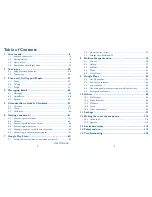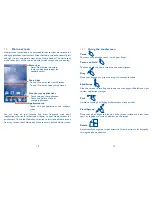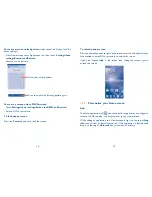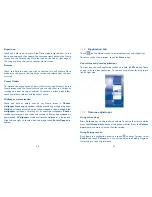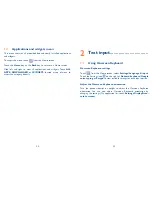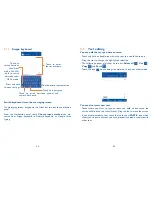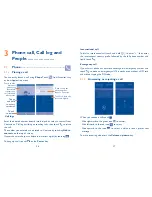12
13
1.3
Home screen
Home screen is provided in an extended format to allow more space for
adding applications, shortcuts etc. Slide the Home screen horizontally left
and right to get a complete view of the Home screens. The white spot
at the lower part of the screen indicates which screen you are viewing.
Status bar
•
Status/Notification indicators
•
Touch and drag down to open the
notification panel.
Application tab
•
Touch to open applications and widgets
menu.
Search bar
•
Touch
to enter text search screen.
•
Touch
to enter voice search screen.
Favorite tray applications
•
Touch to open the application.
•
Touch and hold to move or
change applications.
You can bring all your favorite and most frequently used items
(applications, shortcuts, folders and widgets) to your Home screens for
quick access. Touch the Home key to switch to last viewed Home screen
from any screen, touch Home key twice to access default Home screen.
1.3.1
Using the touchscreen
Touch
To access an application, touch it with your finger.
Touch and Hold
Touch and hold the home screen to choose wallpaper.
Drag
Place your finger on any item to drag it to another location.
Slide/Swipe
Slide the screen to scroll up and down the web pages; slide left and right
to view applications, images.
Flick
Similar to swiping, but flicking makes screens move quicker.
Pinch/Spread
Place your index finger and thumb on the screen surface and draw them
apart or together to scale an element on the screen.
Rotate
Automatically change the screen orientation from portrait to landscape by
turning the phone sideways.
Summary of Contents for OneTouch 7040T
Page 1: ...1 ...