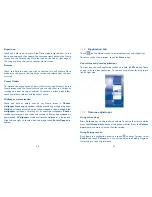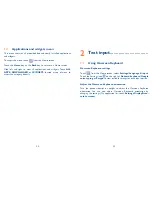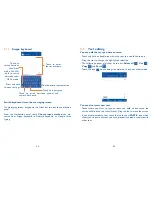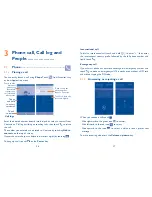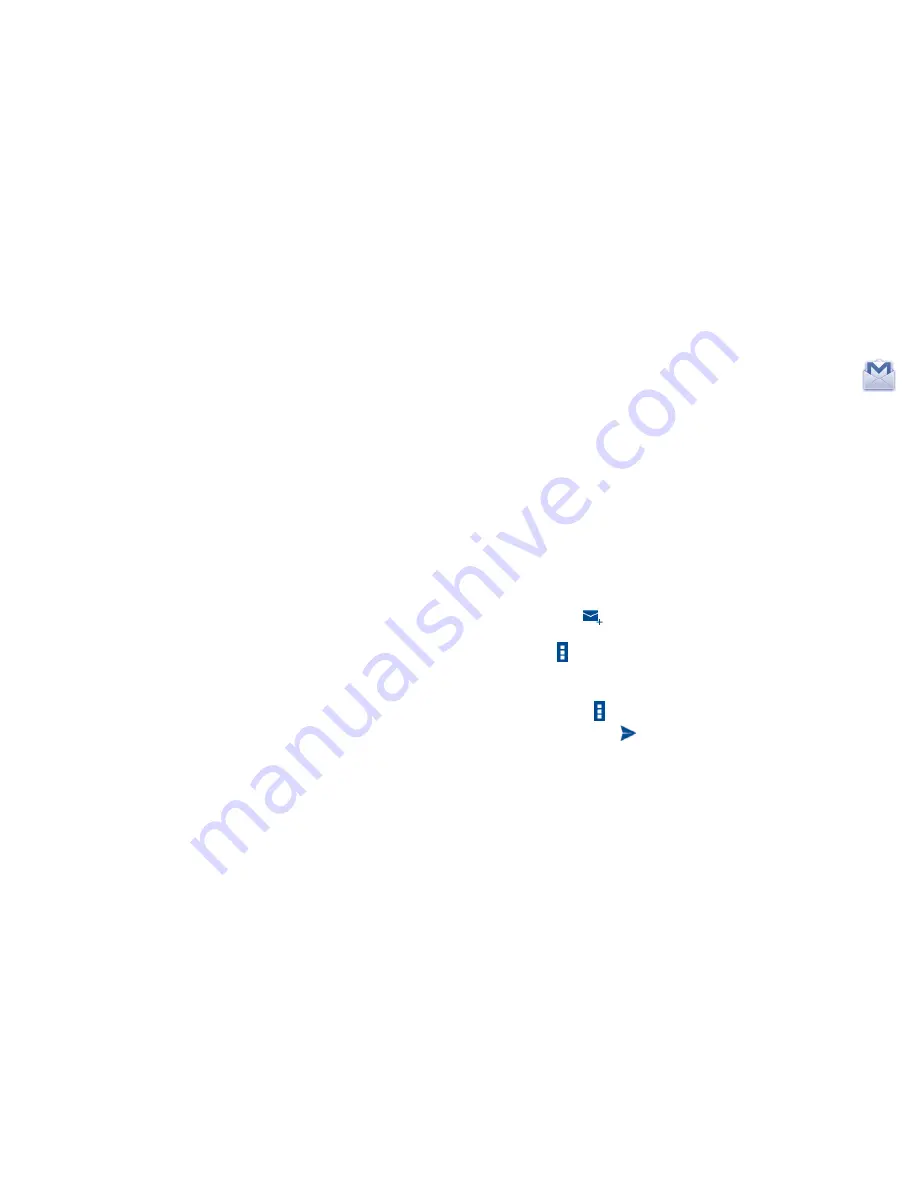
48
49
Notifications
•
Notifications
Select to display message notifications in status
bar.
•
Sound
Touch to select a ringtone as a new message
notification tone.
•
Vibrate
When a message comes, select as always vibrate,
only vibrate when silent or never vibrate.
Cell broadcast setting
•
Normall Cell
broadcast
Mark the checkbox to enable receipt of cell
boradcast messages.
•
Select CB ringtone
Touch to select a ringtone for cell broadcast
messages.
•
Cell broadcast
settings
Touch to select cell broadcast channe, language,
and check channel list.
4.2
Gmail/Email
The first time you set up your smart phone, you can select to use an
existing Gmail or to create a new Email account.
4.2.1
Gmail ...................................................................
As Google's web-based email service, Gmail is configured when you first
set up your smart phone. Gmail on your smart phone can be automatically
synchronized with your Gmail account on the web. Unlike other kinds of
email account, each message and its replies in Gmail are grouped in your
inbox as a single conversation; all emails are organized by labels instead
of folders.
To access Gmail
From the Home screen, touch the Application tab to enter the applications
list, then touch
Gmail
.
To create and send emails
•
Touch the icon
from Inbox screen.
•
Enter recipient(s)’s email address in
To
field, and if necessary, touch
Menu icon and touch
Add
Cc/Bcc
to add a copy or a blind copy to
the message.
•
Enter the subject and the content of the message.
•
Touch Menu icon and select
Attach file
to add an attachment.
•
Finally, touch the icon
to send.
Summary of Contents for OneTouch 7040T
Page 1: ...1 ...