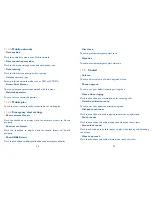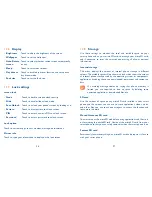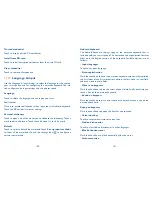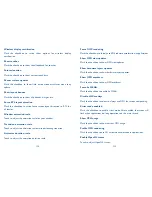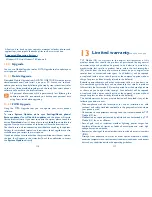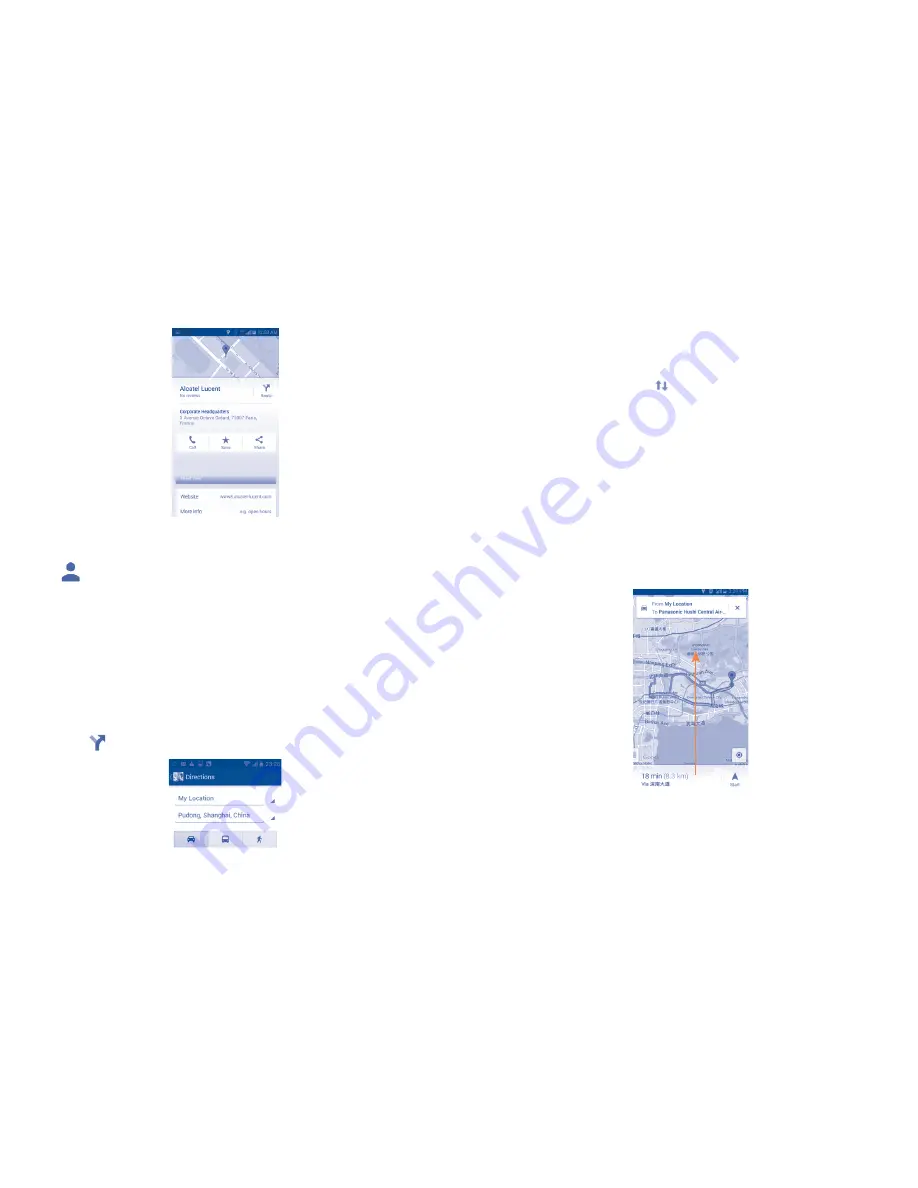
86
87
Touch the gray star at the top of the screen to star the location. (Or
touch a gold star to unstar that location.)
9.3.2
View a list of starred items
Touch
at the upper-right corner, and touch
Saved places.
The list of your starred items and their addresses opens.
Touch a location in the list to view it.
9.4
Get driving, public transportation or walking
directions
9.4.1
Get suggested routes for your trip
Touch icon
from Maps screen.
•
Touch enter bar or the triangle to edit your start point by one of the
following methods: entering an address, using My Location, selecting a
start point on a map, selecting a starred item, selecting an address from
your contacts or using search history.
•
Do likewise for your end point.
•
To reverse directions, touch .
•
Then select a transport mode: driving by car, using public transportation,
or walking directions.
•
A couple of suggested routes will appear in a list. Touch an route to star
navigation.
9.4.2
Preview suggested routes and decide on a route
more preferable or feasible to you
You can preview each turn in your route in Navigation, Satellite, and other
views. Slide the suggested route up you can view the directions turn-by-
turn.
When selecting a more preferable or feasible route, distance and time
will be the two most important factors for your evaluation. Distance and
estimated time will be displayed at the top of the directions screen.
Summary of Contents for OneTouch 7040T
Page 1: ...1 ...