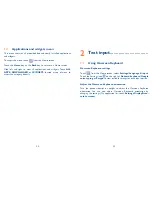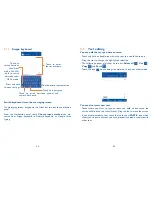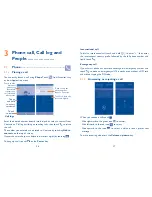50
51
•
If you do not want to send the mail out right away, you can touch Menu
icon and
Save draft
or touch
Back
key to save a copy. To view the
draft, touch the icon
, then select
Drafts
.
If you do not want to send or save the mail, you can touch Menu icon
and then touch
Discard
.
To add a signature to emails, touch Menu icon and
Settings
from mail
creating screen, choose an account, then touch
Signature
.
To receive and read your emails
When a new email arrives, you will be notified by a ringtone or vibration,
and an icon
will appear on Status bar.
Touch and drag down the Status bar to display the Notification panel,
touch the new email to view. Or you can also access the Gmail Inbox
label and touch the new mail to view.
You can search for an email by sender, subject, label, etc.
•
Touch the icon
from Inbox screen.
•
Enter the keyword you want to search for in the searching box and
touch the key in the software keyboard.
To reply or forward emails
When viewing an email, you will see further options at the center of the
conversation.
•
Touch to add the mail to
Starred
label.
•
Touch to enter text-inputting mode, enter the message you
want to reply, then touch icon
to send this message to
one single recipient.
•
Reply all
Touch beside
Reply
icon and then touch
Reply all
to
enter text-inputting mode, enter the message you want to
reply, then touch icon
to send this message to one single
recipient or all people in a mail loop.
•
Forward
Touch beside
Reply
icon and then touch
Forward
to
forward the message to another person. You are required to
enter the new recipient’s email address and then touch
.
•
Touch beside
Reply
icon and then touch
to save
and print the mail.
Summary of Contents for OneTouch 7040T
Page 1: ...1 ...