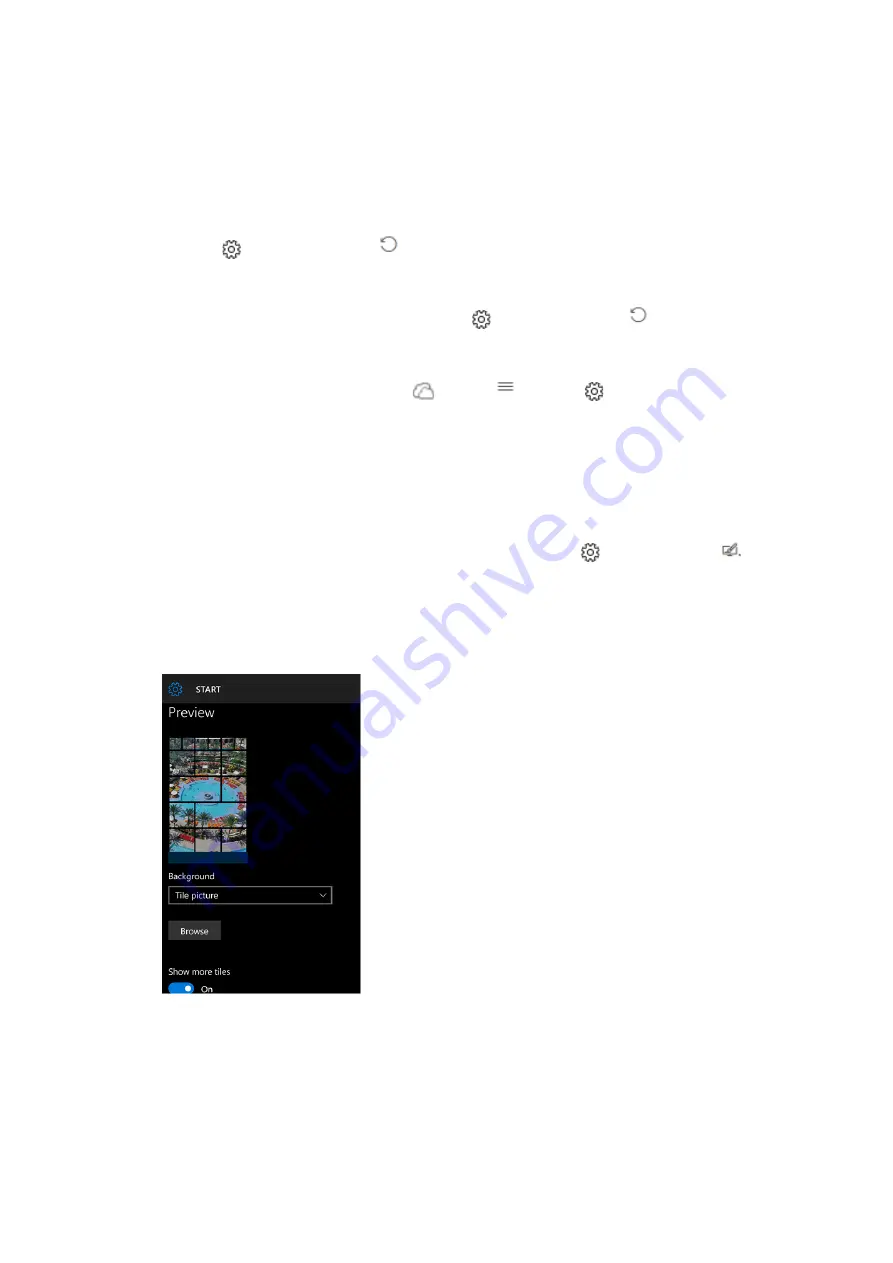
Keep your memories safe by storing your photos, texts, apps, and settings in the cloud. This
way, you’ll have the stuff you need on a new phone—even if your old one is swimming with
the fishes.
To back up settings (including your Start screen layout and accounts) and app data (like high
scores or conversation history), swipe to the All apps list from Start screen and select
Settings
>
Update & security
>
Backup
, then turn on both options. Back up is
performed once a day automatically when you’re connected to Wi-‐Fi with a power source.
Tip
: To kick off a manual backup, go to
Settings
>
Update & security
>
Backup
>
More options
>
Back up now
.
For photos and videos, go to
OneDrive
>
Menu
>
Settings
>
Camera Upload
, and
then turn on auto-‐upload. From now on, pictures you take or save on your phone will upload
automatically to OneDrive—the free online storage that comes with your Microsoft account.
iii.
Personalization
8.
How can I personalize the Start screen?
On the Start screen, swipe to the All apps list and select
Settings
>
Personalization
.
You can choose a nice picture to show on your Start screen and change your background and
accent color. The preview window gives you a sneak peek of your changes.
In
Start
, select a picture or use your accent color as the background. You can also tinker with
the number of tiles.
In
Colors
, select light or dark mode, and pick an accent color.
























