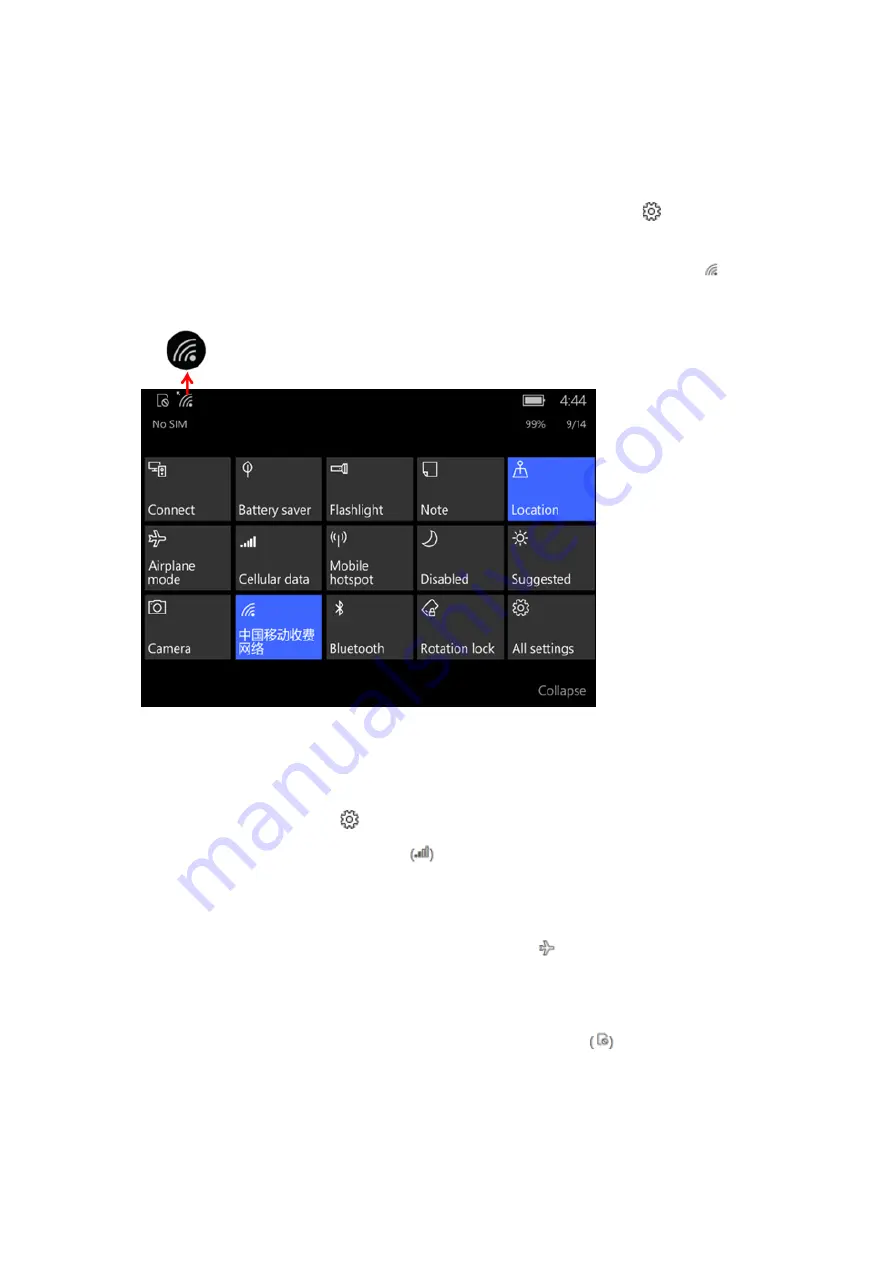
i.
Get Connected
1.
How can I connect to Wi-‐Fi?
Whether you’re at home, at work, or outside, you can access the internet once you find a Wi-‐Fi
network. Connecting to Wi-‐Fi lets you go online and saves you cellular data.
On the start screen of your device, swipe to the All apps list and select
Settings -‐> Network &
wireless -‐> Wi-‐Fi -‐> switch to On position.
Select the network you want to connect to, type the
network password if asked for and select
Done
. If you’re connected, you see a Wi-‐Fi icon
on
the top of your screen.
2.
Why can't I get connected?
Having trouble getting connected to a cellular network or Wi-‐Fi? Here are some things to try.
For trouble with a cellular connection:
1)
Make sure your cellular data connection is on. On the Start screen, swipe to the All apps
list and select
Settings
-‐
>
Network & wireless -‐
>
Cellular & SIM to check
.
2)
Check your cellular signal strength
by looking at the number of bars at the top of
the screen. Try going to another spot to get a better signal. For example, move closer to
a window or go outside.
3)
Airplane mode might be turned on. You’ll see this icon
at the top if it is. To turn off
airplane mode if it's on, swipe down from the top of your screen and select
Expand
>
Airplane mode
.
4)
Make sure your SIM card is inserted and recognized. This icon
appears at the top
of the screen. If not, check the manual for your phone model to learn how to insert or
remove your SIM.



















