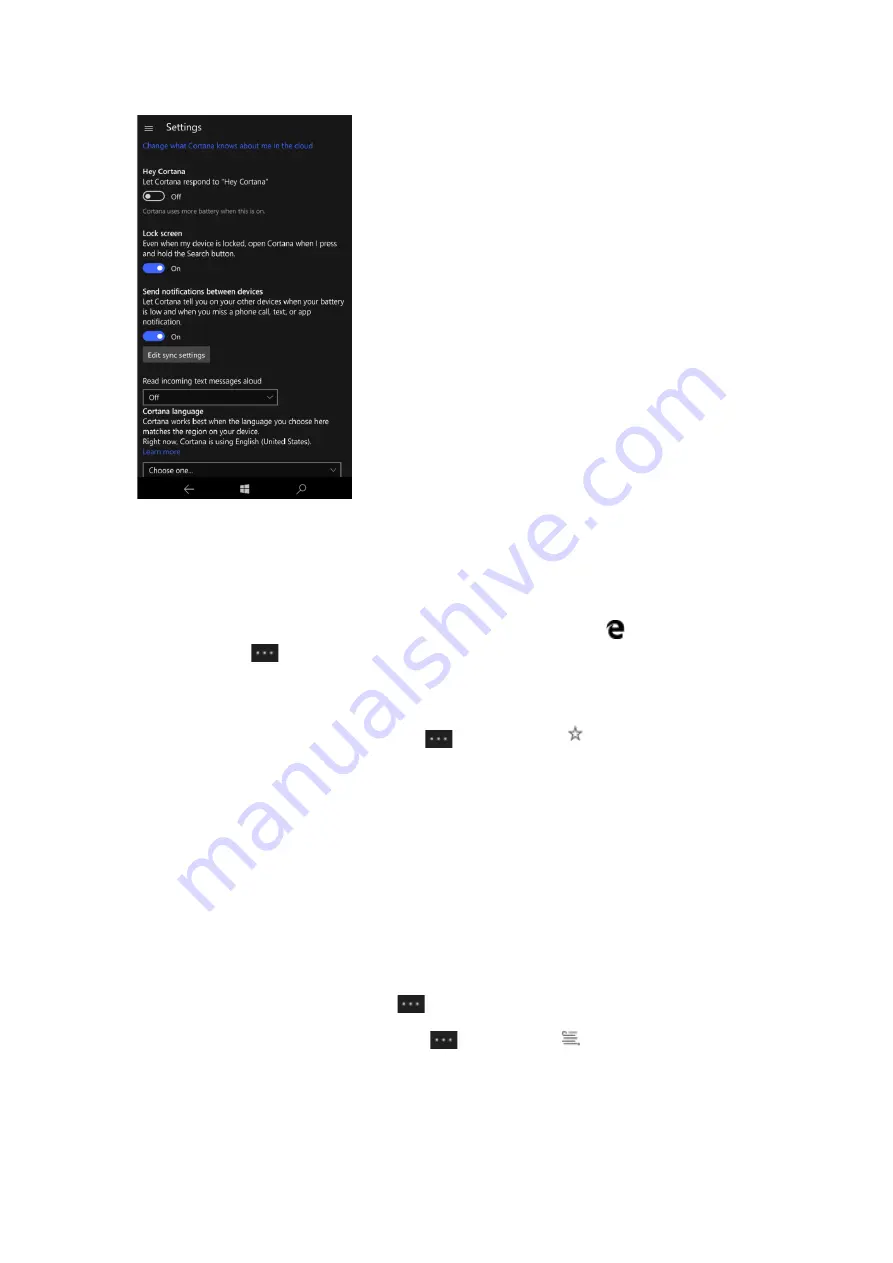
x.
Microsoft Edge
32.
What is Microsoft Edge?
Microsoft Edge gives you new ways to find stuff, read—and write—on the web, plus help
from Cortana where you need it. To get going, select Microsoft Edge
on the taskbar.
Select
Menu
to view your favorites, reading list, browsing history, and current
downloads. When you sign in with a Microsoft account, your favorites and reading list are
available across all your Windows 10 devices.
Looking for your favorites? In the
Menu
, select
Favorites
.
Search faster from the address bar
No need to go to a website to search for pictures of adorable penguins. Stay put and save
time by typing your search in the handy address bar. You’ll get search suggestions, instant
results from the web, and your browser history, right on the spot.
33.
How can I use the reading list?
Reading list in Microsoft Edge gives you a place to save articles or other content you want to
read later—on the bus, over the weekend—whenever you like. You'll see your reading list on
all your Windows 10 devices when you sign in with a Microsoft account.
In Microsoft Edge, just select
Menu
>
Add to reading list
>
Add
.
When you’re ready to read, select
Menu
>
Reading list
.






























