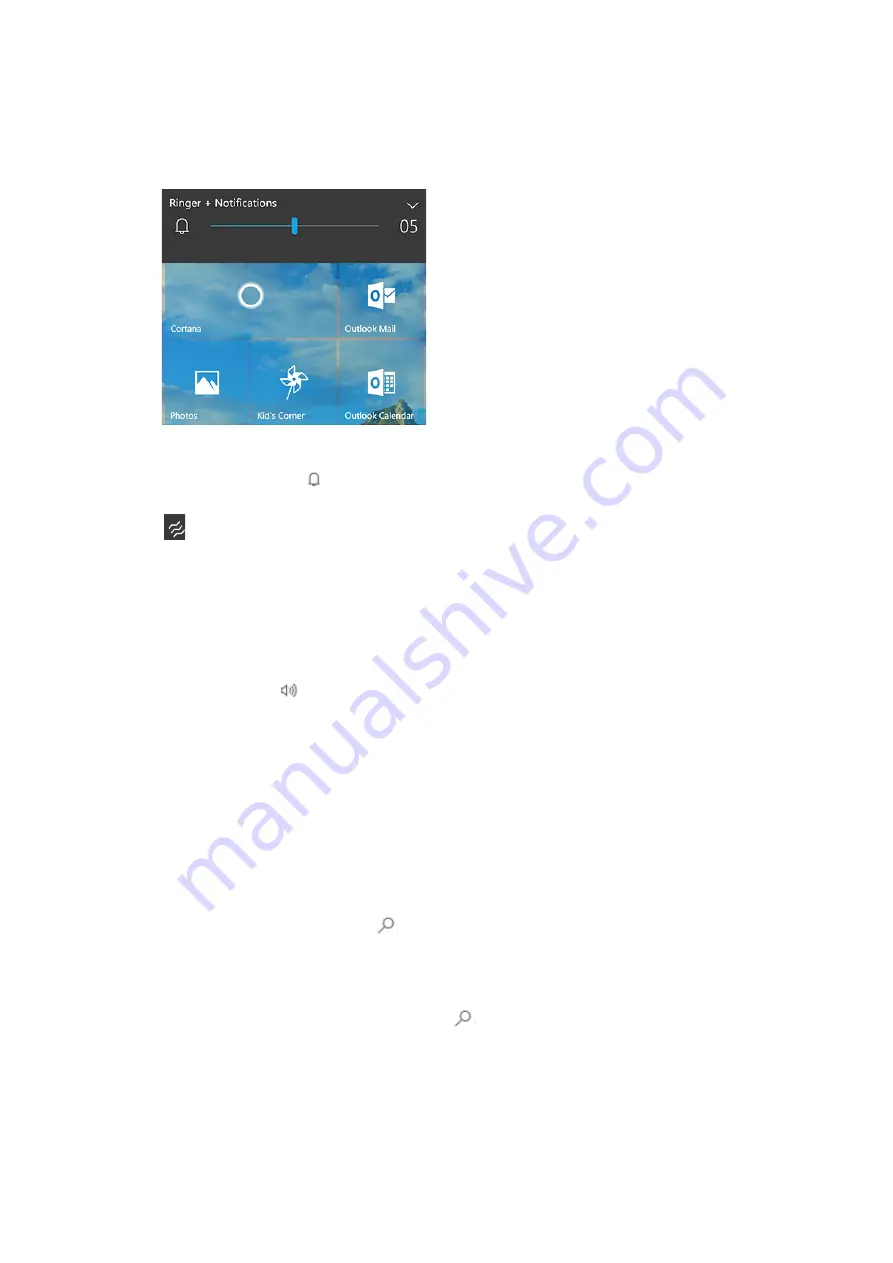
To change the volume of your phone, press the
Volume up
or
Volume down
button on your
phone, and keep pressing either one until you get the volume of ringer you want. Sounds for
notifications will also play at this level
To place your phone in
Vibrate mode
, press the
Volume up
or
Volume down
button, then
tap on the
Ringer icon
in
Ringer + Notifications
. The icon will change to the
Vibrate icon
at the top of your screen.
To change the volume during a call, press the
Volume up
or
Volume down
button.
For music and apps, when you're listening to music or other audio is playing, press the
Volume up or Volume down button on your phone. Keep pressing either button or drag the
slider in Media + Apps to get your tunes playing at the level you like.
To mute music or other audio that's playing, press
Volume up
or
Volume down
, then tap on
the
Speaker icon
in
Media + Apps
.
17.
How can I take a screenshot?
Press and hold the Power and Volume Up buttons at the same time to capture whatever
currently is on your screen.
You can view screenshots by visiting your Photos app.
v.
Find help
18.
How can I search for something that I want?
Wherever you see a search icon
on your Windows 10 Mobile device, select it to search
for help, apps, files, or settings.
Search the web
To search the web, select the Search button
,
and type your search in the search box.






























