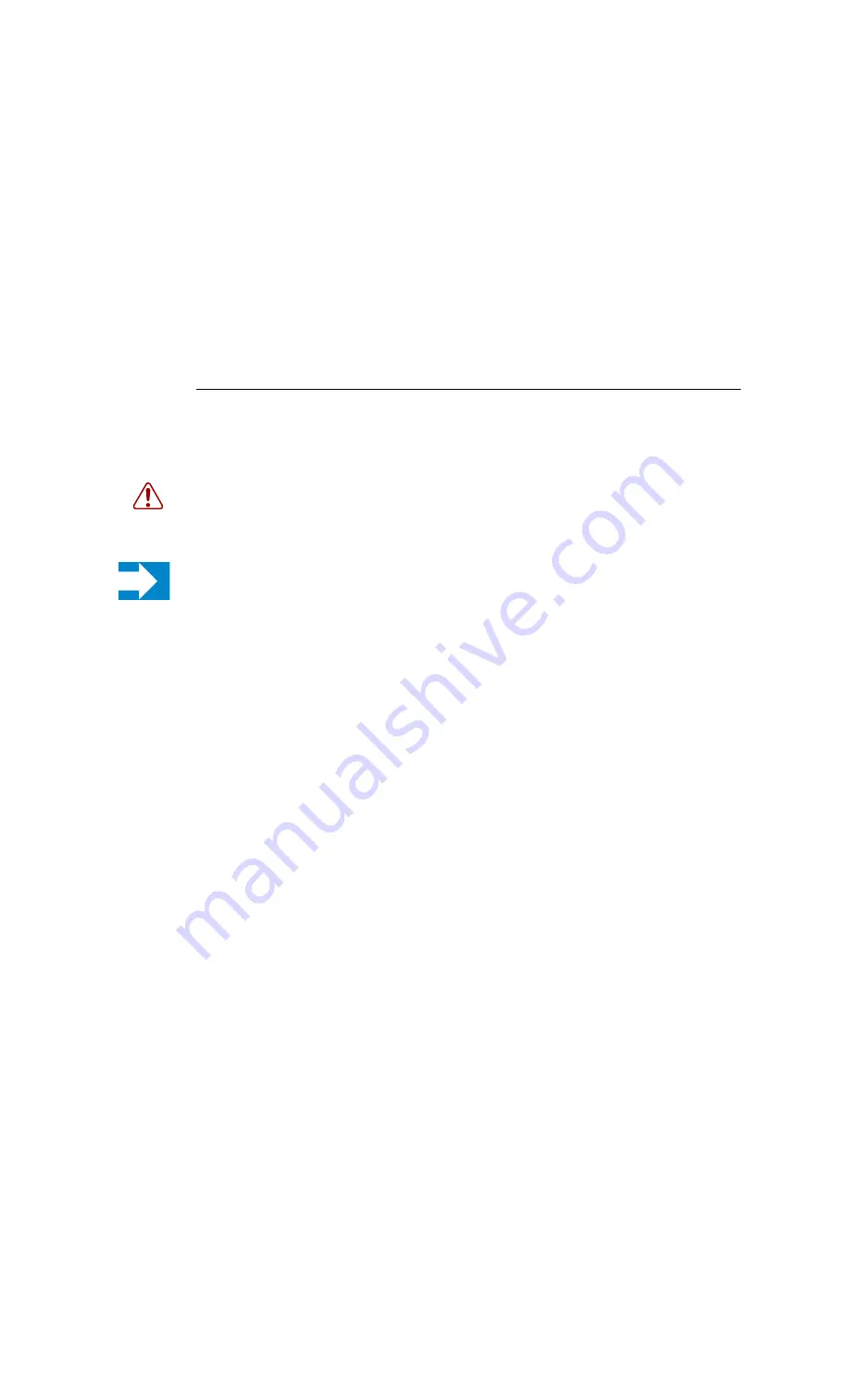
Appendix B: Field Replaceable Units
7750 SR-12
Page 145
I
MPELLER
T
RAYS
W
ARNINGS
AND
N
OTES
Warning:
• Always keep your fingers away from rotating blades.
• Verify that the fan blades have stopped rotating before removing the impeller trays.
Notes:
• Impeller trays are hot-swappable. The 7750 SR-12 chassis will operate safely while you remove
and replace the trays for up to approximately 5 minutes at an ambient temperature of 95° F (35°
C).
• Immediately replace the tray as soon as a failure is detected.
• In the event of a single impeller failure, the entire tray must be replaced.
• To remove and replace impeller trays you must have access to the rear of the chassis. You must
have enough room, at least 20-inches, to pull the tray completely out of the slot.
Summary of Contents for 7750 SR-12
Page 1: ...7750 SR 12 INSTALLATION GUIDE Document Part Number 93 0019 01 December 2003 ...
Page 6: ...Page 4 7750 SR 12 Table of Contents ...
Page 14: ...Page 12 7750 SR 12 ...
Page 84: ...Monitoring AC Power Page 82 7750 SR 12 ...
Page 100: ...Establishing Router Connections Page 98 7750 SR 12 ...
Page 150: ...Impeller Trays Page 148 7750 SR 12 ...












































