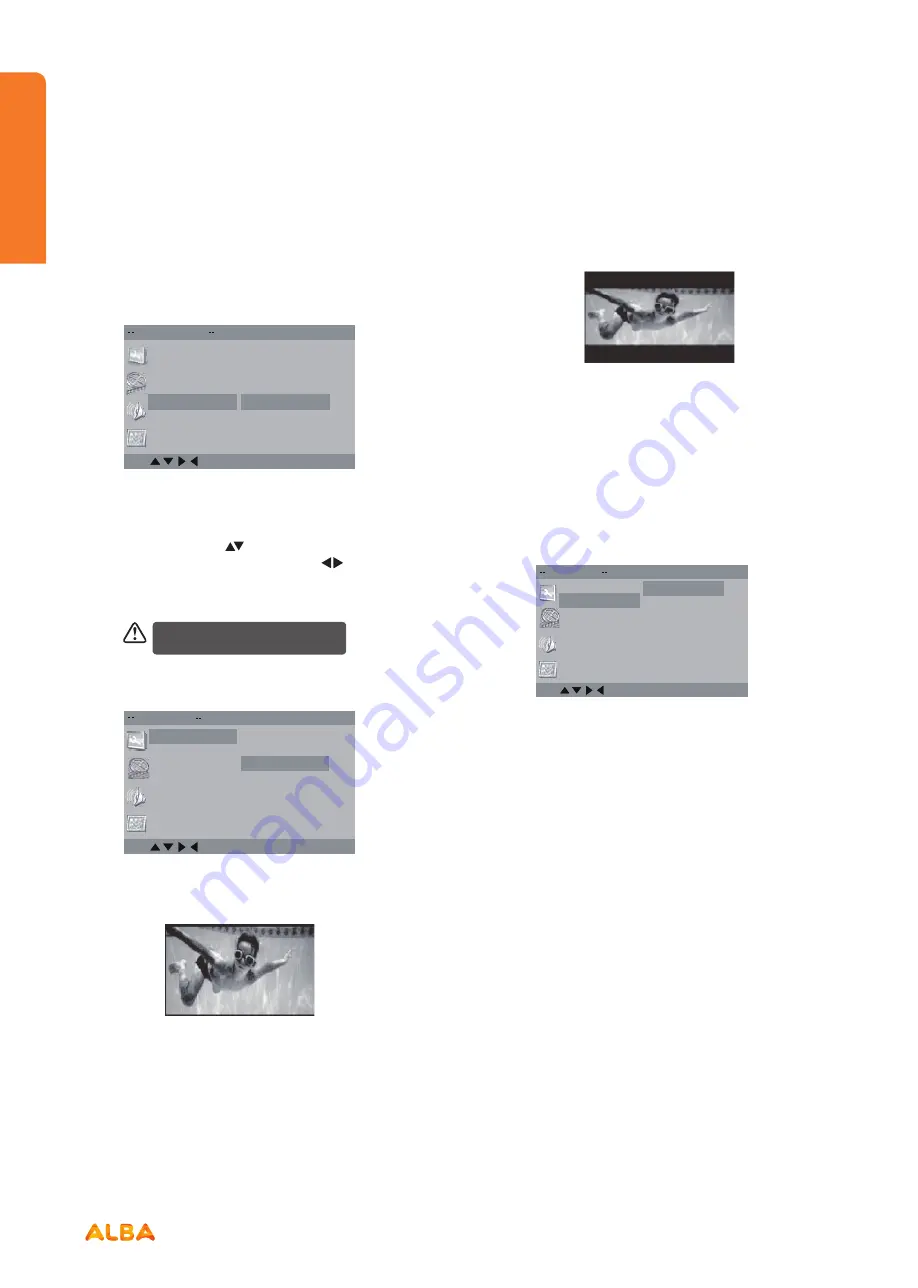
64
Using the DVD Features
Let’s get started
Using the DVD Features
If you require any technical guidance or find that your product is not operating as intended, a simple solution can often be found in the
Troubleshooting
section of these instructions,
Using the DVD Language Setup Page
Encoding
Select the encoding of subtitle Western European or
Central European.
Language Setup
Audio
Subtitle
OK
OSD
Menu
Encoding
Central European
Western European
Using the DVD Language Setup Page
In the DVD mode, press the
SETUP
button on the
remote control. Press the
buttons to select the
Screen Setup
menu, and then press the
buttons to
select the menu options. Press the
Setup
button to exit
the menu.
In Setup mode, the disc playback
function will not be available.
TV Display
Screen Setup
TV System
Brightness
Contrast
4:3/LB
4:3/PS
16:9
OK
Screen Saver
Last Memory
TV Display
• 4:3 Pan Scan
Widescreen picture shown in the full screen with
some part cut.
• 4:3 Letter box
Widescreen picture shown in the full screenwith
black bars on the top and bottom of the screen.
Using the DVD Language Setup Page
• 16:9
Widescreen picture shown in the full screen.
Screen Saver
When the player stops or the picture becomes
motionless for a couple of minutes, there will a screen
saver to prevent damage to the display screen.
•
ON: To activate screen saver.
•
OFF: To disable screen saver.
Screen Setup
TV System
Brightness
Contrast
Off
On
OK
Screen Saver
Last Memory
TV Display
TV System
In order for the disc to play, the colour system of the
DVD player, disc and TV should match.
•
NTSC
This format is used by some other countries, e.g. USA.
•
PAL
This is the format used in UK.
•
AUTO
This format can be used if your TV / DVD is capable
of both PAL and NTSC formats and this is the default
setting.
Summary of Contents for LE-28GA06-B3+DVD
Page 1: ...28 LED TV with DVD Player Instruction manual LE 28GA06 B3 DVD...
Page 4: ......
Page 5: ...5 Safety information 1...
Page 8: ......
Page 9: ...9 Getting Started 2...
Page 20: ......
Page 21: ...21 Connections 3...
Page 25: ......
Page 26: ......
Page 27: ...27 How to use your TV 4...
Page 35: ......
Page 36: ......
Page 37: ...37 TV systems management 5...
Page 50: ......
Page 51: ...51 Entertainment Features 6...
Page 57: ......
Page 58: ......
Page 59: ...59 Using the DVD Features 7...
Page 67: ......
Page 68: ......
Page 69: ...69 Other information 8...
Page 72: ......
Page 73: ...73 Product Support 9...
Page 80: ...Contact www argos support co uk Helpline 0345 604 0105...






























