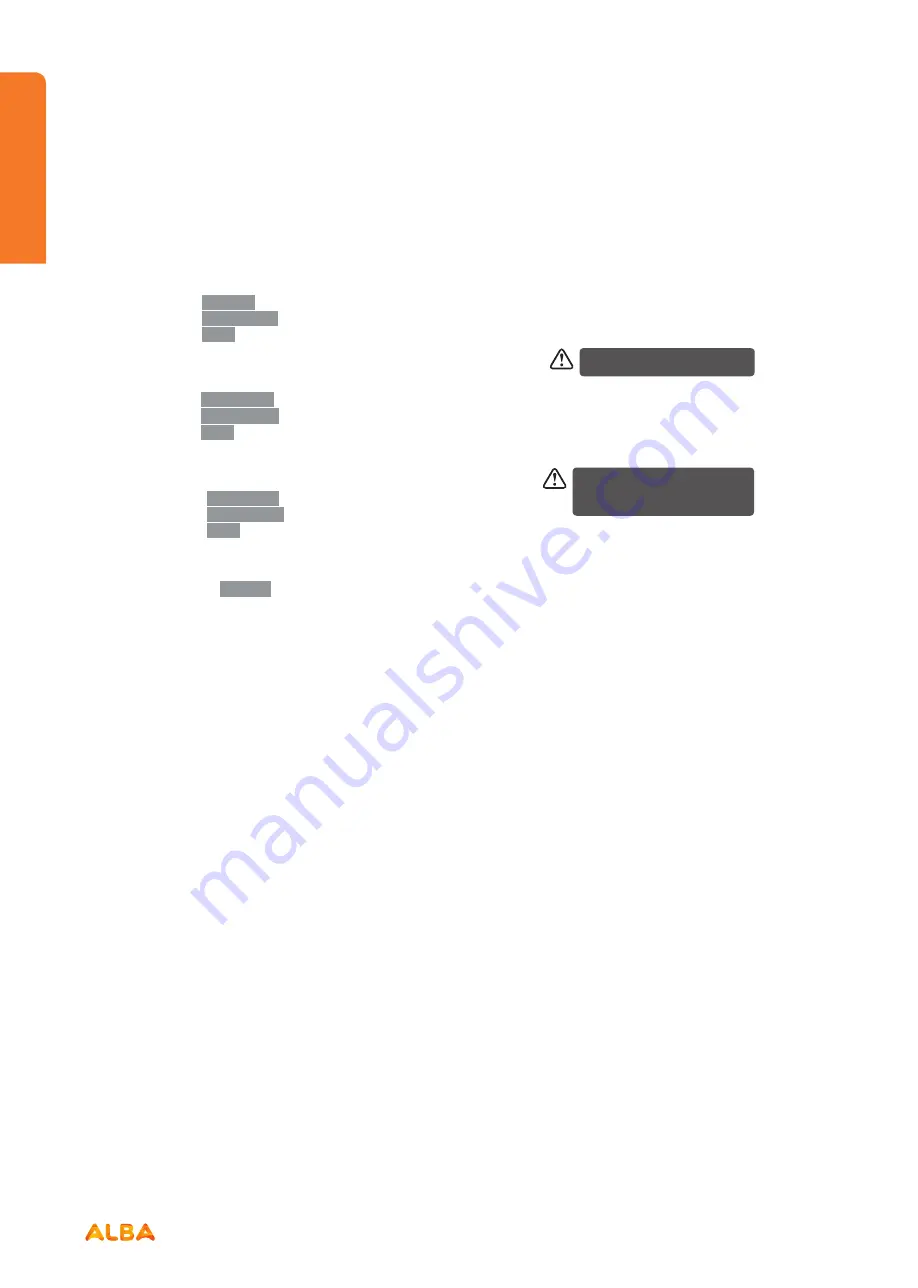
62
Using the DVD Features
Let’s get started
Using the DVD Features
If you require any technical guidance or find that your product is not operating as intended, a simple solution can often be found in the
Troubleshooting
section of these instructions,
Basic DVD Playback Functions
•
Press the
DISPLAY
button twice to display the second
page as shown below:
Title Remain
0:04:47
TT: 01/08 CH:01/01
•
Press the
DISPLAY
button three times to display the
three page as shown below:
Chapter Elapsed
0:00:16
TT: 01/08 CH:01/01
•
Press the
DISPLAY
button four times to display the
four page as shown below:
Chapter Remain
0:04:41
TT: 01/08 CH:01/01
•
Press the
DISPLAY
button five times to display the
four page as shown below:
Display off
Aspect
Allows you to select the video size of programme stream.
•
Press the
Aspect
button to select the size you want.
Goto (for DVD / CD / Multimedia discs)
This function allows you to play your favourite Title /
Chapter / Time. Press the
GOTO
button to activate the
on screen scroll-down menu for selecting. Input your
Title / Chapter / Time by pressing the
0-9
buttons or
input the playback time. After editing, press the
OK
button to start. If the input is invalid, it will not function.
For some discs, only Time can be
selected in the GOTO function
Audio (for DVD / CD)
Press the AUDIO button to toggle between different audio
modes in sequence.
•
For CD discs: Mono Left/Mono Right/Mix- Mono/Stereo.
Some discs may contain multiple
languages which can be selected by
pressing the AUDIO button.
Audio (for DVD / CD)
When playing DVD, CD disc, press the
A-B
button to
repeat certain content. Press the
A-B
button on the
start point (A) and the end point (B) to select the repeat
part. Press the
A-B
button a third time to cancel the
A-B
button function and return to normal playback.
Summary of Contents for LE-28GA06-B3+DVD
Page 1: ...28 LED TV with DVD Player Instruction manual LE 28GA06 B3 DVD...
Page 4: ......
Page 5: ...5 Safety information 1...
Page 8: ......
Page 9: ...9 Getting Started 2...
Page 20: ......
Page 21: ...21 Connections 3...
Page 25: ......
Page 26: ......
Page 27: ...27 How to use your TV 4...
Page 35: ......
Page 36: ......
Page 37: ...37 TV systems management 5...
Page 50: ......
Page 51: ...51 Entertainment Features 6...
Page 57: ......
Page 58: ......
Page 59: ...59 Using the DVD Features 7...
Page 67: ......
Page 68: ......
Page 69: ...69 Other information 8...
Page 72: ......
Page 73: ...73 Product Support 9...
Page 80: ...Contact www argos support co uk Helpline 0345 604 0105...






























