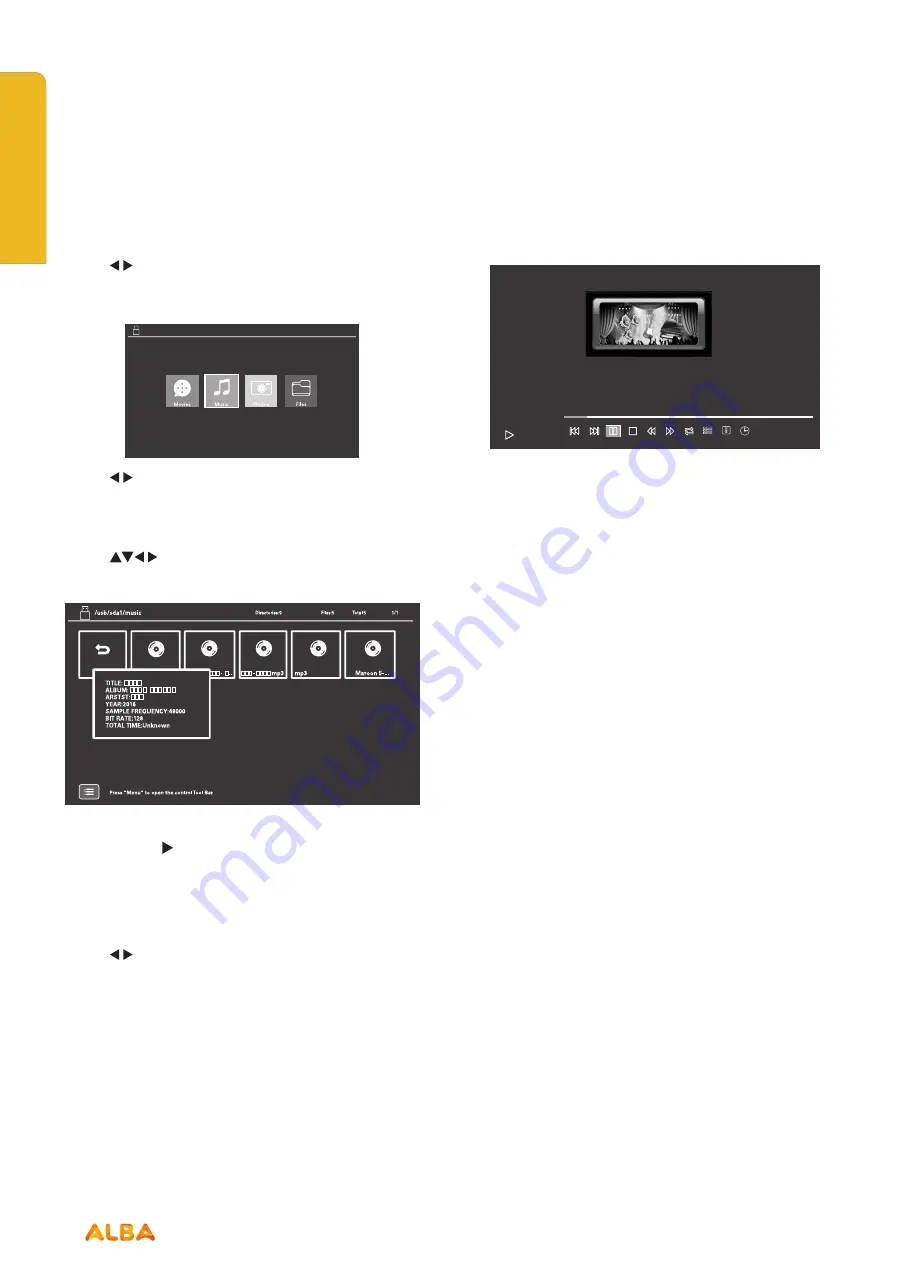
54
If you require any technical guidance or find that your product is not operating as intended, a simple solution can often be found in the
Troubleshooting
section of these instructions,
Entertainment Features
Let’s get started
Listening to Music
Use the
buttons to select
Music
folder then press
the
OK
button.
Use the
buttons to select the USB device you want
to look in (if more than one device is connected to your
TV) then press the
OK
button.
Use the
buttons to navigate through the folders
and press the
OK
button to open the folder.
When you find the music track you want to listen to,
press the
OK
or II button to begin listening to it.
If you press the menu button on the remote control
when the movie is playing the Movie Function Bar will
be displayed.
Use the
buttons to select the different functions
available on the function bar, press the
OK
button to
select the function.
List of functions
Previous:
Press to skip to previous track.
Next:
Press to move to next track.
Play/Pause:
Press to play/pause the programme.
Stop:
Press to stop the track.
FB:
Press to rewind the track.
FF:
Use to fast forward the track.
Repeat:
Press to select the repeat function you want.
Choose from NONE/ONE/SEQUENCE/RANDOM.
Playlist:
Shows you a full play list. Press
EXIT
button to
close.
Info:
Shows information about the track. Press
EXIT
button to close.
TimePlay:
Allows you to select a time to start Listening
the programme from.
Press the
MENU
button to hide and show the function
bar.
Press the
EXIT
button to go back to the main USB menu.
1
Device 1
00:00:06 / 00:03:25
Repeat: Sequence
X 1
Previous Next Pause Stop FB FF Repeat
TimePlay
Playlist
Info
Maroon 5 - Sugar.mp3
Entertainment Features
Summary of Contents for LE-28GA06-B3+DVD
Page 1: ...28 LED TV with DVD Player Instruction manual LE 28GA06 B3 DVD...
Page 4: ......
Page 5: ...5 Safety information 1...
Page 8: ......
Page 9: ...9 Getting Started 2...
Page 20: ......
Page 21: ...21 Connections 3...
Page 25: ......
Page 26: ......
Page 27: ...27 How to use your TV 4...
Page 35: ......
Page 36: ......
Page 37: ...37 TV systems management 5...
Page 50: ......
Page 51: ...51 Entertainment Features 6...
Page 57: ......
Page 58: ......
Page 59: ...59 Using the DVD Features 7...
Page 67: ......
Page 68: ......
Page 69: ...69 Other information 8...
Page 72: ......
Page 73: ...73 Product Support 9...
Page 80: ...Contact www argos support co uk Helpline 0345 604 0105...






























