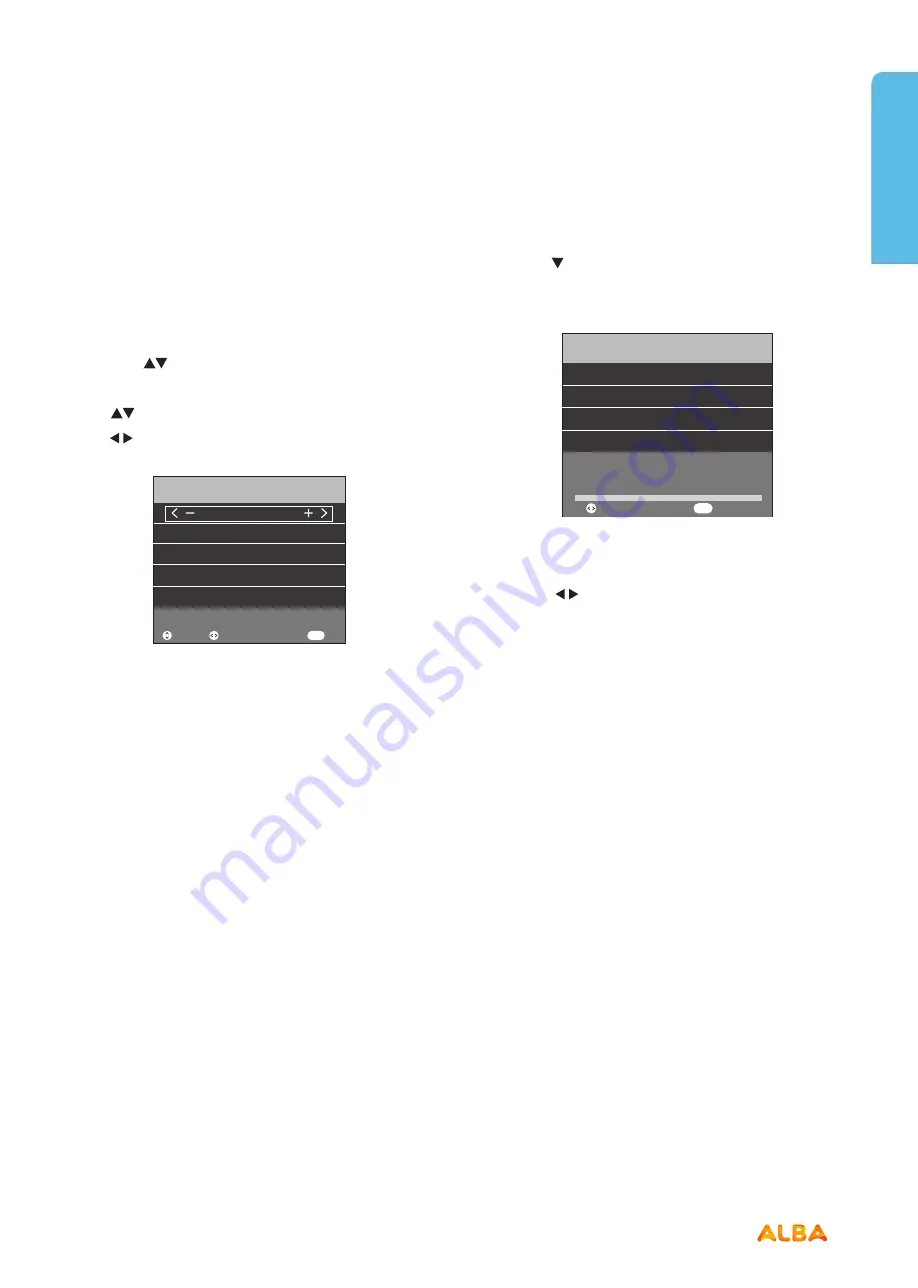
41
or online at
www.argos-support.co.uk
If you still require further assistance, call one of our experts on
0345 604 0105.
TV systems management
Let’s get started
Analogue Manual Tuning
(only available in ATV mode)
IMPORTANT:
This feature is not available in the UK as
analogue signals are no longer broadcast.
1. Press the
buttons to select
Analogue Manual
Tuning
and press
OK
to display the menu.
2. Use
buttons to select the desired option and then
use
buttons to set each option.
Storage: Select the storage location of the channel
System: Select system between I / DK / L / M / BG
Current CH: Display the current channel information
Search: To search through the different frequencies until
you find the program you want.
Fine-Tune: select FINE-TUNE to do small adjustments to
improve the signal
IMPORTANT:
If the number about to save is the same
as a channel that is already being used, the manually
adjusted channel will replace the existing channel.
Digital Manual Tuning
1. Use the button to select Digital Manual Tuning
and press
OK
on the remote control to display the
submenu.
2. The Digital Manual Tuning menu will now display.
3. Press the
buttons to select the desired UHF
channel.
4. Press the
OK
button and the search for available
stations on that channel will begin.
5. Once the signal has been tuned the signal strength will
be displayed on the screen.
6. The menu will close and the tuned channel will be
shown on your TV screen.
Adjust
Frequency 867.875 MHz
Storage To 1
Analogue Manual Tuning
Search
Current CH 1
System BG
Back
MENU
Fine-Tune
Move
Adjust
Bad Normal
Frequency 474 MHz
NO SIGNAL
UHF CH 21
Digital Manual Tuning
Data
Radio
DTV
0
0
0
Good
Back
MENU
TV systems management
Summary of Contents for LE-28GA06-B3+DVD
Page 1: ...28 LED TV with DVD Player Instruction manual LE 28GA06 B3 DVD...
Page 4: ......
Page 5: ...5 Safety information 1...
Page 8: ......
Page 9: ...9 Getting Started 2...
Page 20: ......
Page 21: ...21 Connections 3...
Page 25: ......
Page 26: ......
Page 27: ...27 How to use your TV 4...
Page 35: ......
Page 36: ......
Page 37: ...37 TV systems management 5...
Page 50: ......
Page 51: ...51 Entertainment Features 6...
Page 57: ......
Page 58: ......
Page 59: ...59 Using the DVD Features 7...
Page 67: ......
Page 68: ......
Page 69: ...69 Other information 8...
Page 72: ......
Page 73: ...73 Product Support 9...
Page 80: ...Contact www argos support co uk Helpline 0345 604 0105...






























