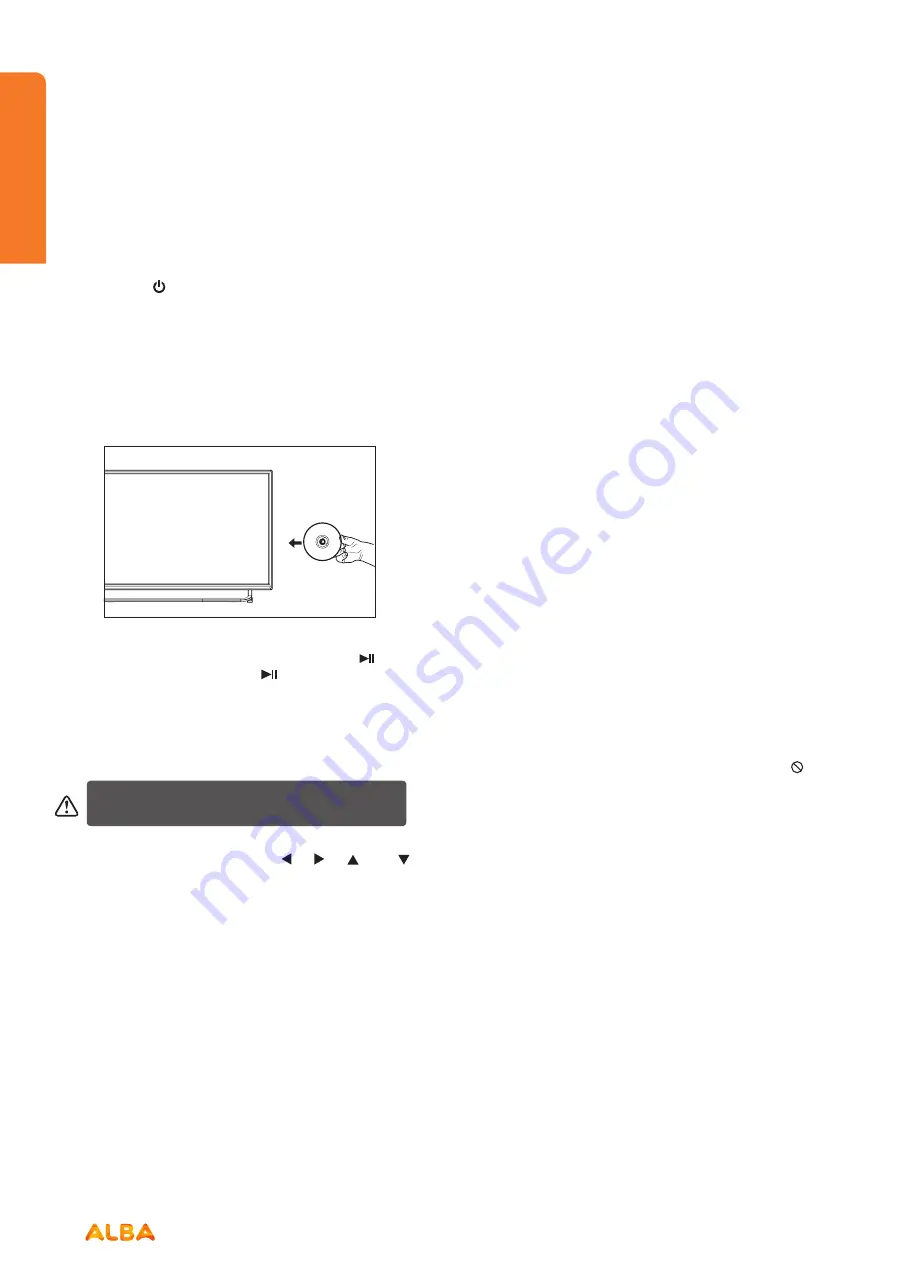
18
If you require any technical guidance or find that your product is not operating as intended, a simple solution can often be found in the
Troubleshooting
section of these instructions,
How to watch a DVD
1. Press the “ ” button on the TV or remote control.
2. Switch to DVD source using the “SOURCE” button on
the remote control.
3. Insert a disc into the loader.
The content side of the disc MUST be facing you when
looking at the TV screen.
If play does not start automatically, press the “ ” button
on the remote control, or the “ ” button at the righ t of
the TV.
A menu may appear on the TV screen after a few
moments or the film may start immediately after the
Film/TV Company introduction. This will depend on the
disc content and may differ on each disc.
Steps 4 and 5 are only available when a menu is
recorded on the disc.
4. Press the navigation buttons “ ”, “ ”, “ ” or “ ”
or the number button/s to select the required title.
5. Press the
OK
button. The selected item starts to play.
Notes on DVD playback
•
No sound will be heard during Rapid advance or
Rapid reverse.
•
No sound will be heard during Slow motion play.
•
Reverse Slow motion play is not available.
•
In some cases, the subtitle language will not be
changed immediately to the selected one.
•
When the preferred language will not select, even
after pressing the button several times, it means the
language is not available on the disc.
•
When the DVD player is restarted or the disc is
changed, the subtitle selection is automatically
changed back to the initial settings.
•
If a language is selected that is not supported by the
disc, the subtitle language will automatically be set to
the disc’s priority (default) language.
•
Usually a ‘circulation’ will happen while switching to
another language, this means you can cancel the
subtitle by pressing the same button a number of
times until “Subtitle Off” appears on the screen.
•
When the power is turned on or the disc is removed,
the language heard will be the one selected at the
initial settings.
•
Some DVDs may not contain root and/or title menus.
•
Reverse stepping is not available.
•
For reference: If you attempt to enter a number
greater than the total time of the current title, the
time search box disappears and “Input Invalid ”
message appears on top-left corner of screen.
•
The slide show is disabled when the ZOOM mode is
on.
Getting Started
Getting Started
Getting Started
You’ll be up and running in no time
Summary of Contents for LE-28GA06-B3+DVD
Page 1: ...28 LED TV with DVD Player Instruction manual LE 28GA06 B3 DVD...
Page 4: ......
Page 5: ...5 Safety information 1...
Page 8: ......
Page 9: ...9 Getting Started 2...
Page 20: ......
Page 21: ...21 Connections 3...
Page 25: ......
Page 26: ......
Page 27: ...27 How to use your TV 4...
Page 35: ......
Page 36: ......
Page 37: ...37 TV systems management 5...
Page 50: ......
Page 51: ...51 Entertainment Features 6...
Page 57: ......
Page 58: ......
Page 59: ...59 Using the DVD Features 7...
Page 67: ......
Page 68: ......
Page 69: ...69 Other information 8...
Page 72: ......
Page 73: ...73 Product Support 9...
Page 80: ...Contact www argos support co uk Helpline 0345 604 0105...






























