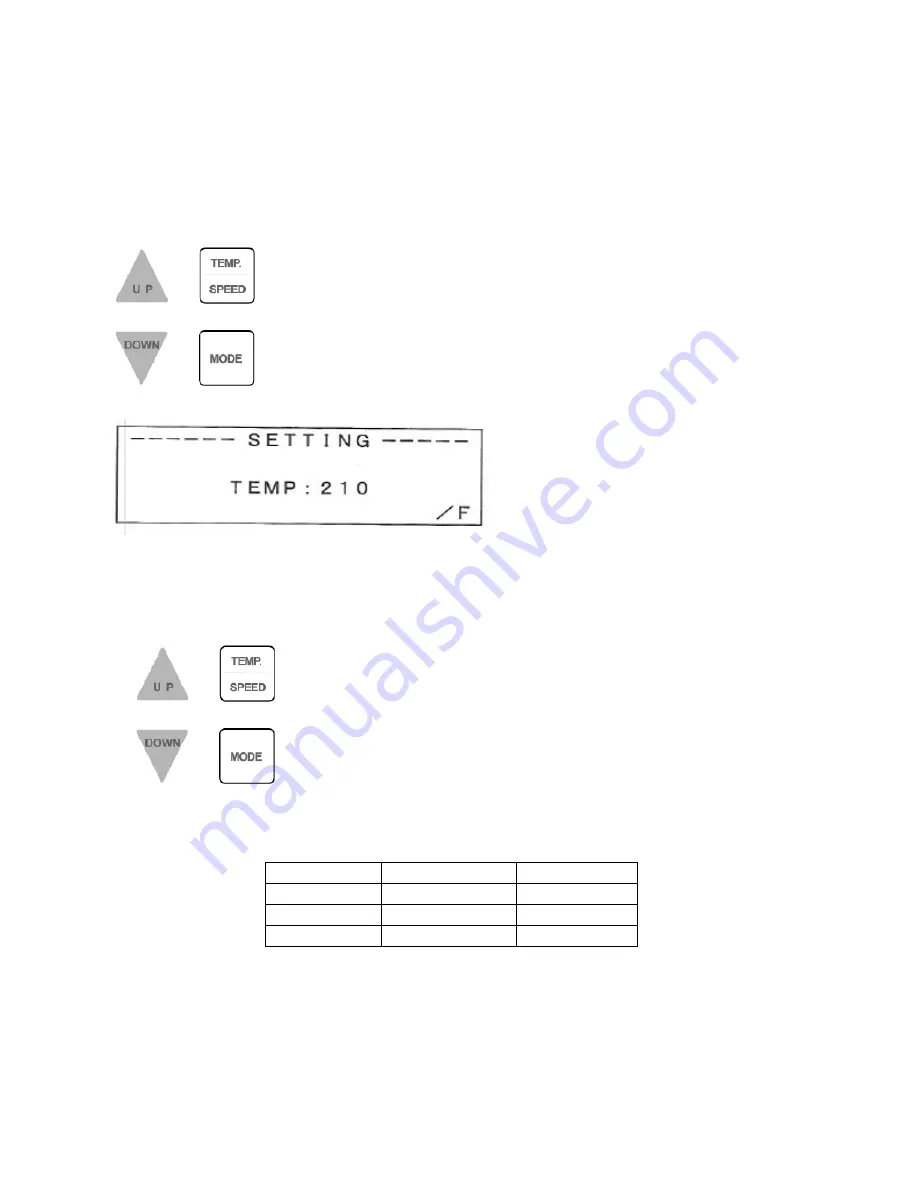
AL-MEISTER ALM3222 Instruction Manual <Rev.2>
Page
28
of
52
5. AUTOMATIC OPERATION (cont’d)
5-2. SETTINGS
5-2-1. SET TEMPERATURE
Press TEMP./SPEED button once.
* The default is set at 210F. This is the
power on default and may not be hot
enough for some paper stocks.
Press UP or DOWN button to set temperature. Temperature can be set between 170F and 270F in 10F
increments. The temperature display blinks.
Press TEMP./SPEED button to confirm the temperature.
This table shows an example of temperature settings for different film and paper thicknesses. It also
pays to experiment with different temperatures and speeds to achieve quality laminations.
Film thickness Copying paper
Thicker paper
1.5mil
210F - 40"/min
220F - 40" /min
3mil – 4mil
220F - 40" /min
230F - 40" /min
5mil
230F - 40"/min
240F - 40" /min






























