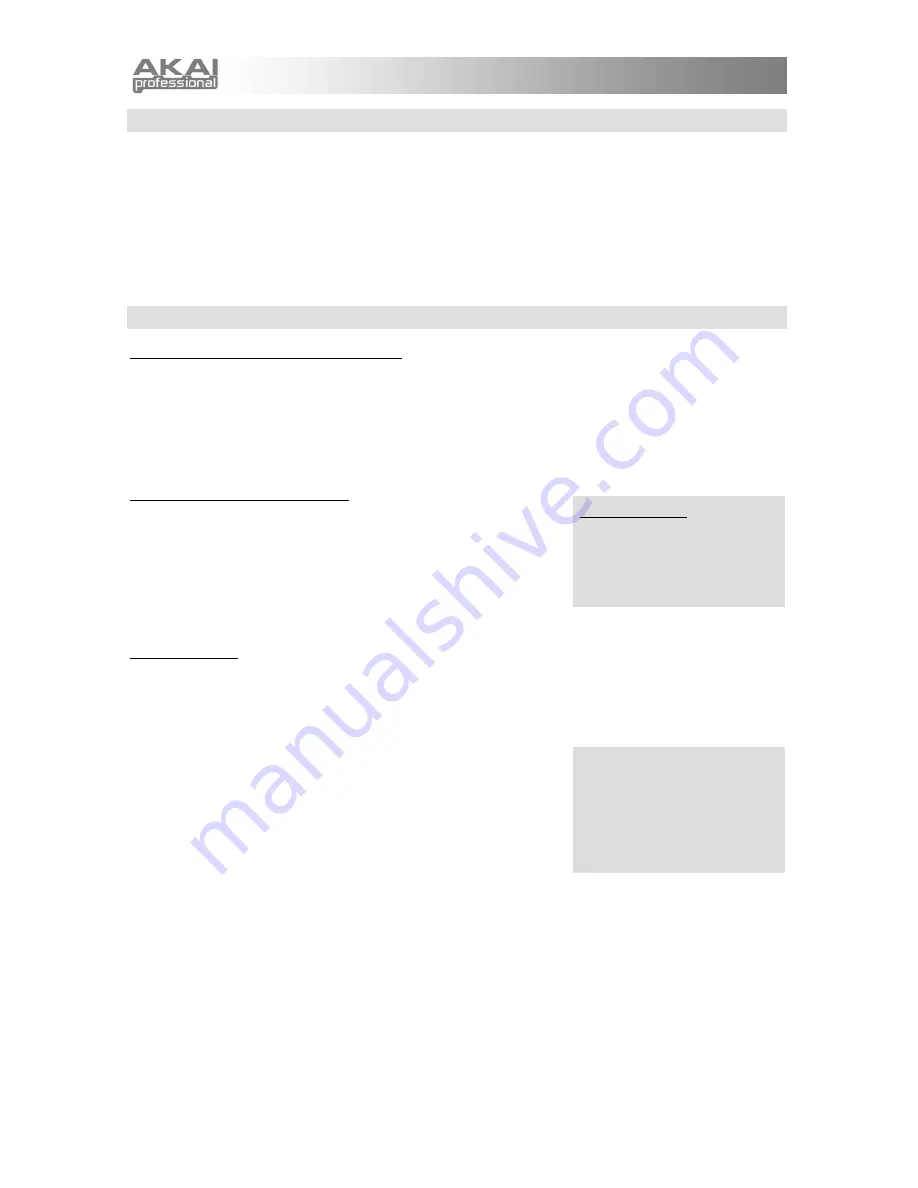
28
PLAYING PROGRAMS
Press the
[PROGRAMS]
button to enter Programs Mode. Release the
[PROGRAMS]
button and spin the
DATA DIAL
to cycle through the Programs first by category and then – after you have reached the last
Program within the last category – again in alphabetical order.
You can also quickly switch to any category by holding down
[PROGRAMS]
and then pressing the white key
on the MINIAK's keyboard labeled with that category.
Note that the "recent" category is generated automatically. The "faves" category is controlled by you, as
detailed in the next discussion.
EDITING PROGRAMS
1. Revert-to-Stored? / Unrevert-to-Edited?
If you have edited a Program, you may revert back to the original version. Once you are on this page, press
the DATA DIAL to revert.
Go back to your edited state by pressing the DATA DIAL a second time to
unrevert
.
Use
revert
and
unrevert
often in order to compare your changes to the original Program. When you're
satisfied with your work, press
[STORE]
to save your changes.
2. Add to Faves? / Remove Fave?
Press the
DATA DIAL
to enter edit mode. Once you are on this page,
press it again to add this Program to the
faves
(favorites) list. When
you make a Program a fave, it is accessible not only in its own
category but also in the
faves
category.
To remove the program from your
faves
list, first select it in the
faves
category (see the sidebar) and then enter edit mode by pressing the
DATA DIAL
. "Remove fave?" is the first option you will see. Press the DATA DIAL to confirm the action.
3. Send to Multi?
Pressing the
DATA DIAL
at this option sends you to
[MULTI]
mode and allows you to make this Program a
part in the last-selected Multi.
Any existing Multi already has one or more parts, so you will be given the option of adding this Program to
the Multi in one of the following ways:
1.
send to part.
The Multi's part's is replaced by the current
Program. The Multi part's level, effects mix, key range, and latch
status are retained. See the sidebar for a description of how the
parts' letter assignments are affected.
2.
layer.
The Multi's existing part is duplicated, resulting in a
new part. This new part uses the Program but retains the level,
effects mix, and other information of the Multi's original part. See
the sidebar for a description of how the parts' letter assignments are affected.
3.
split low.
The Multi's existing part is split in two at a particular key. The MINIAK prompts for a note
on the keyboard at which to execute the split. The Program is then sent to the lower part of the split.
Every note
below
the one you select will use this new program, down to that part's low key setting.
Every note
including and higher
than
the note you select will use the Multi's existing part.
The new part is assigned the letter of the part that was split low. For example, if the Multi contains
parts A, B, C, and D, and part B is the part that is split, then the newly added part will become part B,
and the original part will become part C. All later parts' letters are incremented by one.
To select the split point, turn the
DATA DIAL
or play a key. You can use the
[OCTAVE]
buttons if your
desired split point is outside of the current key range.
Accessing Faves
Press and hold the
[PROGRAMS]
button and press
the low D key (labeled "faves") to
access the Programs you've
stored in the faves category.
Send to Multi
only allows the
option of sending the Program to
the current Multi. Therefore, you
may need to jump out of Program
editing to choose a Multi before
returning to Programs and
following this procedure.
Summary of Contents for MINIAK
Page 1: ...WWW AKAIPRO COM REFERENCE MANUAL ENGLISH 1 55 ...
Page 2: ......
Page 58: ......
Page 59: ......
Page 60: ...WWW AKAIPRO COM ...






























