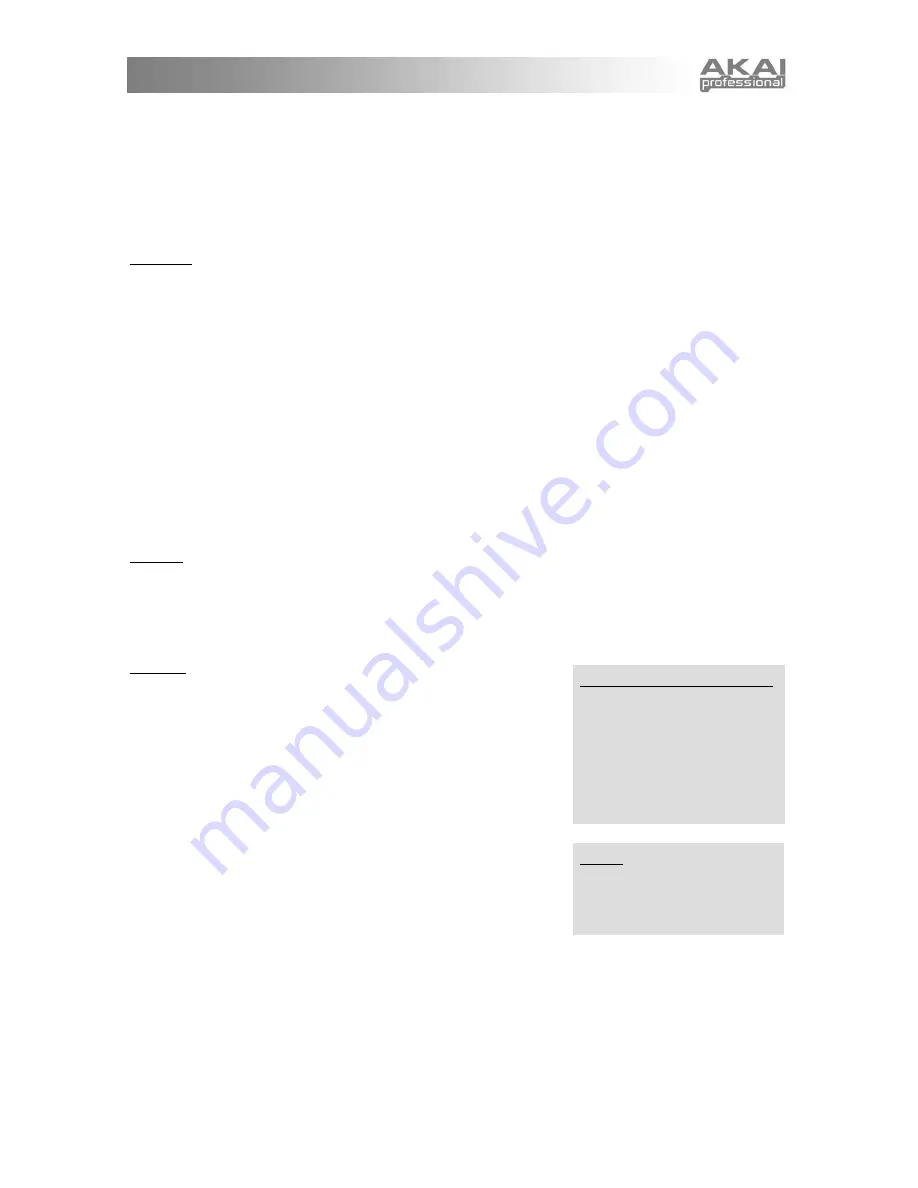
23
The newly-created part will be assigned the next letter after the current part's letter. All subsequent
part letters will be incremented by one.
n. Layer?:
Choose
layer
to duplicate the current part. The newly-created part will be assigned the next
letter after the current part's letter. All subsequent part letters will be incremented by one.
o. Remove?:
Choose
remove
to remove the current part. All subsequent parts will be re-lettered
accordingly.
2. Use as
Suppose you come across a Rhythm that would fit perfectly in your Multi, but the snare drum doesn't sound
right. You could edit the Rhythm, but that would affect all other Multis using that Rhythm. Instead, what
you'd like to do is just swap out that particular drum within this particular Multi.
To do this, choose a Program to replace the errant snare, and add it to the Multi as a part. As long as the
Program is in the "drum" category and there is no Sequence assigned, a hidden option will appear after the
Sequence parameter: "use as".
Normally, this parameter is set to "use as instrument," indicating that the part is functioning like any other
part. But if you change the parameter to "use as drum A in beat", all rhythms will substitute the part's
Program for their drum A. You can "use as" any drum from A to J. Once you figure out which drum that
snare is, you can replace it with any Program of your choosing.
"Use as" doesn't just affect a drum's Program – the drum's level, pan, and FX mix follow the part's settings as
well. So, if you actually like the snare's Program but think it's a bit too loud, "use as" can help you turn down
the level. Or, if you want most of the Rhythm dry, but want to give that snare some extra effects processing,
"use as" will allow you to adjust its FX mix individually.
3. Add?
After turning the
DATA DIAL
past all of the current parts, you will be able to add a part. At the add screen,
push the
DATA DIAL
to add a new, empty part.
Note that adding parts using the add feature always adds them after the last part. To insert a part in between
other parts, use the split or layer functions from within the part editing screens.
4. Beats
Once you are past the part screens, you reach the beat screens.
a. Rhythm:
Choose the rhythm to use for this beat. All of the
information for the Rhythm – the sounds, panning, relative levels
of the different sounds, and so forth – will be included.
Another way of setting the beat's rhythm is to bring it over from
Rhythms mode. Press
[RHYTHMS]
to enter Rhythms mode,
and find the rhythm that you want. Then, hold down
[RHYTHMS]
and press
[MULTI]
, and the beat's rhythm will be
set. This works in the other direction as well–hold down
[MULTI]
and press
[RHYTHMS]
to bring the beat's rhythm over to
Rhythms mode, perhaps for some quick editing.
b. Level:
Set the level of this beat relative to the other beats and
parts within the Multi.
c. FX Mix:
Set the dry/wet effects balance for the beat. This mix affects all of the drums in a Rhythm
equally. If you want to single out a particular drum, see the "use as" parameter above.
d. Low Key:
Carefully assigning parts and beats to different portions of the keyboard can make the
difference between good Multis and awesome ones.
In this screen, set the lowest keyboard note to which the beat will respond. Any notes lower than the
note you select here will be ignored by this beat.
To select a note, turn the
DATA DIAL
or play a key. You can use the
[OCTAVE]
buttons if your
desired note is outside of the current key range.
Using multiple beats per Multi
A Multi can have multiple beats,
just as it can have multiple parts.
Assigning different beats to
different, small little sections on
the keyboard (using the "low
key" and "high key" parameters)
can provide you with a lot of
variations as you perform.
Effects
All of the parts and beats within a
Multi use either no effect or else a
single, shared effect (which is
selected in a later screen).
Summary of Contents for MINIAK
Page 1: ...WWW AKAIPRO COM REFERENCE MANUAL ENGLISH 1 55 ...
Page 2: ......
Page 58: ......
Page 59: ......
Page 60: ...WWW AKAIPRO COM ...






























