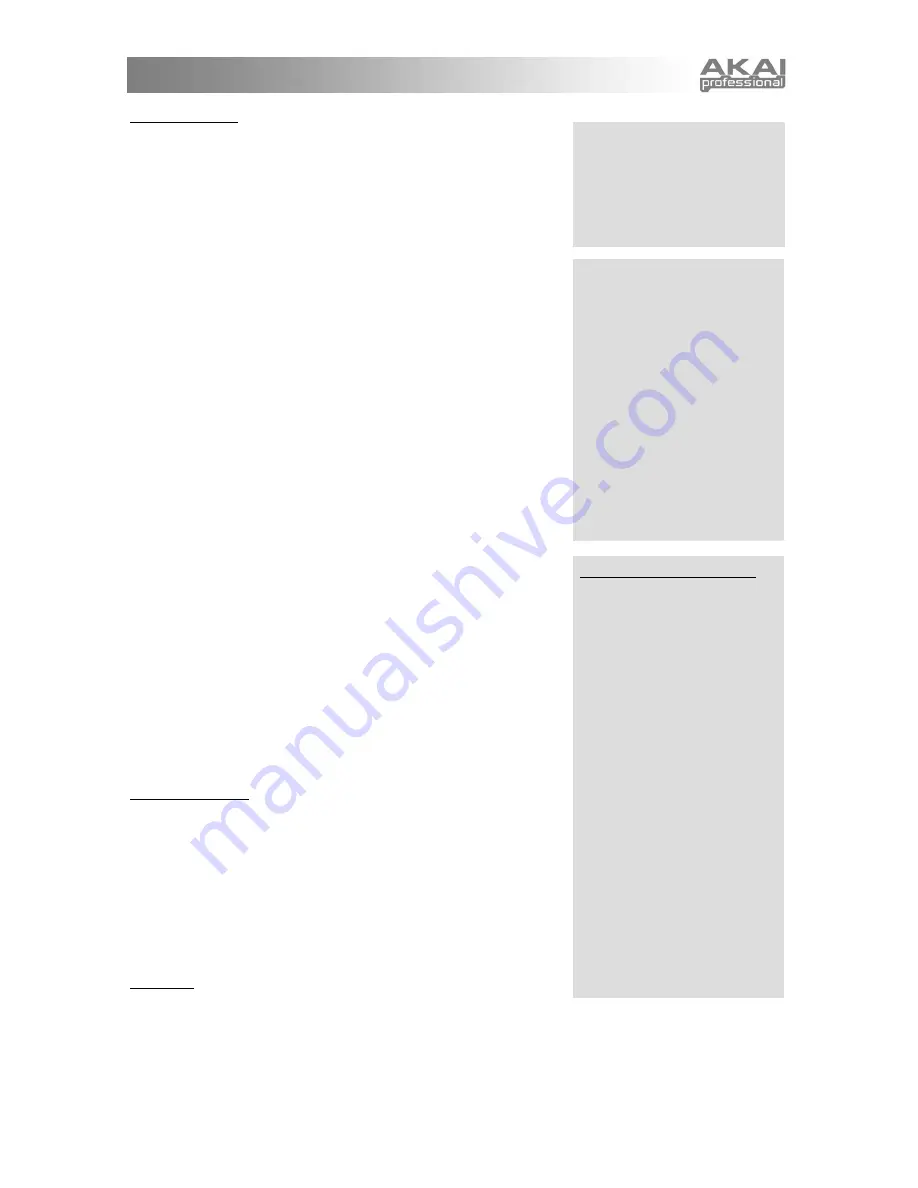
15
2. Send to Multi?
Pressing the
DATA DIAL
at this option sends you to
Multi Mode and
allows you to make this Rhythm a beat of the last-selected Multi.
If the Multi does not have any beats, this Rhythm is automatically
assigned to the Multi's beat A.
If the Multi already has one or more beats, you will be able to add the
rhythm in one of the following ways:
1.
send to beat
. The Multi's beat is replaced by the current Rhythm.
The Multi beat's level, effects mix, key range, and latch status are
retained.
2.
layer
. The Multi's existing beat is duplicated, resulting in a new
beat. The Rhythm is then sent to the new beat.
3.
split low
. The Multi's existing beat is split in two at a particular key.
The MINIAK prompts for a note on the keyboard at which to execute
the split. The Rhythm is then sent to the lower beat of the split. Every
note
below
the one you select will use this new Rhythm. Every note
including and higher than
the note you select will use the Multi's
existing beat.
The new beat is assigned the next letter after the split beat. For
example, if the Multi contains beats A, B, C, and D, and beat B is the
beat that gets split, then beat C will be the newly-added beat. All later
beats' letters are incremented by one.
To select the split point, turn the
DATA DIAL
or play a key. You can
use the
[OCTAVE]
buttons if your desired split point is outside of the
current key range.
4.
split high
. The Multi's existing beat is split in two at a particular
key.
As with the
split low
option, the MINIAK prompts for a note on the
keyboard at which to execute the split. The Rhythm is then sent to the
upper beat of the split. Every note
above
the one you select will use
this new Rhythm. Every note
including and lower than
the note you
select will use the Multi's existing beat.
3. Start new Multi?
Press the
DATA DIAL
to create a new Multi. The Multi will have one
beat, using this Rhythm, but will otherwise be empty. You can then
add parts and additional beats to the Multi, either by directly editing the
Multi or via the "Send to Multi?" option in other modes.
The Multi's name will be the same as this Rhythm's, except preceeded
with a plus character. This ensures that the new Multi will appear near
the beginning of the alphabetized Multis list. You can change the
name later if you want to keep the Multi, or simply delete the Multi if
not.
4. Length
Select one of
1/4
,
1/2
,
1
,
2
or
4
bars.
The Rhythm will always play from the first note of the first bar. So, if you select a value shorter than the
current one, the latter parts of the Rhythm will be truncated. If you select a value longer than the current one
and the latter part of the Rhythm does not contain any notes, the new notes at the end of the Rhythm will be
empty.
Send to Multi only allows the
option of sending the Rhythm to
the current Multi. Therefore, you
may need to jump out of Rhythm
editing to choose a Multi before
returning to Rhythms and
following this procedure.
How beat letters change when
"layer," "split low," and "split
high" are used:
When beats
are layered or split high, the new
beat is assigned the next letter
after the targeted beat. All
subsequent beat letters are
incremented by one.
For example, consider a Multi
with four existent beats: A, B, C,
D
If we split beat B, the result is as
follows: A, B (low split of B), C
(high split of B), D (formerly "C"),
E (formerly "D")
Length and Grid quantizing
The MINIAK records your
playing at a very high resolution.
The length and grid settings that
you select for playing back your
Rhythms are used to non-
destructively
quantize those
recordings.
So, if you record a four-bar
Rhythm and change its length
later to 1/4 bar, the MINIAK will
only play a fraction of your
Rhythm, but it will remember the
whole thing. If you want to
change the length back to four
bars at any time, the complete
Rhythm will still be available.
Similarly, Rhythms are
quantized using the grid setting,
but the underlying information
remains untouched. So, as you
cycle through different grid
settings, you're likely to hear
different syncopations and
"feels" emerge.
Summary of Contents for MINIAK
Page 1: ...WWW AKAIPRO COM REFERENCE MANUAL ENGLISH 1 55 ...
Page 2: ......
Page 58: ......
Page 59: ......
Page 60: ...WWW AKAIPRO COM ...






























