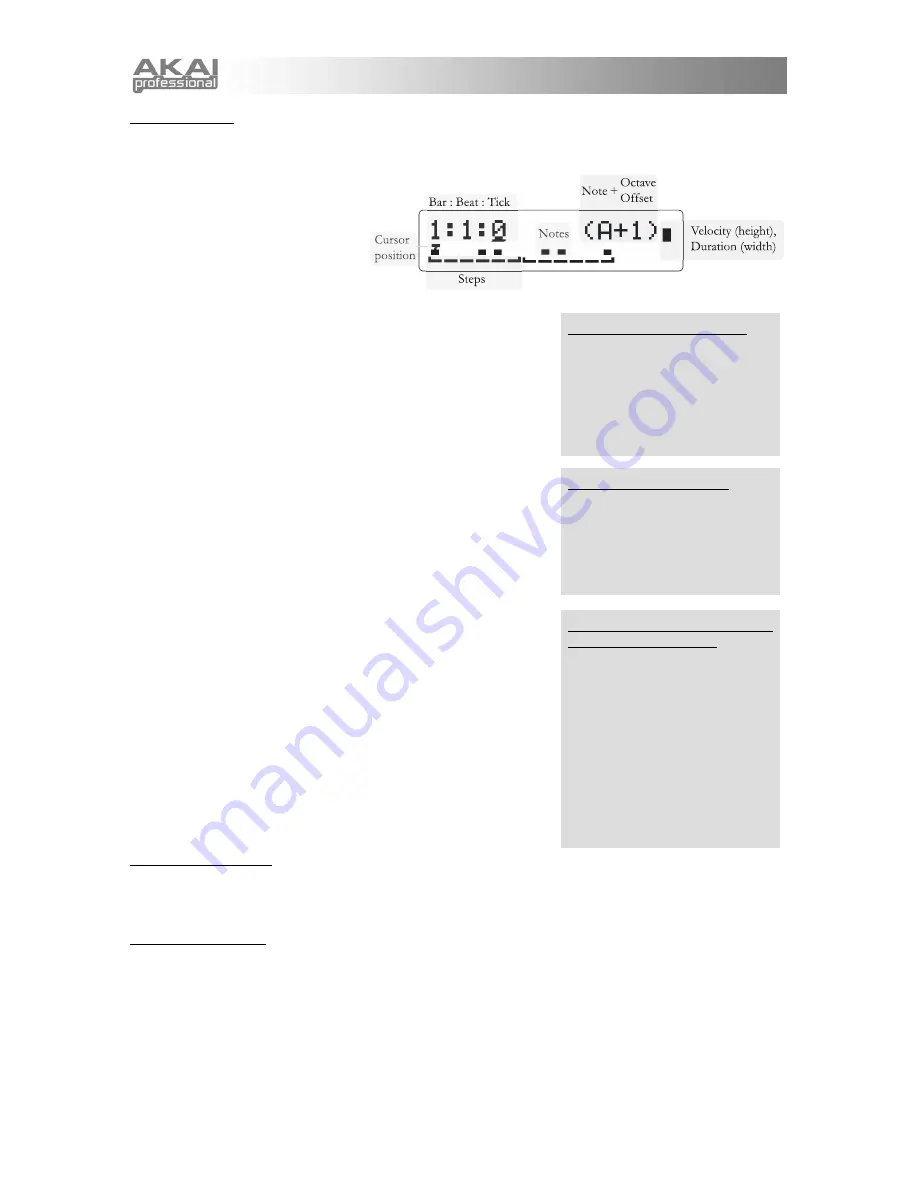
12
11. Step editing
Turn the
DATA DIAL
to cycle through each step. You can quickly jump to the first step of the Sequence by
holding down the
[SEQUENCES]
button and pressing A above middle C (labeled "voice").
Every aspect of the Sequence is
editable:
a. Adding and replacing notes and
chords
Play one or more keys at any step to
add (or replace) that step's entry.
Pitch, velocity, and length will be
recorded, as will any wheel moves you make while the keys are held
down.
If the Sequence type is set to "arpeggio," the pitch will not actually be
used when the Sequence is played back, since the MINIAK will play
the Sequence over whatever notes you hold down. But if you later
set the type to "sequence," your recorded pitches will reappear.
The cursor will automatically move on to the next step.
b. Removing notes
To remove a note, place the cursor under any step and double-click
the
DATA DIAL
. The note, plus all controller movements between
this note and the next one, will be removed.
c. Moving notes
To move a note, place the cursor under it. Then press and hold
down the
DATA DIAL
and turn it to the left or right. Imagine that you
are "dragging" the note.
d. Editing velocity
Place the cursor under the note that you want to edit and press the
DATA DIAL
. Turn the
DATA DIAL
to increase or decrease the
velocity. You can remove the note by turning the velocity down to
zero. While you're editing velocity, you can play any key to hear
what the note sounds like at that velocity. (
Note:
Though the
duration of the note is displayed in this screen, it cannot be edited
here.
)
e. Editing duration
To edit the duration of a note, move the cursor to it and play the note
with the duration you desire. The duration value cannot be edited
directly, but a rough indication of the duration can be seen on the
upper right side of the display.
12. Clear controllers?
Press the
DATA DIAL
to erase all controller movements from the Sequence, but keep the notes. This is
handy if you recorded some controller movements that you're unhappy with, and want to try another take
without starting the Sequence from scratch.
13. Clear Sequence?
Press the
DATA DIAL
to erase all notes and controller movements from the Sequence, but keep the basic
Sequence parameters. To quickly jump to this option, hold down the
[SEQUENCES]
button and press the
highest note on the keyboard.
Controllers and step editing
Remember that controller
movements are recorded while a
note is held down. So, it is
perfectly possible to record a
pitch bend while step editing; just
play the note and turn the pitch
wheel.
Removing multiple notes
To remove multiple notes at once,
place the cursor at the right-most
note you want to remove. Then
hold down the
DATA DIAL
and
turn it all the way to the left before
releasing it.
Gauging note velocity and
duration on the display
As you place the cursor under
each note, the top right side of the
display will change.
Higher velocities are illustrated
with higher bars.
Longer note lengths are illustrated
with thicker bars. Notes can
overlap one another, but that
overlap is not visible on the
display.
Summary of Contents for MINIAK
Page 1: ...WWW AKAIPRO COM REFERENCE MANUAL ENGLISH 1 55 ...
Page 2: ......
Page 58: ......
Page 59: ......
Page 60: ...WWW AKAIPRO COM ...





























