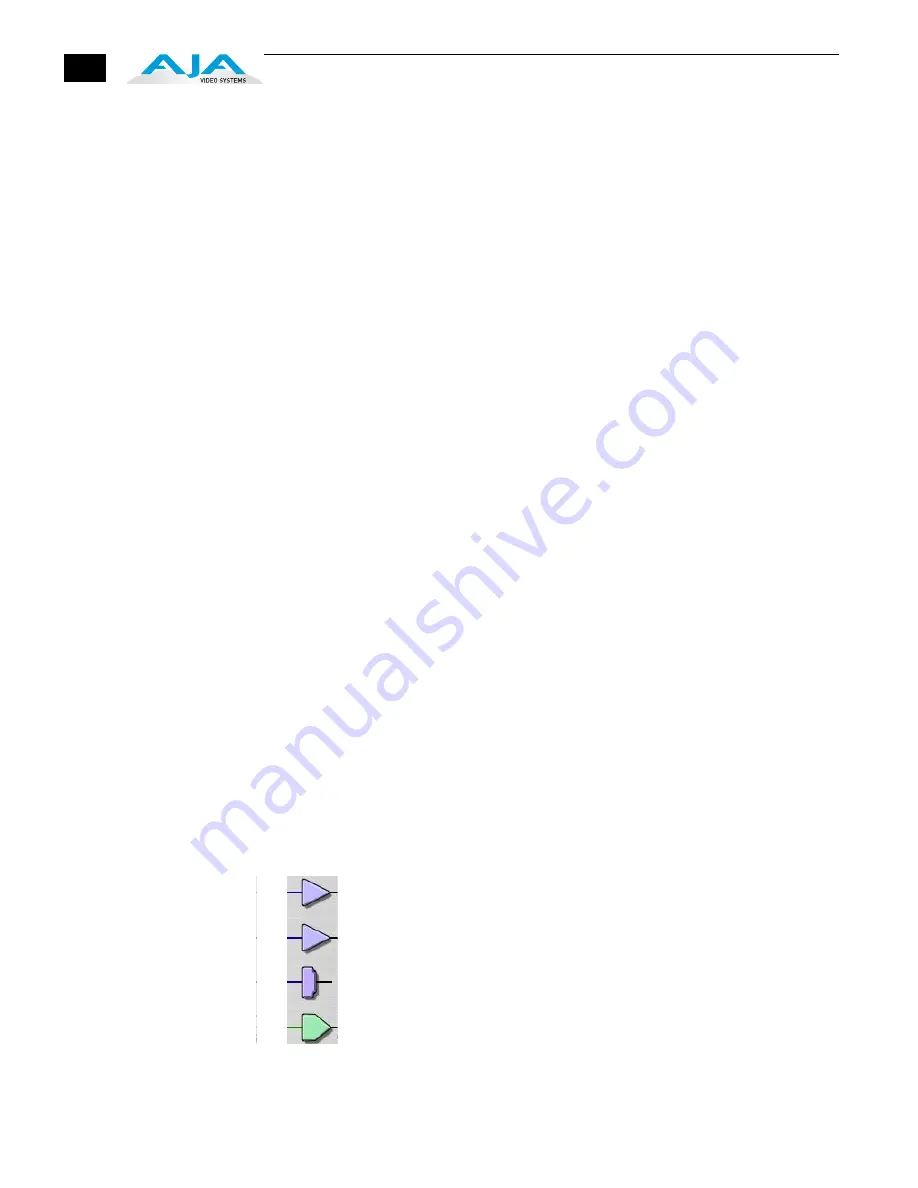
38
Framebuffer
—the framebuffer is the “engine” in the Io HD where active video
operations take place using Final Cut Pro, other 3rd-party applications, or
even Io HD itself. The framebuffer has a format (called the “Primary Format”
and color space that it follows, as defined in the Tabbed Windows or via
external application software such as the “Easy Setups” in Final Cut).
It is important to realize that inside the Macintosh many applications can use
the Io HD (as you switch from window to window) and it may not always be
obvious which is currently controlling it. The AJA Control Panel displays the
name of the application controlling the Io HD in red text on the Format and
Control tabs of the interface. If an application does not properly “let go” of
the Io HD as another takes over-you'll be able to tell by looking at the
Control Panel.
Primary (Framebuffer) Format
—the video format currently assigned to Io HD.
This is the format that the framebuffer will use and is shown in the Control
Panel using the color blue. All icons in blue are the same as the Primary
Format used by the framebuffer. Also any text descriptions in the block
diagram that appear in blue also indicate that something is in the primary
format. So, for example, if you see that the input and output icons are blue,
then you know that the same format is used throughout the video path and
that no format conversion is being performed. If a different color is displayed
on the input or output, green for example, then you know that Io HD is
performing a format conversion in the video path.
Secondary Format
—any format other than the currently selected Primary
Format, is a secondary format. As described previously, this means that either
the Inputs or Outputs are somehow different from the framebuffer’s assigned
format (i.e., the “Primary Format”). This can be seen at a glance because the
color will be different than blue.
Input/Output Icons
—the input and output icons are triangles that together with
their color show all the input and outputs and their status (selected, not
selected, input present or not, format, etc.). A complete video path is shown
when inputs and outputs are connected with lines going to/from the
framebuffer.
Input/Output Icons
Summary of Contents for io hd
Page 1: ...www aja com Installation and Operation Guide B e c a u s e i t m a t t e r s Published 5 4 11 ...
Page 4: ...iv ...
Page 8: ...4 ...
Page 26: ...18 ...
Page 32: ...22 ...
Page 90: ...80 ...
Page 94: ...A 4 ...
Page 104: ...B 10 ...
Page 110: ...I 6 ...
















































