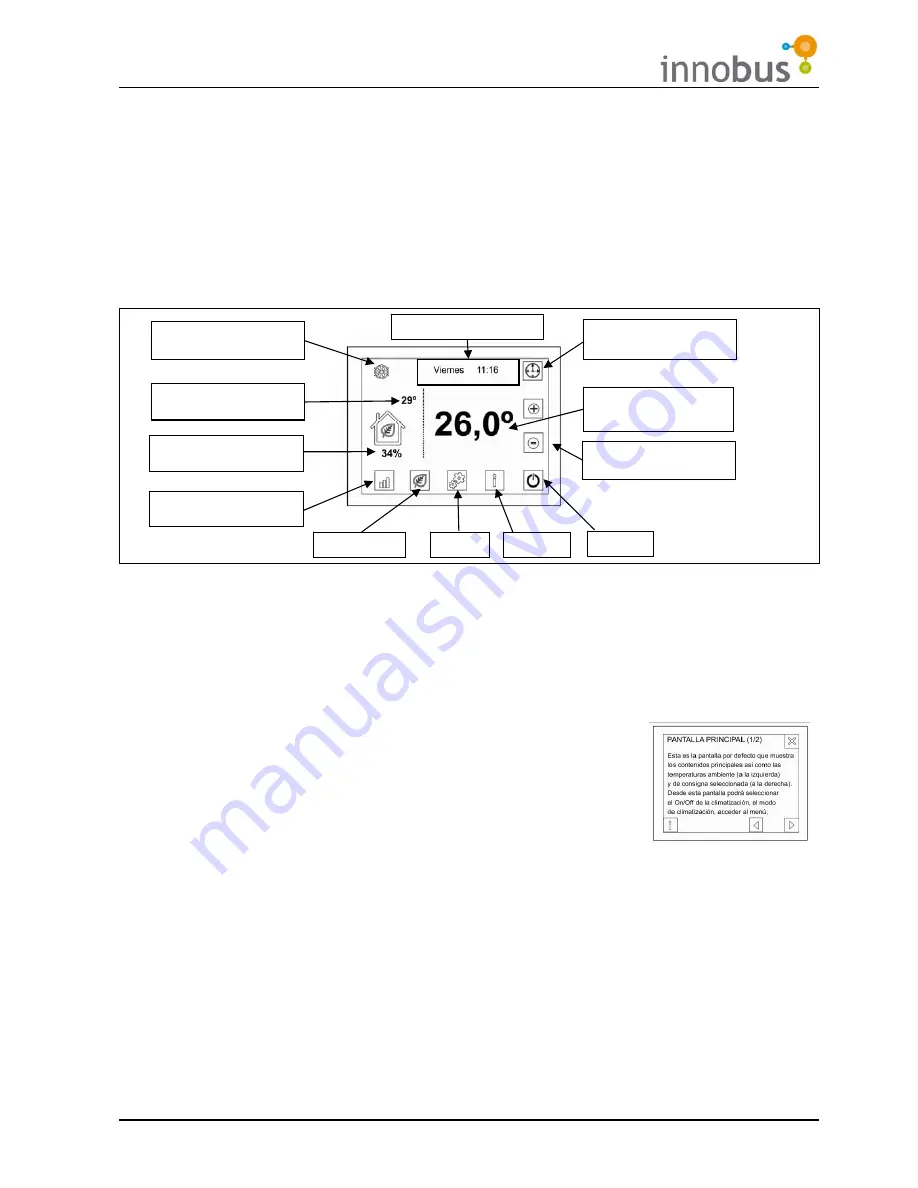
63
12. BlueFace
12.1. Introduction
Because of its touch screen with colour graphics, the BlueFace interface is simple and
intuitive. It provides energy efficiency functionality and advice as to efficient operating
practices, as well as permitting the user to limit the temperature in the zone.
12.2. Icons
Fig. 31 - BlueFace Thermostat Icons
In addition to the icons shown in the main screen, this thermostat has a menu for the user
and installer from which the other functionalities and configurations can be accessed. These
functionalities include simplified scheduling and configuring the parameters for the ECO
mode.
12.3. Help Screen
As can be seen in the main screen, the help icon is available in all
the BlueFace screens. This accesses text mode help in
understanding what is shown in the screen and some additional
considerations.
The user can consult this help at any time, then return to the
previous screen to continue using the BlueFace interface.
12.4. Main Screen
The main screen (see Fig. 31) displays the principal information. This screen also provides
access to all the operational options.
•
Air Conditioning/Climate Control Mode
= Displays the Air Conditioning/Climate Control
mode selected. It also provides direct access to the mode selection menu (see section
12.6. Menu).
•
Date and time
= Displays the weekday and the time. It also provides direct access to the
time adjustment menu (see section 12.6.).
Date and time
Menu
Ambient
Temperature
Climate Control
mode
Temperature
Setting
Help
On/Off
Consumption
Graphics
Eco mode
Temperature
Setting Icons
Efficiency Level
Indicator
Scheduling
Icon
Fig. 32 - Help Screen
Summary of Contents for innobus
Page 1: ...Manual de Usuario Manuel d Utilisateur Manuale del Utente User s Guide V1 0 r001...
Page 2: ......
Page 67: ......






































