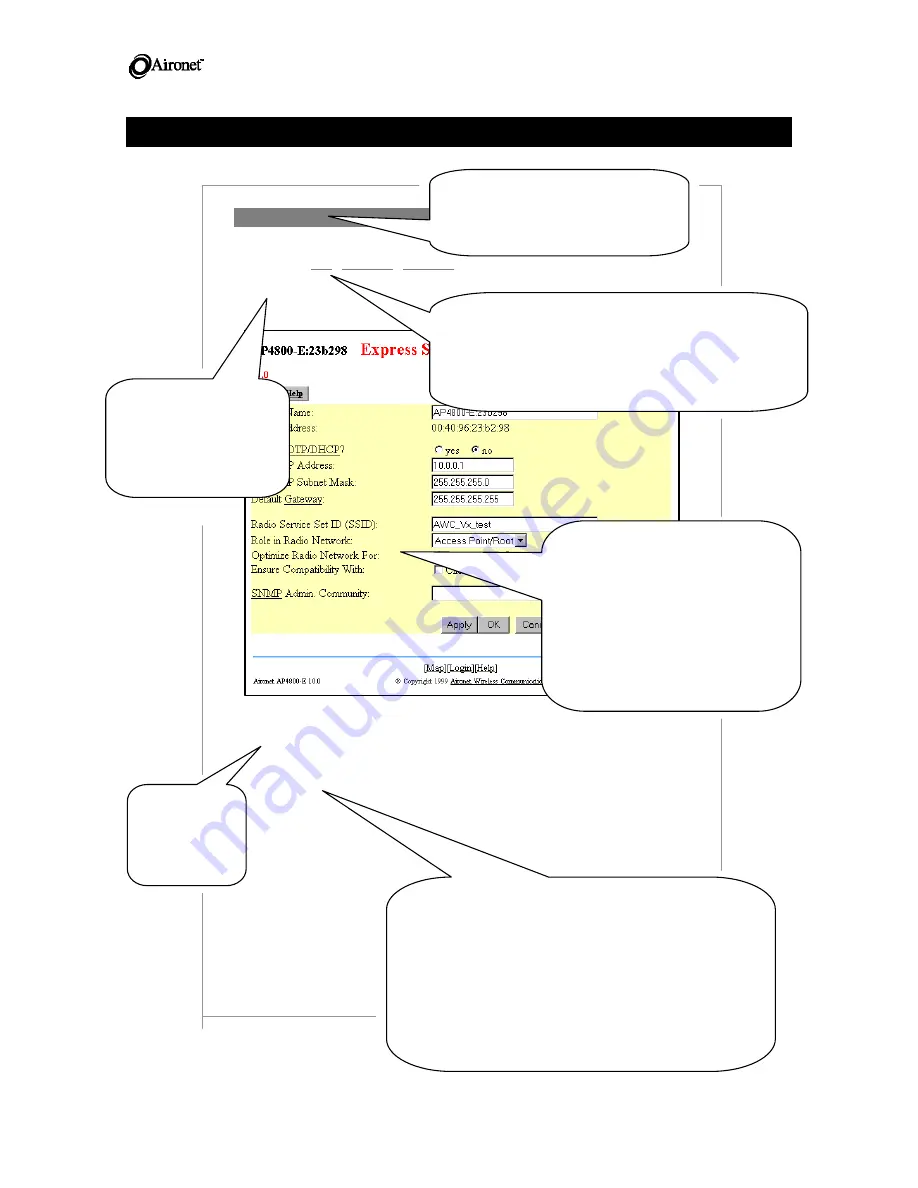
_______________________________________________________
4800B Series
AP User’s Guide
Any Page
DOC-710-005310-A0
How To Use This Technical User’s Guide
Express Setup
Navigation
Summary Status > Setup > Express Setup > Express Setup
Security
Changes to this page require an Administrator with Identity and Write capabilities.
Incorrect settings on this page can result in loss of network connectivity to the AP.
Express Setup Page
Overview
This page is the basic setup page and is the point of entry for initial configuration. This page also allows later changes in
configuration following initial setup.
System Name
This is the name of the system that should match the name that appears in the title of the page.
MAC Address
A unique serial number permanently assigned to a device by the manufacturer.
The bottom of each manual page shows the corresponding console screen for each browser page. The console
screen lacks the graphic interface but allows all of the same data entry and reporting capabilities as the browser
page.
Use BOOTP/DHCP?
Select “Yes” or “No”. If the selection is “Yes”, additional settings are required in the Boot Server Setup Page.
[Summary Status > Setup > Boot Server].
Default IP Address
This field allows the assignment or change of the Internet Protocol (IP) address of a device. The significance of
such a change depends on how DHCP was selected in the field immediately above. If DHCP is not enabled,
changing the default IP address could result in losing network connectivity with this device. An informed system
administrator should only make an IP address change with certain knowledge of the consequences of the change.
The Navigation section shows how you probably
got to where you are. Because there are extensive
cross-links in this browser software, there are
many alternate ways to reach a particular page and
your path might have been different from the one
shown.
The Security section
highlights critical
system security issues
and explains the
clearances required to
use the page.
Depending on the components of
your system and some
configuration details, your
browser page will differ from the
one illustrated here. And, of
course, the data and values you
see will reflect your system, not
our model. However, the page
layout and the major page
elements will match.
The Overview
section
describes the
major uses of
the page.
This section describes every term, field, menu and
button listed in the order in which they appear on
the page. The explanations for each item mostly
cover options and the features of the Aironet
Network Management software. The item
explanations assume a user who is familiar with
data traffic over local area networks and who
requires information on how Aironet products
provide wireless capability. These explanations are
not intended to serve as a networking primer.
This Technical User’s Guide is
organized by page name, and
each name matches the title of
each browser page.


















