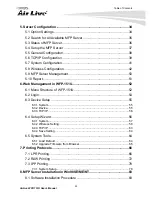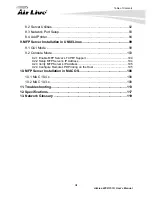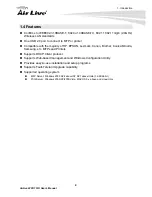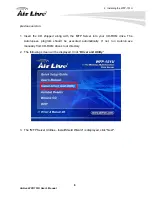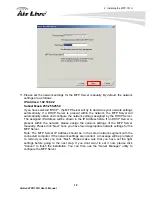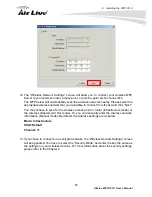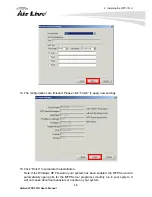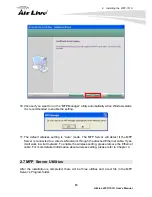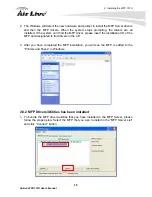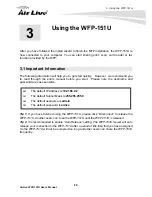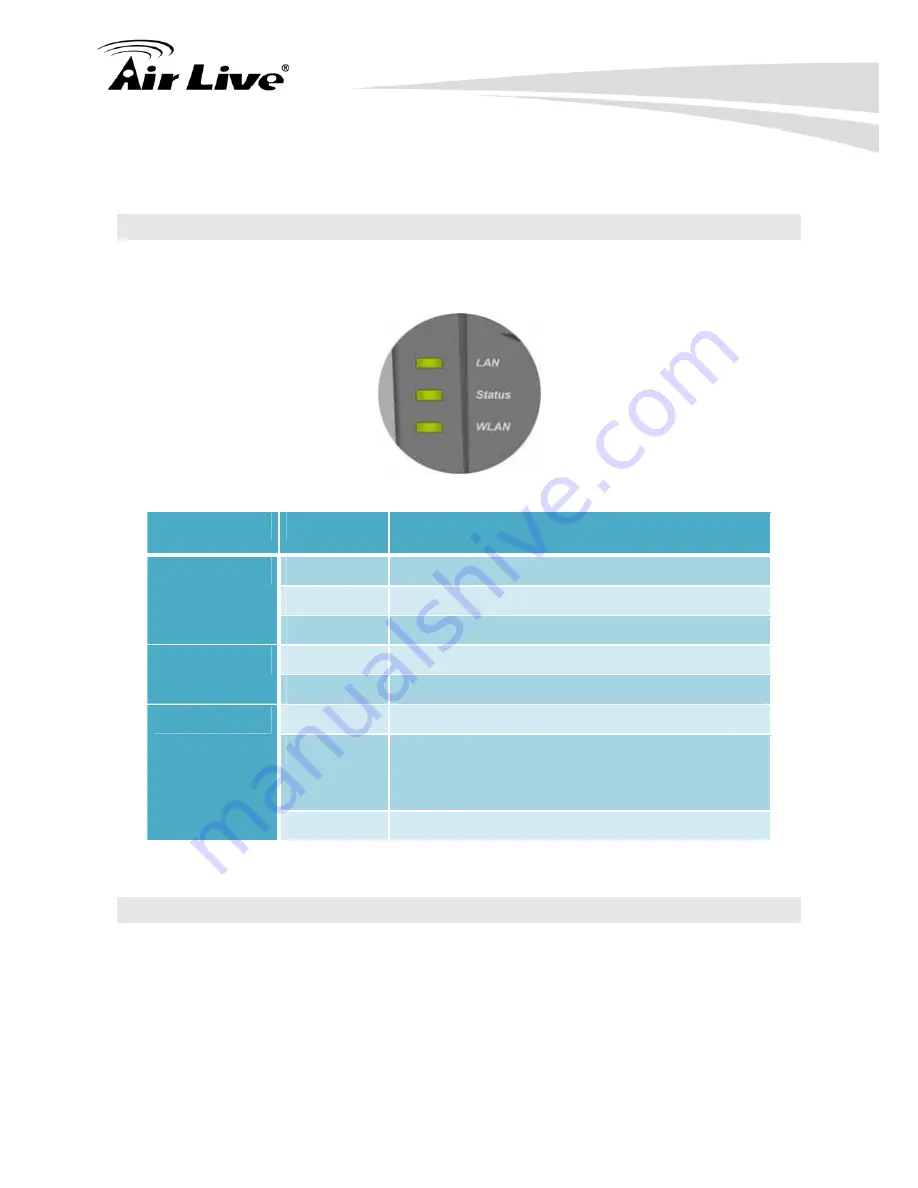
2. Installing the WFP-151U
7
AirLive WFP-151U User’s Manual
2.5 LED Table
The LED Indicators gives real-time information of systematic operation status. The
following table provides descriptions of LED status and their meaning.
LED
Status
Description
Green
WFP-151U is connected to LAN.
Blink
The port is receiving or transmitting data.
LAN
Off
WFP-151U is not connected to LAN.
Green
PC is connected
Status
Off
PC is disconnected
Green
WFP-151U is connected to wireless AP/Router.
Blink
WFP-151U is receiving or transmitting data via
wireless connection or trying to connect to
AP/Router
WLAN
Off
WFP-151U is disabled
2.6 Software Installation
Before you start, you should check your computer’s operating system. This program can be
run in Windows 2000 SP4 above, Windows XP SP1 above and Windows Vista. The
following procedures are running in Windows XP, for Windows 2000 and Windows Vista,
the procedures are similar. For the installation procedures in Windows 98SE/ME/NT and
other operating systems, please refer to the manual of the MFP Server.
Tip: You have to uninstall all the MFP server drivers and utilities if you have installed the
Summary of Contents for WFP-151U
Page 1: ...WFP 151U 11n Wireless Multi function Print Server User s Manual ...
Page 30: ...3 Using the WFP 151U 25 AirLive WFP 151U User s Manual ...
Page 81: ...7 Printing Protocols AirLive WFP 151U User s Manual 76 10 Click Finish ...
Page 87: ...7 Printing Protocols AirLive WFP 151U User s Manual 82 ...
Page 103: ...8 MFP Server Installation in Win98SE ME NT AirLive WFP 151U User s Manual 98 ...
Page 117: ...10 MFP Server Installation in MAC OS AirLive WFP 151U User s Manual 112 ...
Page 121: ...11 Troubleshooting AirLive WFP 151U User s Manual 116 your dealer ...