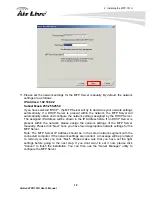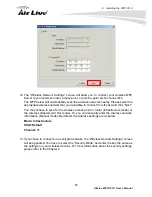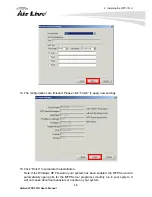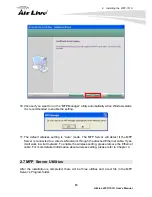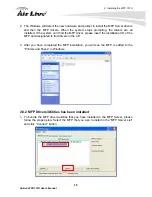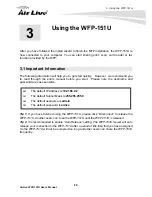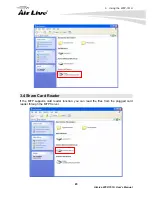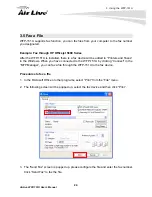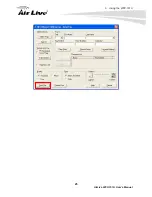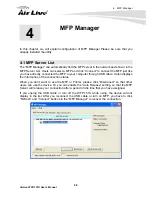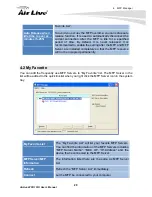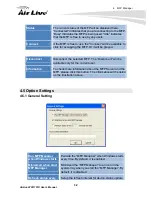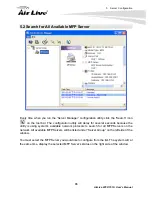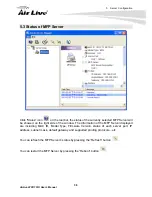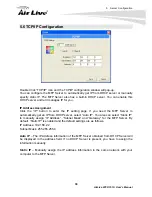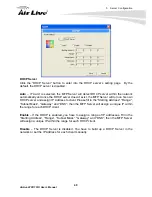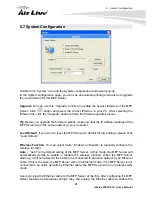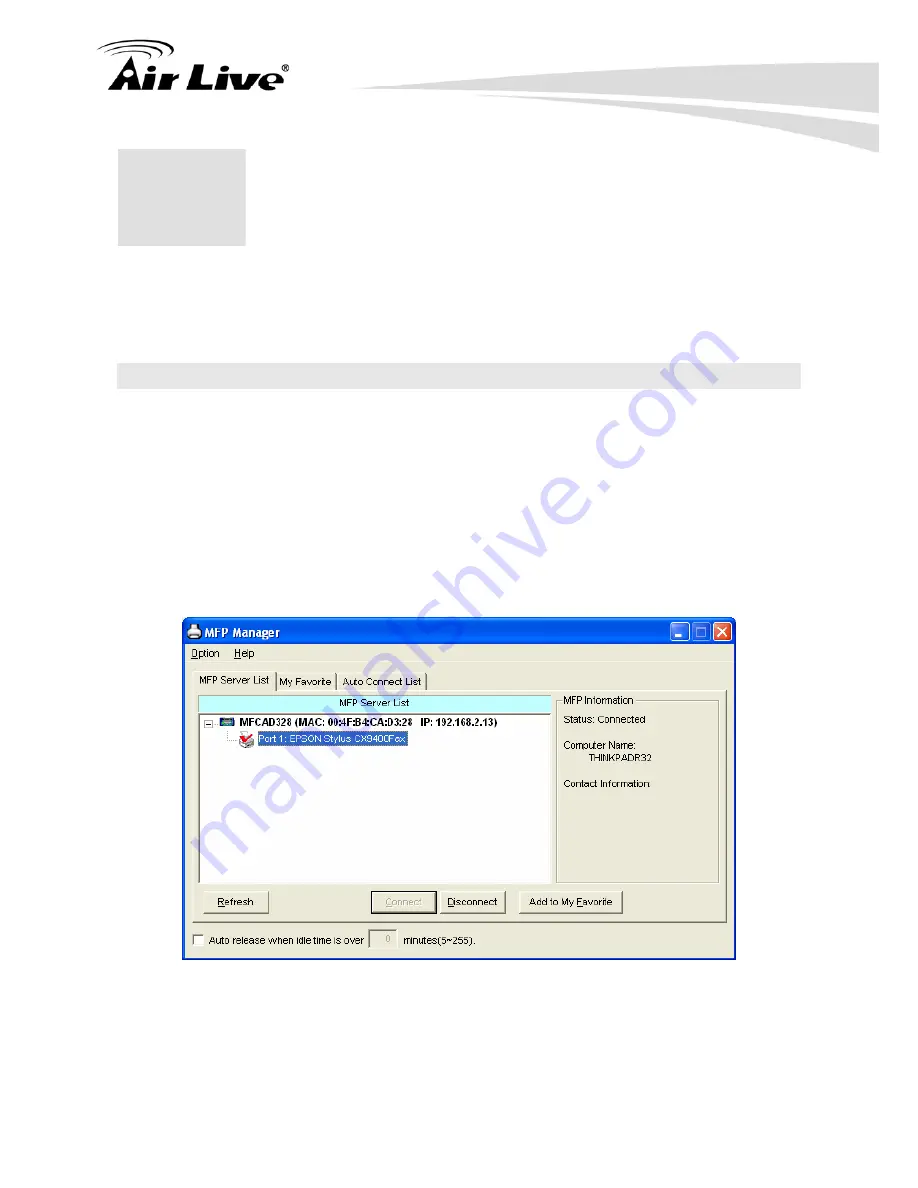
4. MFP Manager
AirLive WFP-151U User’s Manual
26
In this chapter, we will explain configuration of MFP Manager Please be sure that you
already installed the utility.
4.1 MFP Server List
The “MFP Manager” can automatically find the MFP server in the network and show it in the
MFP Server List. Users can select a MFP and click “Connect” to connect the MFP just like
you have directly connected the MFP to your computer through USB cable. It also displays
the information of the connection status.
When you don’t want to use the MFP or Printer, please click “Disconnect” so that other
users can use the device. Or you can enable the “Auto Release” setting, so that the MFP
Server will release your connection after a period of idle time that you have assigned.
If you unplug the USB cable or turn off the WFP-151U while using, the device will not
display in the list. After you reconnect the USB cable or turn on MFP, you have to click
“Refresh” and “Connect” buttons in the “MFP Manager” to recover the connection.
4
4
.
MFP Manager
Summary of Contents for WFP-151U
Page 1: ...WFP 151U 11n Wireless Multi function Print Server User s Manual ...
Page 30: ...3 Using the WFP 151U 25 AirLive WFP 151U User s Manual ...
Page 81: ...7 Printing Protocols AirLive WFP 151U User s Manual 76 10 Click Finish ...
Page 87: ...7 Printing Protocols AirLive WFP 151U User s Manual 82 ...
Page 103: ...8 MFP Server Installation in Win98SE ME NT AirLive WFP 151U User s Manual 98 ...
Page 117: ...10 MFP Server Installation in MAC OS AirLive WFP 151U User s Manual 112 ...
Page 121: ...11 Troubleshooting AirLive WFP 151U User s Manual 116 your dealer ...