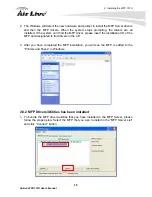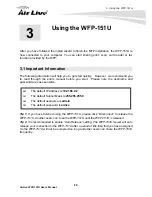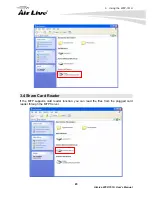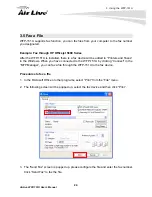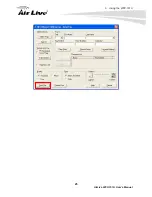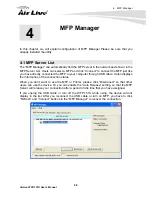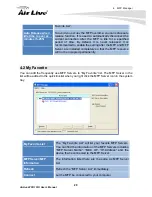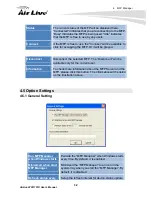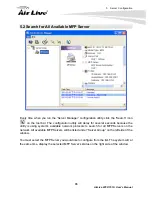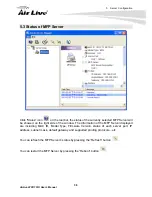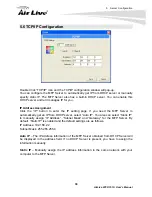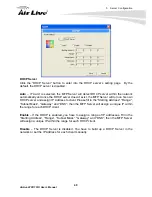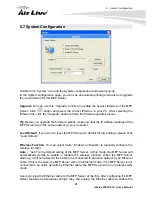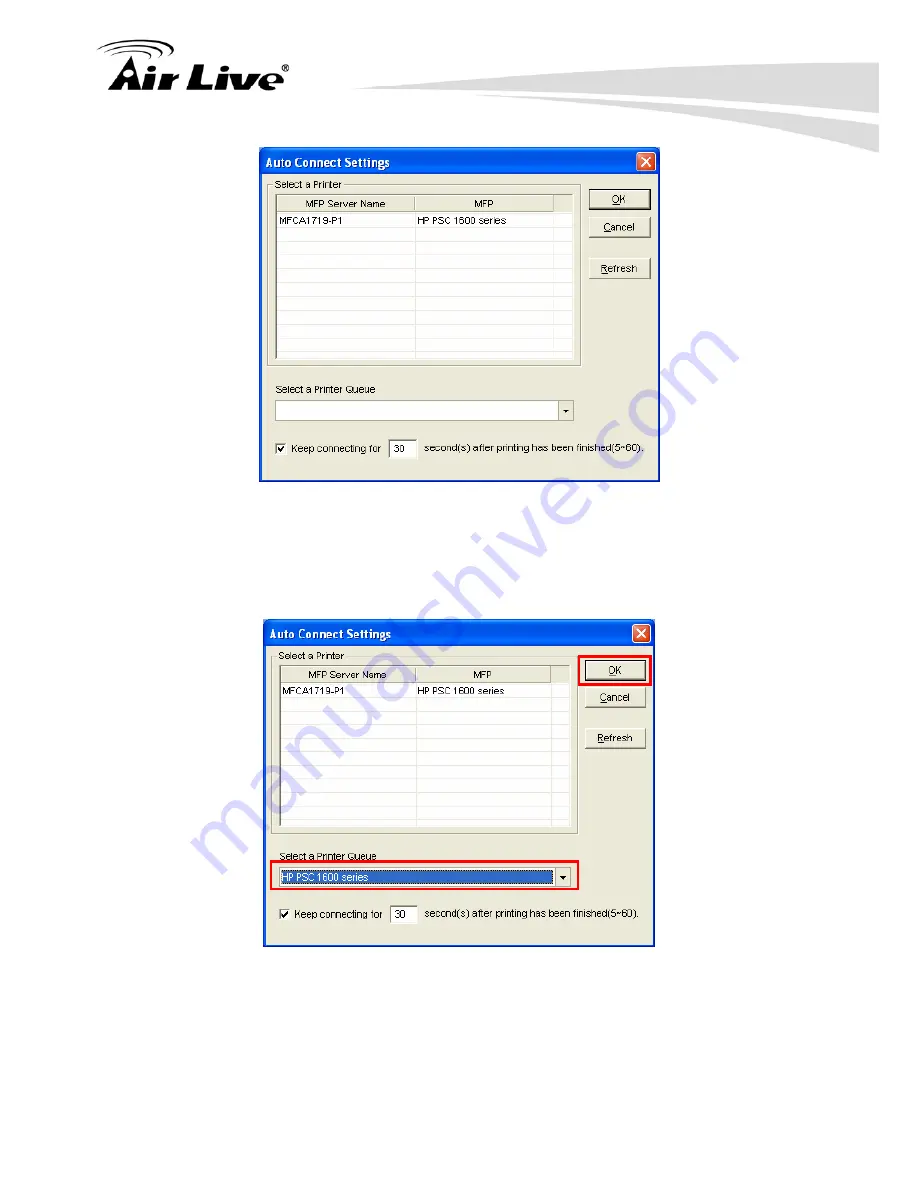
4. MFP Manager
AirLive WFP-151U User’s Manual
30
3. Select the MFP that is connected to the selected MFP Server. Click “Ok”. Note that in
some cases, new coming printing jobs cannot be printed because the MFP is already
disconnected. It will cause unformatted messages to be printed out. “Keep connecting
for 30 second(s) after printing has been finished (5-60)” is enabled by default. It will help
to avoid this kind of situation.
4. The setup is finished.
Summary of Contents for WFP-151U
Page 1: ...WFP 151U 11n Wireless Multi function Print Server User s Manual ...
Page 30: ...3 Using the WFP 151U 25 AirLive WFP 151U User s Manual ...
Page 81: ...7 Printing Protocols AirLive WFP 151U User s Manual 76 10 Click Finish ...
Page 87: ...7 Printing Protocols AirLive WFP 151U User s Manual 82 ...
Page 103: ...8 MFP Server Installation in Win98SE ME NT AirLive WFP 151U User s Manual 98 ...
Page 117: ...10 MFP Server Installation in MAC OS AirLive WFP 151U User s Manual 112 ...
Page 121: ...11 Troubleshooting AirLive WFP 151U User s Manual 116 your dealer ...