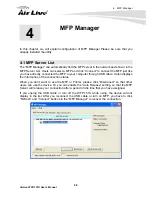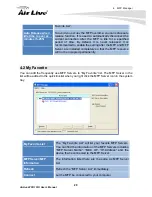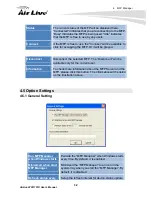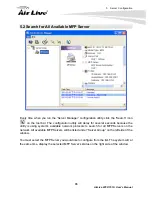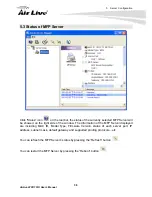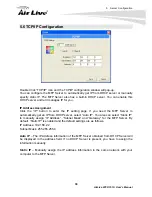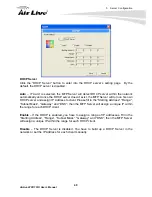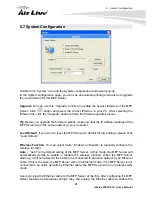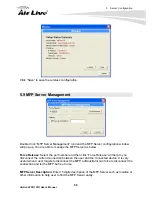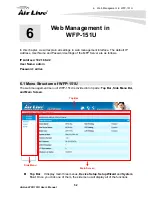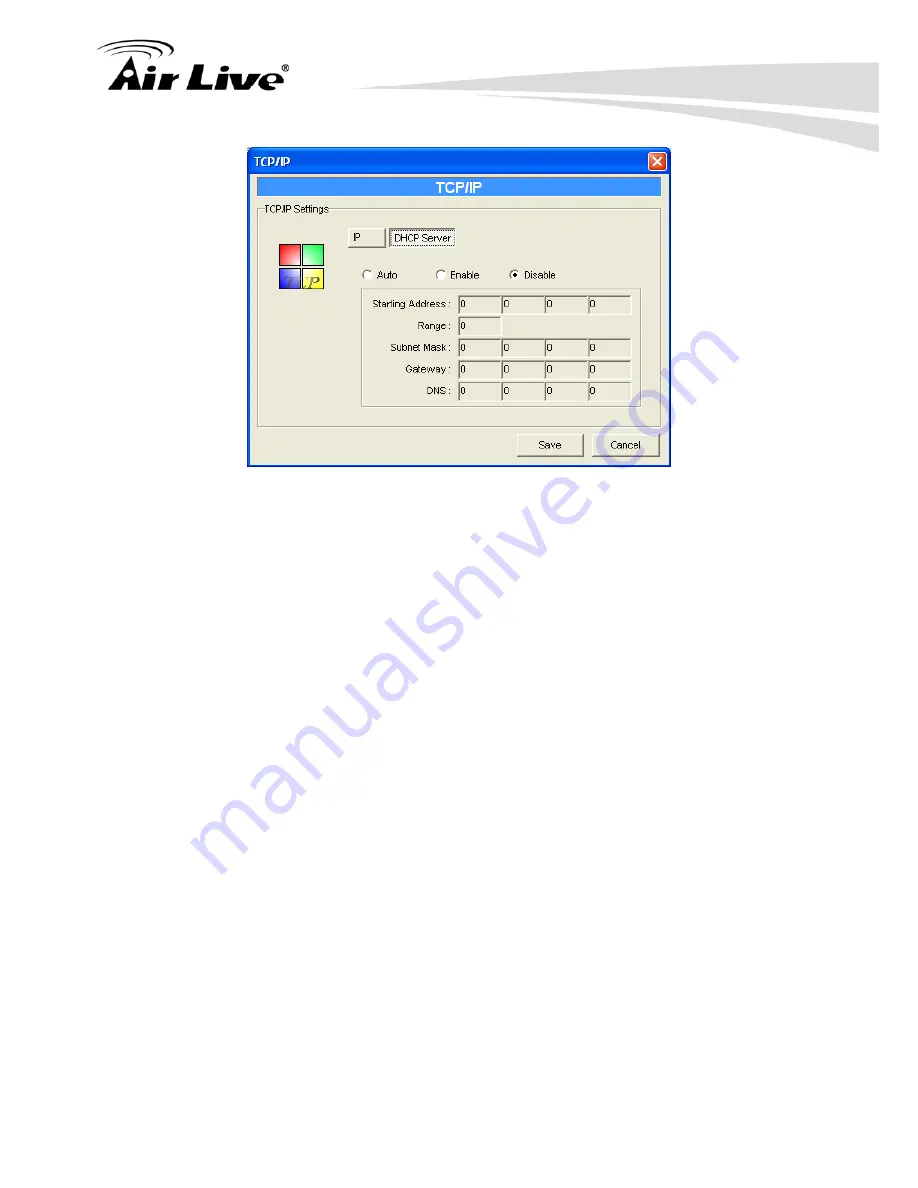
5. Server Configuration
AirLive WFP-151U User’s Manual
40
DHCP Server
Click the “DHCP Server” button to enter into the DHCP server’s setting page. By the
default, the DHCP server is disabled.
Auto
– If “Auto” is selected, the MFP Server will detect DHCP server within the network
automatically and once the DHCP server doesn’t exist, the MFP Server will turn on his own
DHCP server and assign IP Address to client. Please fill in the “Starting Address”, “Range”,
“Subnet Mask”, “Gateway” and “DNS”; then the MFP Server will assign a unique IP within
the range for each DHCP client.
Enable
– If the DHCP is enabled, you have to assign a range of IP addresses. Fill in the
“Starting Address”, “Range”, “Subnet Mask”, “Gateway” and “DNS”; then the MFP Server
will assign a unique IP within the range for each DHCP client.
Disable
– The DHCP Server is disabled. You have to build up a DHCP Server in the
network or set the IP Address for each client manually.
Summary of Contents for WFP-151U
Page 1: ...WFP 151U 11n Wireless Multi function Print Server User s Manual ...
Page 30: ...3 Using the WFP 151U 25 AirLive WFP 151U User s Manual ...
Page 81: ...7 Printing Protocols AirLive WFP 151U User s Manual 76 10 Click Finish ...
Page 87: ...7 Printing Protocols AirLive WFP 151U User s Manual 82 ...
Page 103: ...8 MFP Server Installation in Win98SE ME NT AirLive WFP 151U User s Manual 98 ...
Page 117: ...10 MFP Server Installation in MAC OS AirLive WFP 151U User s Manual 112 ...
Page 121: ...11 Troubleshooting AirLive WFP 151U User s Manual 116 your dealer ...