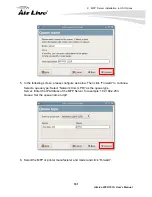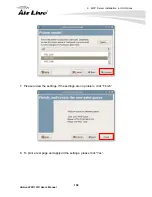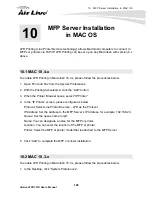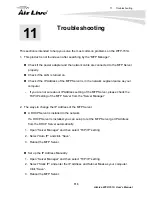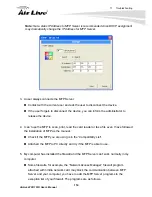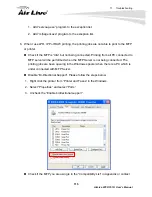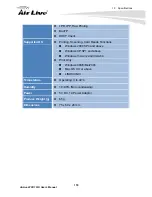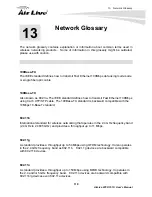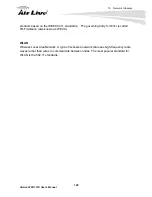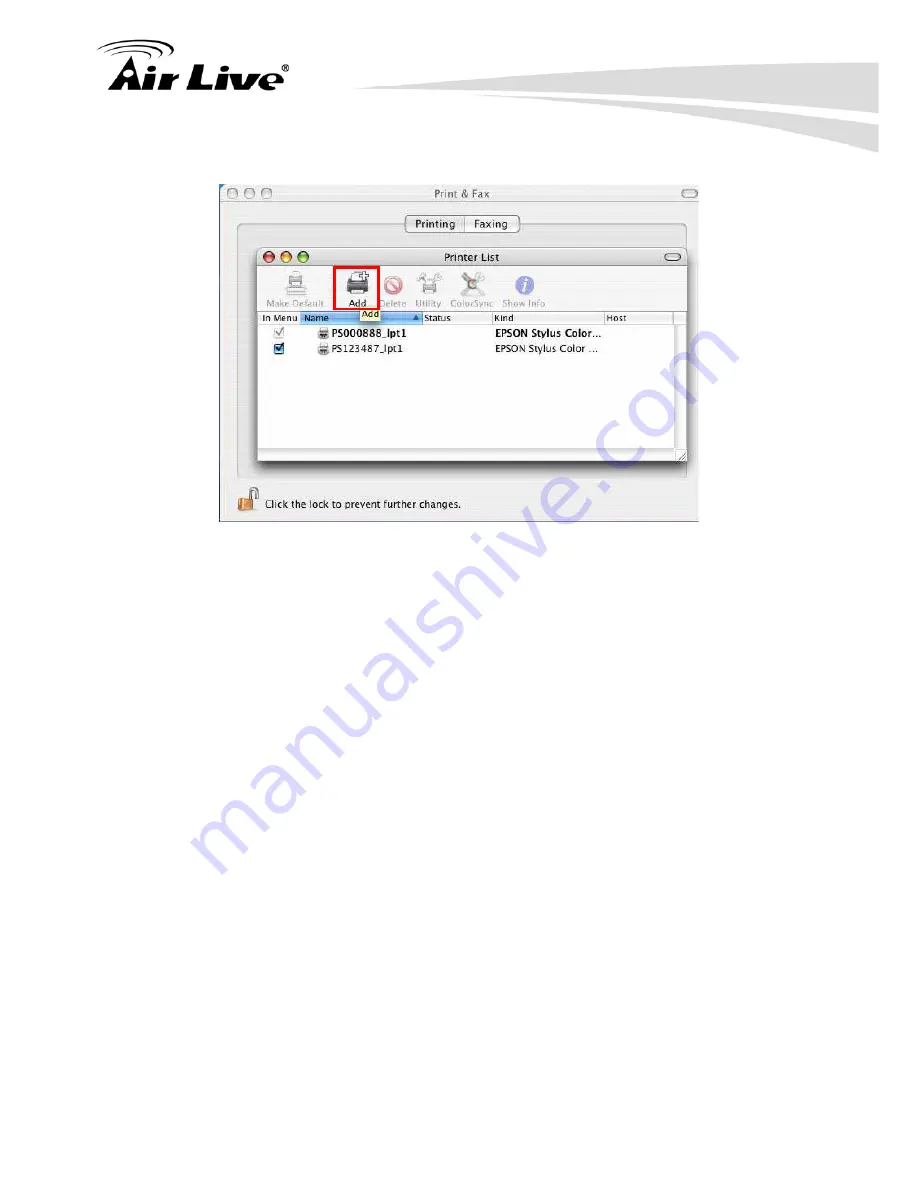
10. MFP Server Installation in MAC OS
AirLive WFP-151U User’s Manual
110
4. Click “Add” to add the new MFP Server through TCP/IP.
5. Enter the “Printer Type”, “Printer Address” and “Queue Name” and select the “Printer
Model” to setup the MFP Server. Click “Add” to continue.
Printer Type: LPD/LPR
Printer Address: Input the IP Address of the MFP Server
Queue Name: The queue name of the MFP Server is “lpt1”.
Printer Model: Select the MFP or Printer Model that is attached to the MFP Server.
Summary of Contents for WFP-151U
Page 1: ...WFP 151U 11n Wireless Multi function Print Server User s Manual ...
Page 30: ...3 Using the WFP 151U 25 AirLive WFP 151U User s Manual ...
Page 81: ...7 Printing Protocols AirLive WFP 151U User s Manual 76 10 Click Finish ...
Page 87: ...7 Printing Protocols AirLive WFP 151U User s Manual 82 ...
Page 103: ...8 MFP Server Installation in Win98SE ME NT AirLive WFP 151U User s Manual 98 ...
Page 117: ...10 MFP Server Installation in MAC OS AirLive WFP 151U User s Manual 112 ...
Page 121: ...11 Troubleshooting AirLive WFP 151U User s Manual 116 your dealer ...