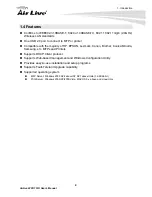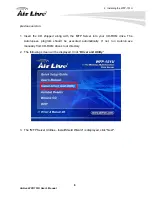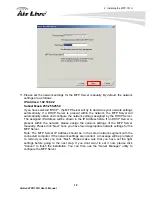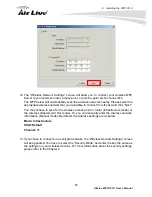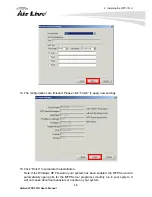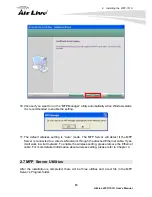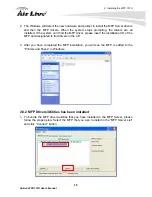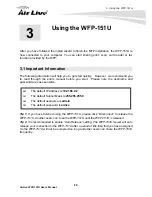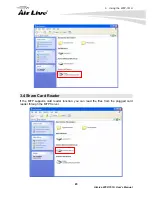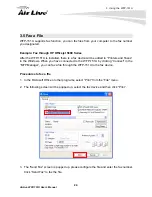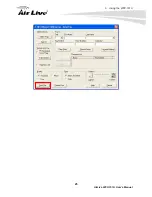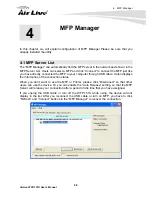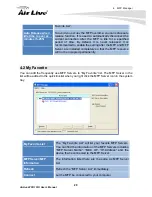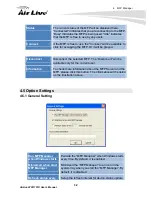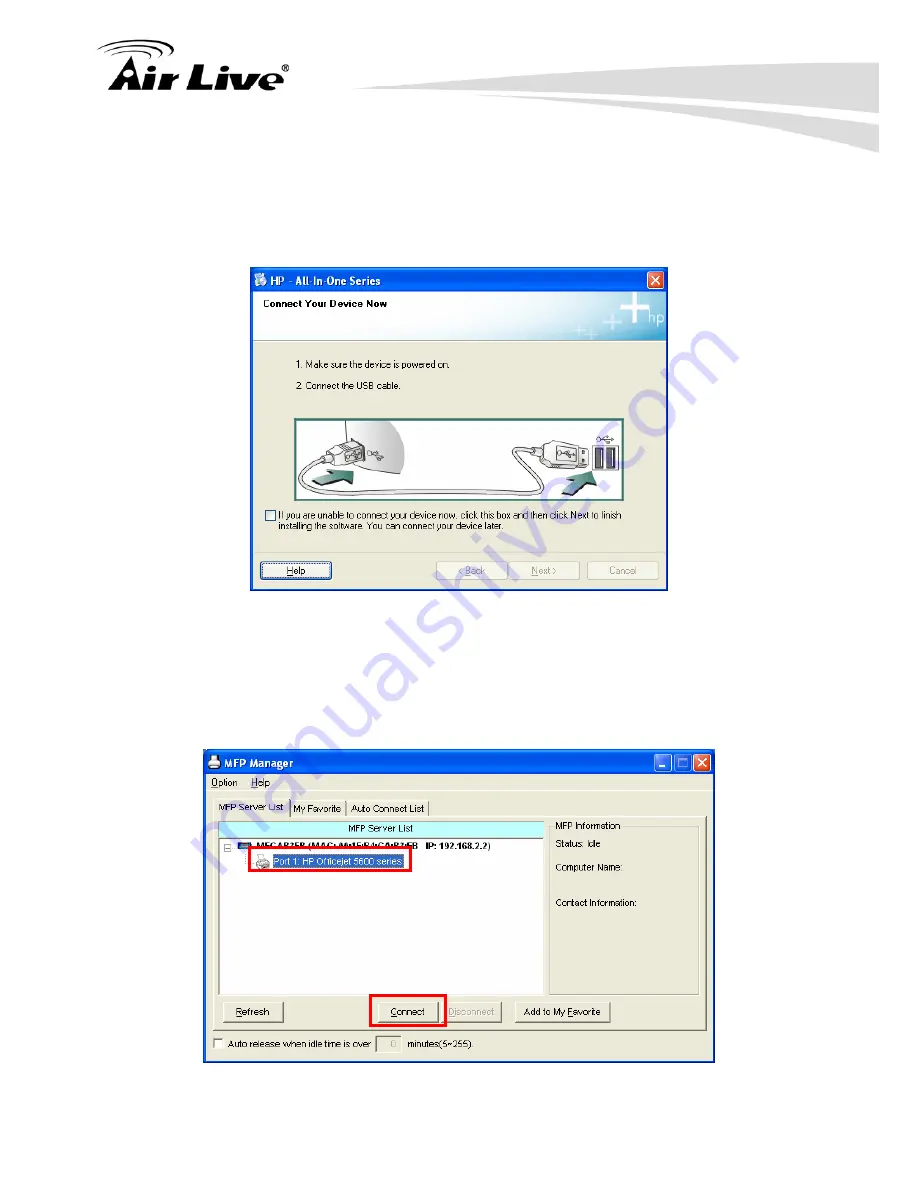
2. Installing the WFP-151U
17
AirLive WFP-151U User’s Manual
2.8.1 Never Install MFP Driver/Utilities
Before the installation, please read the manual of the MFP. Some MFP requires users to
install the drivers/utilities before connecting the MFP to your computer. Some MFP requires
connecting the MFP to your computer during the installation. Please refer to the below
illustration of “HP ALL-In-One Series” which is the screen displayed during the installation.
To connect the MFP to your computer through the MFP Server just like you have directly
connected the MFP to your computer through the USB cable, you can follow the steps
below.
1. Select the MFP that you want to install in the “MFP Server List” and click “Connect”
button.
Summary of Contents for WFP-151U
Page 1: ...WFP 151U 11n Wireless Multi function Print Server User s Manual ...
Page 30: ...3 Using the WFP 151U 25 AirLive WFP 151U User s Manual ...
Page 81: ...7 Printing Protocols AirLive WFP 151U User s Manual 76 10 Click Finish ...
Page 87: ...7 Printing Protocols AirLive WFP 151U User s Manual 82 ...
Page 103: ...8 MFP Server Installation in Win98SE ME NT AirLive WFP 151U User s Manual 98 ...
Page 117: ...10 MFP Server Installation in MAC OS AirLive WFP 151U User s Manual 112 ...
Page 121: ...11 Troubleshooting AirLive WFP 151U User s Manual 116 your dealer ...