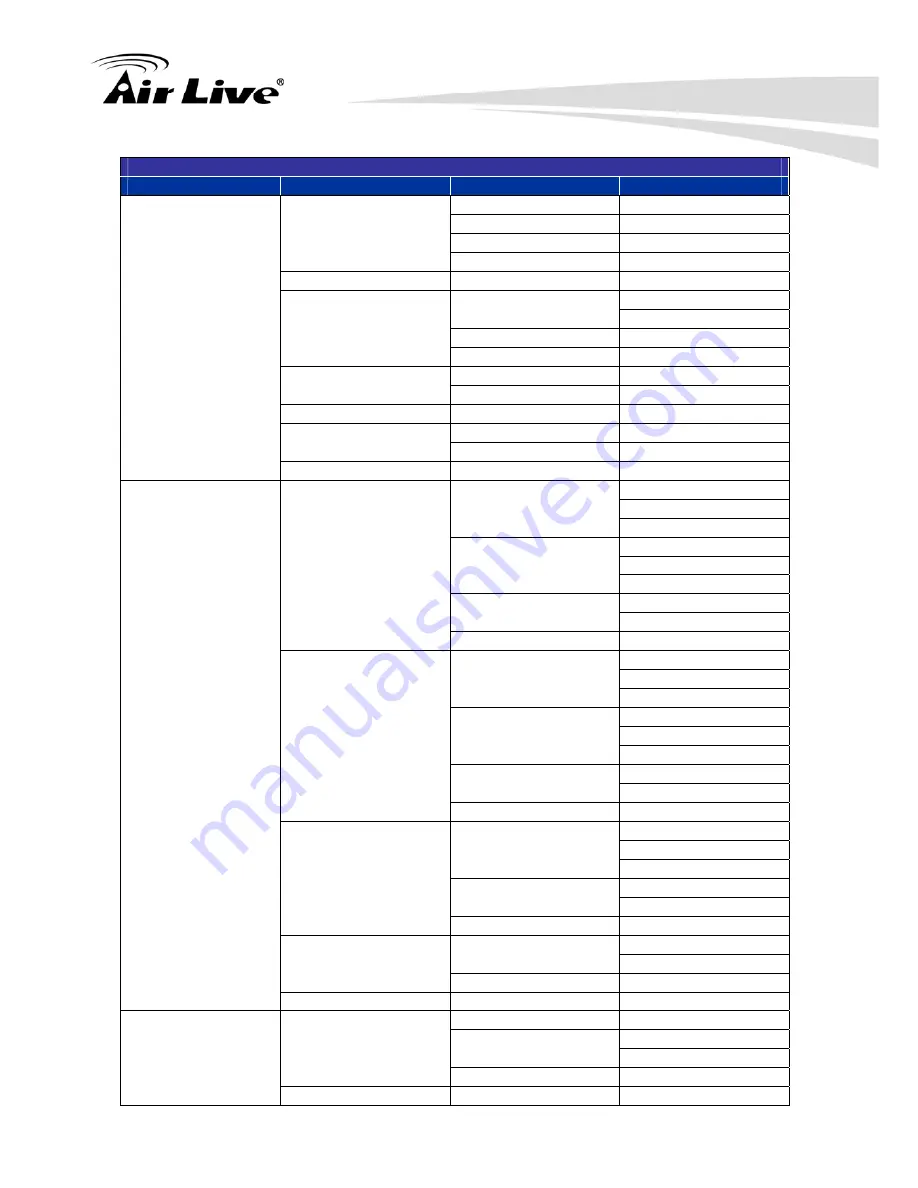
9. Appendix
AirLive SD-2020 User’s Manual
93
H.264 + H.264 + H.264 + H.264 / MJPEG
H.264-1
H.264-2
H.264-3
H.264-4 / MJPEG
640 x 480 (60 fps)
720 x 480 (60 fps)
352 x 240 (60 fps)
640 x 480 (30 fps)
640 x 480 (60 fps)
640 x 480 (60 fps)
352 x 240 (60 fps)
800 x 600 (60 fps)
352 x 240 (60 fps)
352 x 240 (60 fps)
720 x 480 (60 fps)
720 x 480 (30 fps)
640 x 480 (60 fps)
720 x 480 (60 fps)
352 x 240 (60 fps)
720 x 480 (30 fps)
640 x 480 (30 fps)
640 x 480 (60 fps)
640 x 480 (60 fps)
352 x 240 (60 fps)
720 x 480 (60 fps)
352 x 240 (60 fps)
352 x 240 (60 fps)
640 x 480 (30 fps)
640 x 480 (30 fps)
640 x 480 (60 fps)
640 x 480 (60 fps)
352 x 240 (60 fps)
640 x 480 (60 fps)
352 x 240 (60 fps)
352 x 240 (60 fps)
352 x 240 (60 fps)
352 x 240 (60 fps)
352 x 240 (60 fps)
720 x 480 (30 fps)
640 x 480 (30 fps)
800 x 600 (30 fps)
352 x 240 (30 fps)
720 x 480 (30 fps)
640 x 480 (30 fps)
720 x 480 (30 fps)
352 x 240 (30 fps)
640 x 480 (30 fps)
640 x 480 (30 fps)
352 x 240 (30 fps)
1024 x 768 (30 fps)
352 x 240 (30 fps)
352 x 240 (30 fps)
720 x 480 (30 fps)
640 x 480 (30 fps)
800 x 600 (30 fps)
352 x 240 (30 fps)
720 x 480 (30 fps)
640 x 480 (30 fps)
720 x 480 (30 fps)
352 x 240 (30 fps)
640 x 480 (30 fps)
640 x 480 (30 fps)
352 x 240 (30 fps)
800 x 600 (30 fps)
352 x 240 (30 fps)
352 x 240 (30 fps)
720 x 480 (30 fps)
640 x 480 (30 fps)
720 x 480 (30 fps)
352 x 240 (30 fps)
640 x 480 (30 fps)
640 x 480 (30 fps)
352 x 240 (30 fps)
720 x 480 (30 fps)
352 x 240 (30 fps)
352 x 240 (30 fps)
640 x 480 (30 fps)
640 x 480 (30 fps)
352 x 240 (30 fps)
640 x 480 (30 fps)
352 x 240 (30 fps)
352 x 240 (30 fps)
1024 x 768 (30 fps)
352 x 240 (30 fps)
352 x 240 (30 fps)
352 x 240 (30 fps)
800 x 600 (60 fps)
352 x 240 (60 fps)
720 x 480 (60 fps)
720 x 480 (60 fps)
640 x 480 (60 fps)
800 x 600 (30 fps)
640 x 480 (60 fps)
640 x 480 (60 fps)
800 x 600 (30 fps)
800 x 600 (60 fps)
720 x
352 x
Summary of Contents for SD-2020
Page 1: ...SD 2020 2 Megapixel 20X Optical Zoom Speed Dome IP Camera User s Manual ...
Page 18: ...2 Package Contents and Installation AirLive SD 2020 User s Manual 12 ...
Page 22: ...3 Using IP Camera via Web Browser AirLive SD 2020 User s Manual 16 ...
Page 78: ...7 Streaming AirLive SD 2020 User s Manual 72 ...
Page 111: ...9 Appendix AirLive SD 2020 User s Manual 105 ...













































