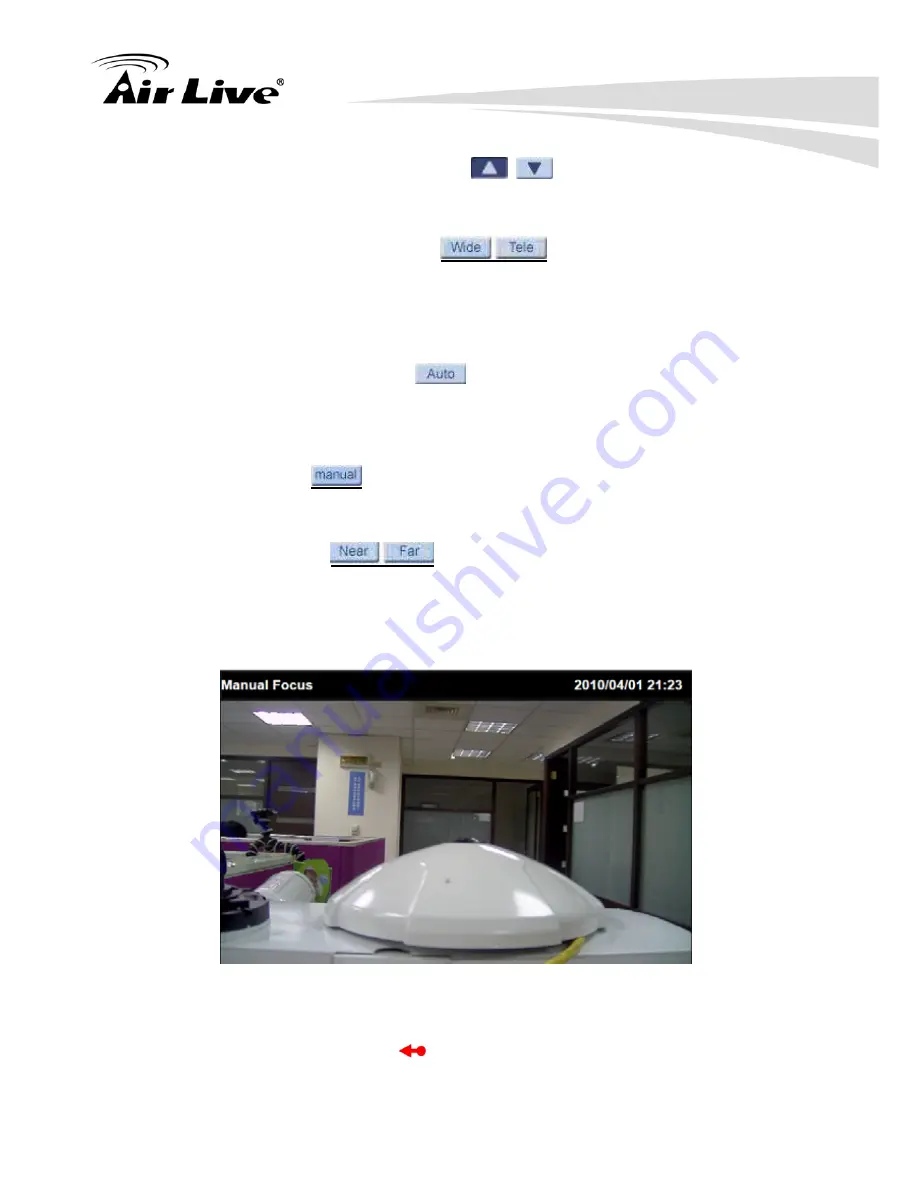
5. Configuration of Main Menu
AirLive SD-2020 User’s Manual
22
z
Control Panel Button
(close / open)
Click on the <Control Panel> button to open and close the Control Panel on the
homepage.
z
Zoom Adjustment
(Wide / Tele)
Click on the buttons <Wide / Tele> to control zoom in / out. Or move the cursor closely
onto the zoom adjustment bar to the desired zoom ratio.
3. Focus Adjustment
z
Auto
F
ocus
(Continuous AF)
Click on the <Auto> button to enable AF mode. In this mode, the camera will keep in
focus automatically and continuously regardless of zoom changes or any view
changes. The Focus status will also be displayed above the live video pane.
z
Manual button
Click on the <Manual> button, and users can adjust focus manually via Near / Far
buttons.
z
Nar / Far buttons
Click on the <Manual> button first, and users can adjust focus manually via <Near>
and <Far> buttons. The status will also be displayed above the screen as shown
below.
4. Pan/Tilt Control
Users can implement pan/tilt control by first moving the cursor to the live video pane;
then left click and drag the pointer
in any direction.
Summary of Contents for SD-2020
Page 1: ...SD 2020 2 Megapixel 20X Optical Zoom Speed Dome IP Camera User s Manual ...
Page 18: ...2 Package Contents and Installation AirLive SD 2020 User s Manual 12 ...
Page 22: ...3 Using IP Camera via Web Browser AirLive SD 2020 User s Manual 16 ...
Page 78: ...7 Streaming AirLive SD 2020 User s Manual 72 ...
Page 111: ...9 Appendix AirLive SD 2020 User s Manual 105 ...






























