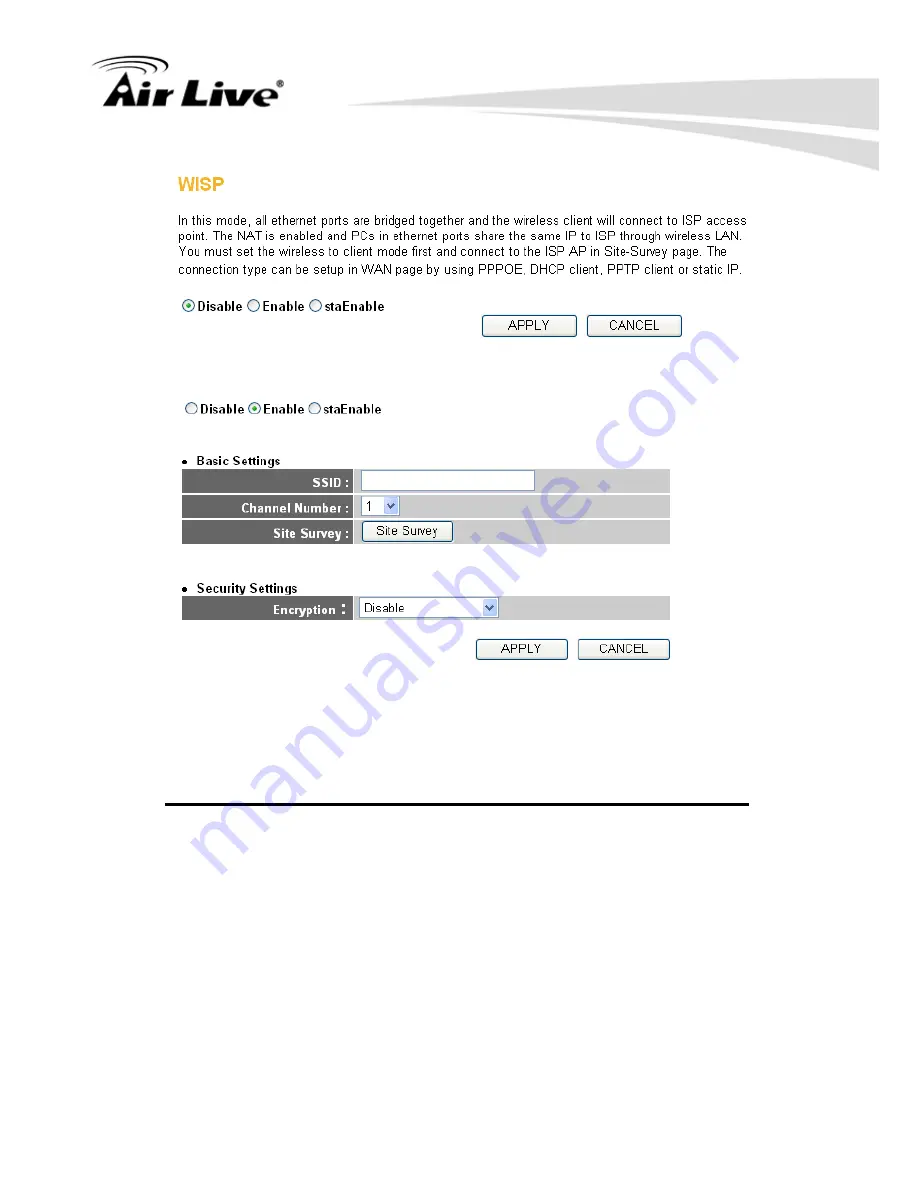
2. System and Network Setup
65
WN-350R User’s Manual
Here are descriptions of every setup items:
Disable/Enable/
There are three selections for disable or disable
staEnable (1): wireless ISP functions.
Disable: disable this function.
Enable: enable this function and the router can connect
to the access points installed by your wireless service
provider. Any clients associated to the router can
access the Internet service through the wireless
network.
1
2
3
4
5
6
Summary of Contents for WN-350R
Page 9: ......
















































