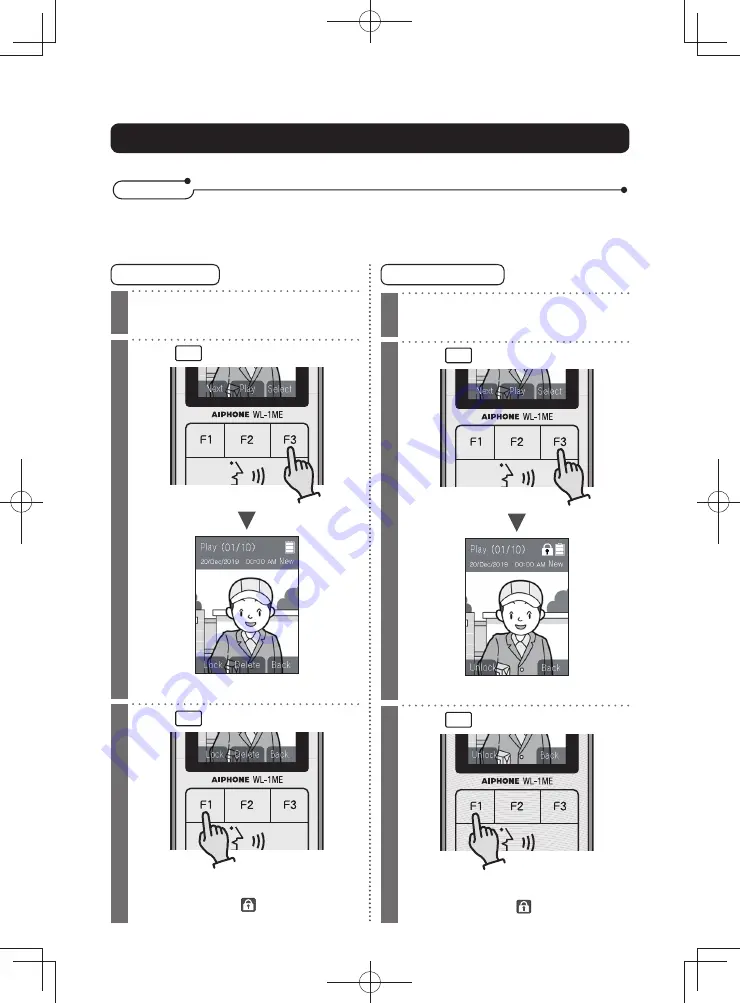
33
Use
Unlock recordings
1
Display the recording to unlock
(Page 31)
2
Press
F3
(Select)
The Unlock selection screen will be displayed.
3
Press
F1
(Unlock)
A "beep" sound will be heard, and "Image has
been unlocked" will be displayed. The lock will
be canceled. The icon
will be disappeared
from the top of the playback queue screen.
Lock recordings
1
Display the recording to be locked
(Page 31)
2
Press
F3
(Select)
The Lock/Delete selection screen will be displayed.
3
Press
F1
(Lock)
A "beep" sound will be heard, and "Image has
been locked" will be displayed. The record will
be locked. The icon
will be displayed at
the top section of the playback queue screen.
Lock recordings
Recordings can be locked from being deleted.
N o t e s
• Locked recordings will not be overwritten by new recording images.
• Up to 20 recordings can be locked.
• When 20 items are locked, "Lock" will not be displayed on the screen. To lock another recording,
remove the lock of recordings.






























