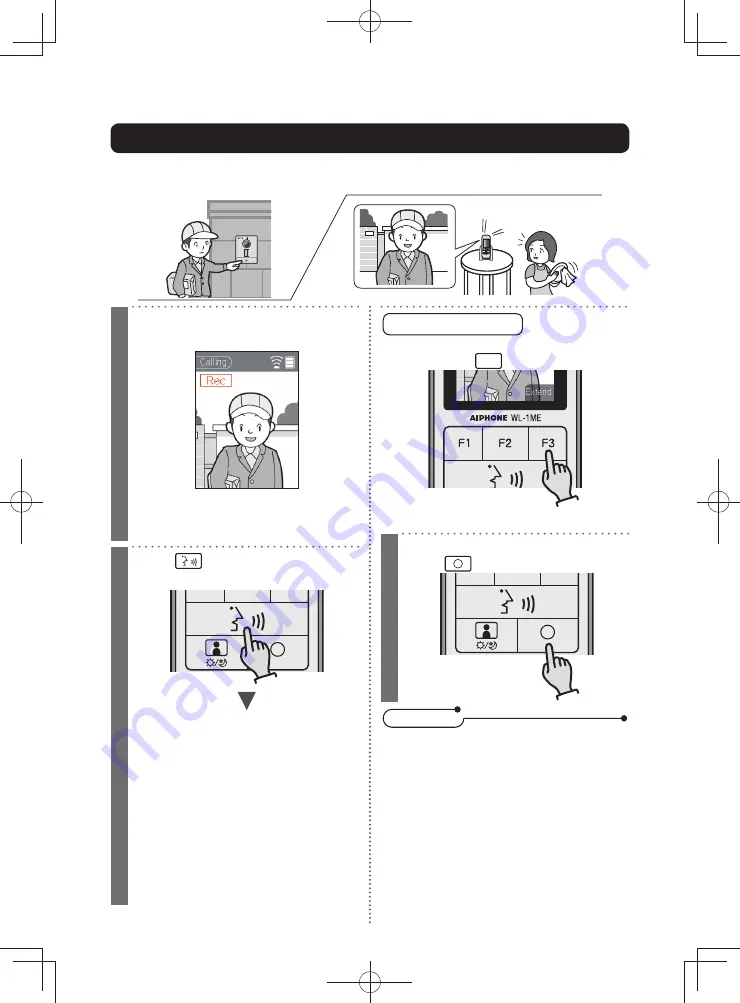
24
Use
Receiving a call
1
View a visitor by looking at the
screen
• When the screen is dif
fi
cult to see
due to backlighting, adjust the screen
brightness. (Page 25)
2
Press
, and speak with other
party
Communicate with the other party after
"Talking" is displayed.
• Speak with the other party in turns. If both
parties speak simultaneously, voices may
be cut off.
• If the voice of the other party cannot be
heard well, adjust the volume. (Page
40)
• When approx. 50 seconds passes from
the start of communication, "Extend" will
be displayed. It is not possible to switch
the screen (Page 26) or record images
manually (Page 28) during this time.
Extending the talk time
After "Extend" is displayed the
screen, press
F3
(Extend)
Communication will be extended approx. one minute.
3
When the communication ends,
press
N o t e s
• When there is no response after the master station
ringtone starts, the call will be ended after approx. 30
seconds. The screen will return to the standby screen.
• Communication time is approx. 1 minute. Communication
can be extended twice.
• When the ambient noise is loud enough to interrupt the
audio, communicate using push-to-talk. (Page 29)
• When a call is received from the video door station,
image recording will start automatically. During recording,
"Rec" (Recording video) is displayed on the screen.
• The night illumination LED of the video door station can
be switched on at night. (Page 45)
• It takes approx. six seconds from when the call button of the
video door station is pressed until images are displayed.
• When the master station is placed on the charging stand
during communication, the screen will return to the
standby screen.
Answering a door call and communicating
When the call button of the video door station is pressed
Ding-dong,
ding-dong.






























