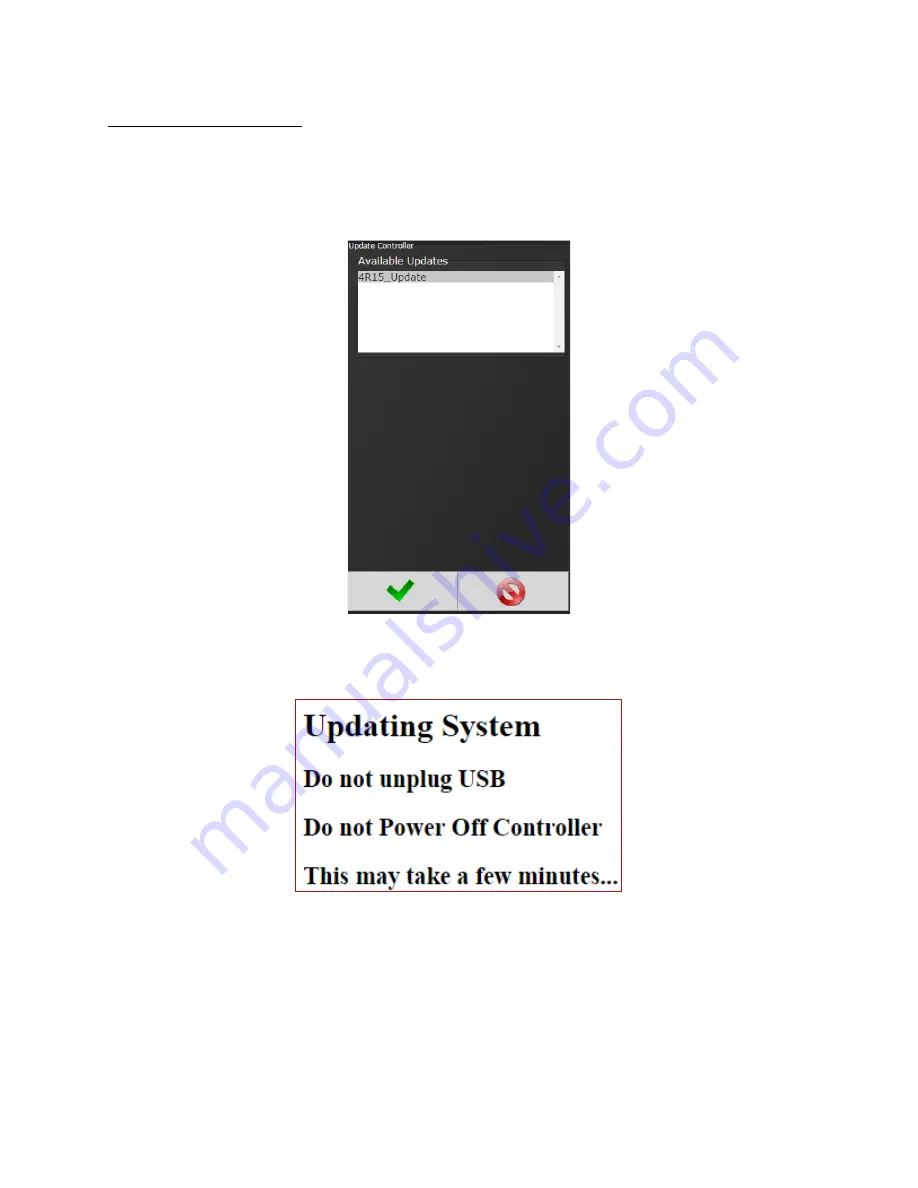
Page
78
of
125
4.10.5 Update Controller
NOTE:
Updated firmware versions will typically be sent via email zip file. Always save PSet and IP
address information before upgrading controller.
Upgrading the AIMCO Gen IV Controller
Using the TouchScreen or a System Port browser session, navigate to the ‘Advanced’ menu.
Click ‘Update Controller’ and select the latest release. See Figure 1 as an example.
F
IGURE
1
A
VAILABLE
U
PDATES
Click the green checkmark when ready.
After the controller restarts, the user should see the messages in Figure 2
F
IGURE
2
C
ONTROLLER
U
PGRADE
N
OTIFICATION
When the controller has finished, navigate to Diagnostics
Controller Overview to view any
changes to the ‘Software Versions’. Any system settings (Ethernet IP address, PSets, Jobs, etc.)
will remain unchanged.






























