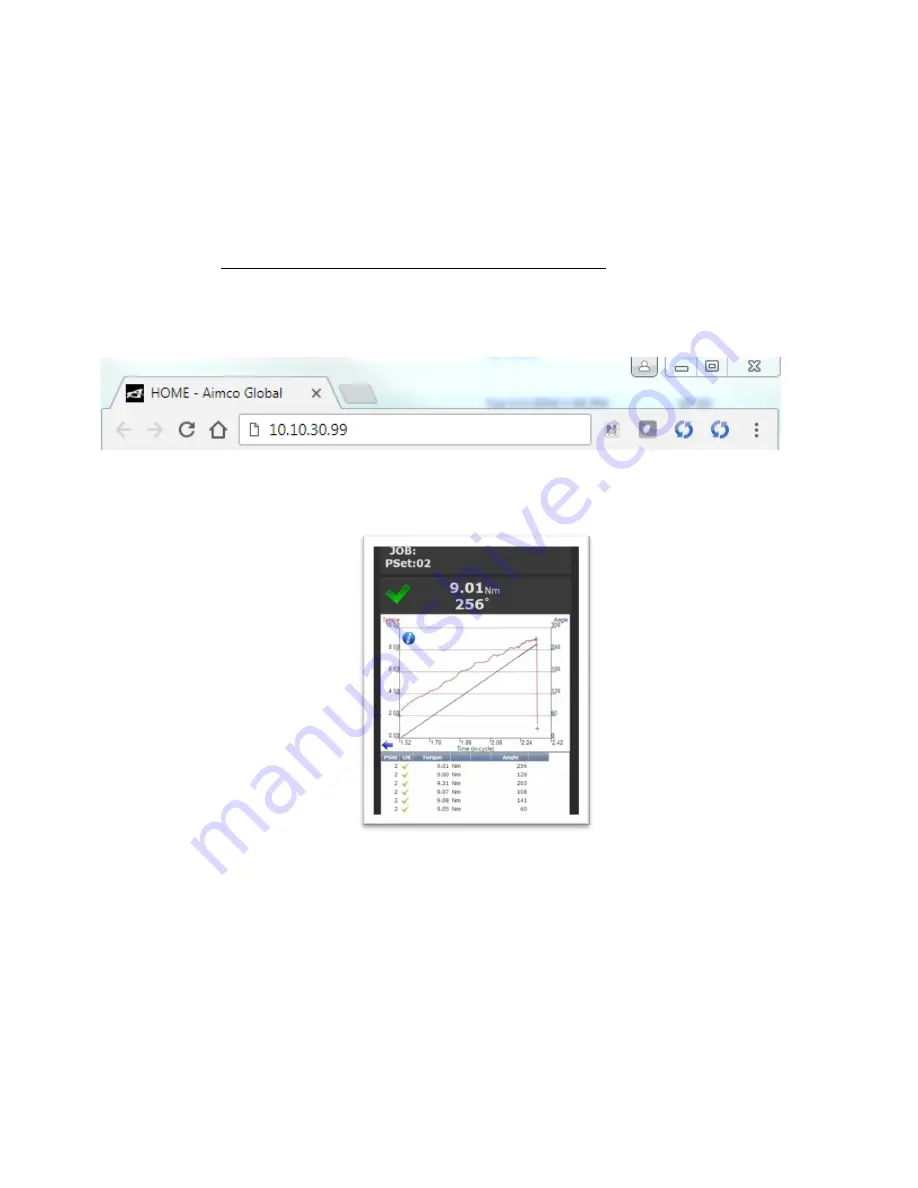
Page
15
of
125
Connecting using the Ethernet Port Directly or via LAN to PC
Turn on the computer and make a physical connection by using a straight through Ethernet
cable.
Turn on controller. Verify the controller IP address in ‘Communication Interfaces’. Or press toggle
button to verify the IP address. If defaulted 0.0.0.0 set desired IP address
Set a static IP address of the Computer/Laptop to 10.10.30.98 (example) and subnet mask to
255.255.255.0. (For instructions, see the example earlier in this section.)
To connect to the controller. In the Computer/Laptop open a browser such as Chrome or
Firefox. Enter 10.10.30.99, the default Ethernet port IP address.
You will see on your computer sceen the controller software
NOTE:
Controller does not have a DHCP client, it will not automatically configure itself with a
useable IP address. Consult your Network Administrator for configuring a correct IP address for
your network. The PC, Laptop or Tablet IP address will need to be configured to communicate
with the controller.






























