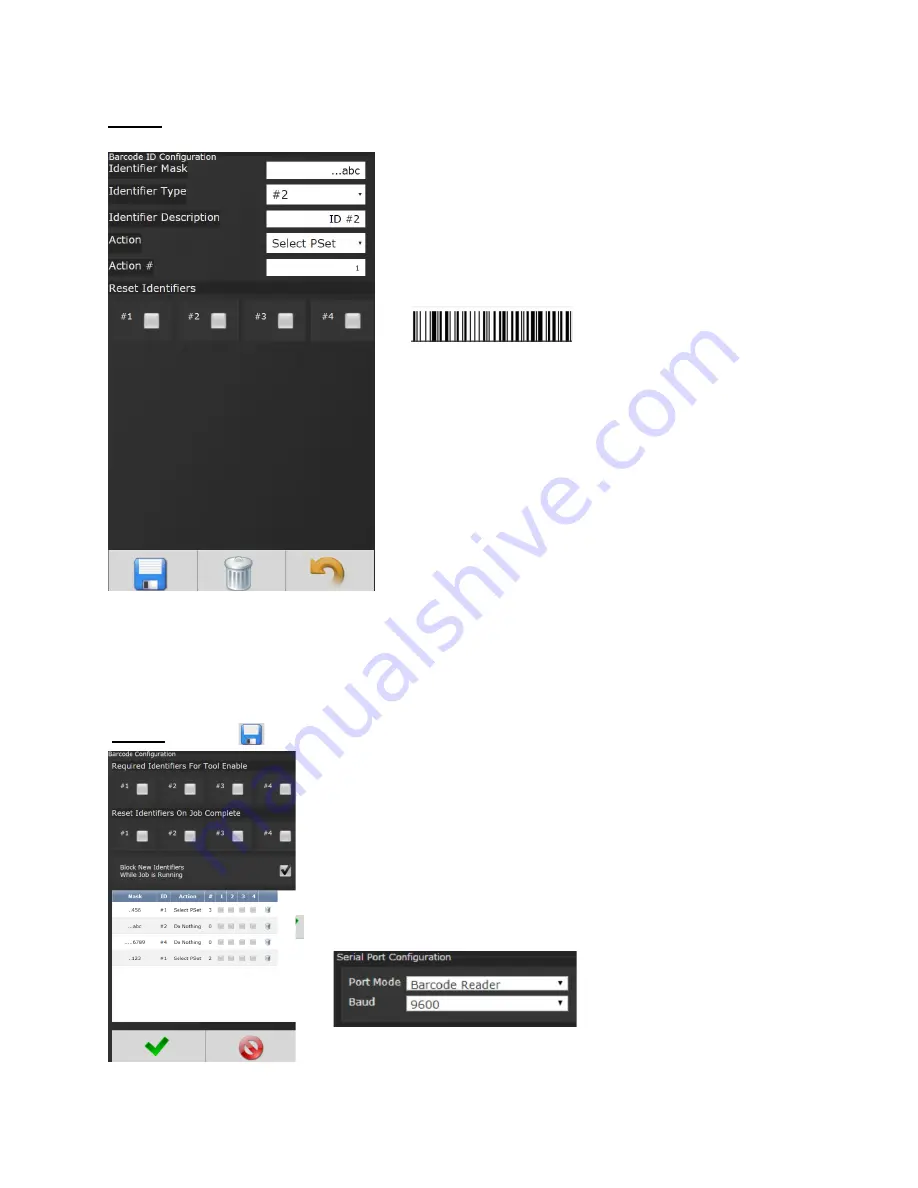
Page
60
of
125
Step 2:
Enter appropriate information on Barcode ID Configuration Screen.
Identifier Mask:
The Mask is a string used to compare the
received barcode against. The received barcode must
be at least as long in length as the Mask. The Mask can
also contain “don’t care” characters of a decimal point
or period in the string. These characters are counted in
the length, however, the actual received character in
that position doesn’t matter.
Example:
VIN#123456
Identifier Type:
Identifies which identifier (ID#1-4) received
barcode will be stored into.
Identifier Description:
Text field can be used to give a
description to each identifier type. (Example: Vehicle).
Action:
Action executed by controller when barcode with
a matching identifier mask is scanned.
The actions are:
•
Select Job##( This will require a Job to be
configured on
the JOB page when
using this option)
•
Do Nothing
•
Select PSet#
•
Action#:
When Select Job# or Select PSet# is selected, this
is the number of the Job or PSet that will be selected.
•
Reset Identifiers:
Can reset other identifiers (ID#1-4) when
barcode is received. Click on identifiers to reset.
Step 3:
Press to
save and re-enter completed barcode configuration screen.
Click anywhere in body if additional identifiers are required.
Press to save barcode configuration.
(See
5.0
Barcode Reader Details
for more information)
To configure Serial Port for Barcode Reader:
On Home page click controller
Communication Interfaces
Serial
Select Barcode Reader and the correct Baud rate.
Press to save changes.






























