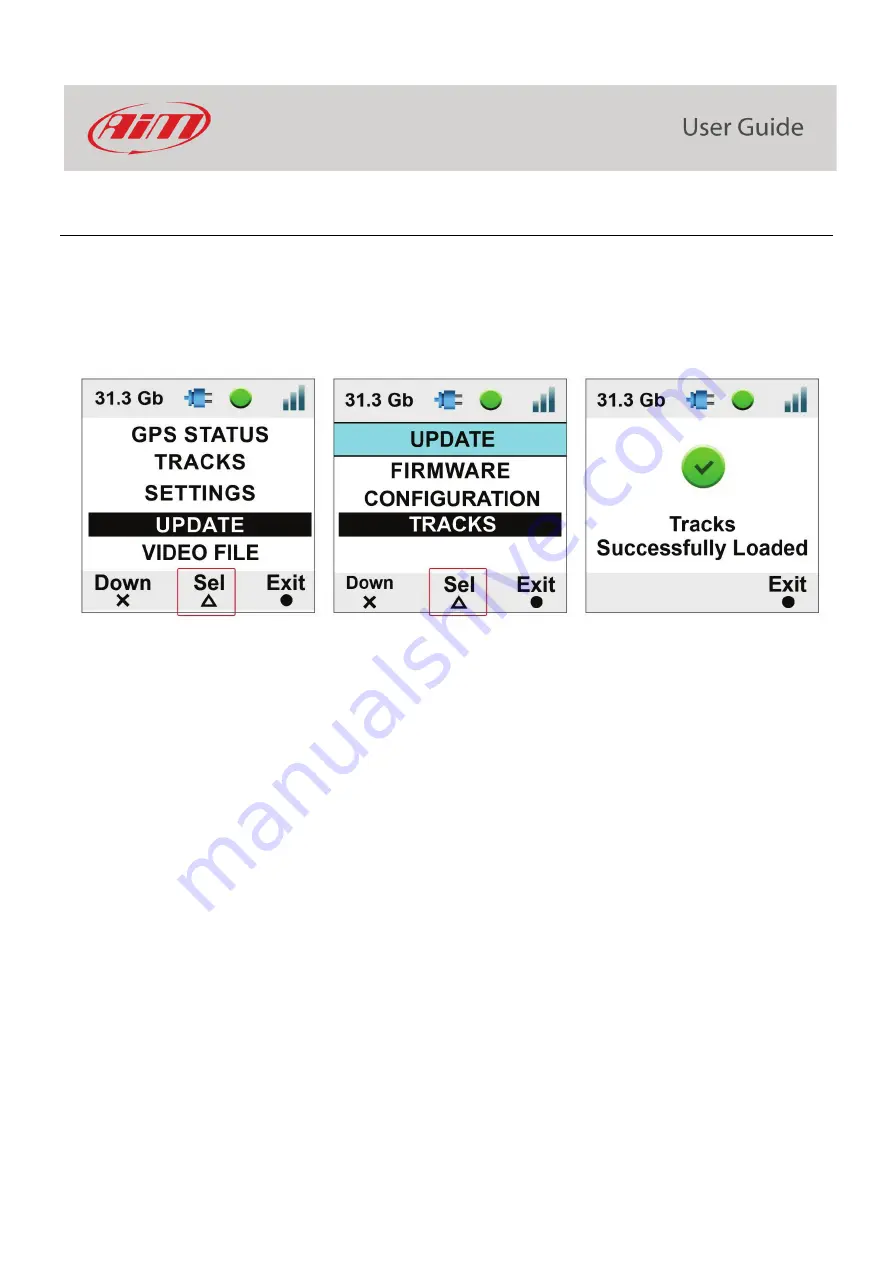
16
7.2.1 – Loading tracks to SmartyCam 3
To load tracks on SmartyCam 3 using the (Micro) SD card perform these operations:
•
place the (Micro) SD in SmartyCam3 Sport and power it on – to properly format the card – and then in the PC slot
•
run Race Studio3 software and load the tracks on the MicroSD (refer to paragraph 7.5 for further information)
•
insert the microSD in SmartyCam 3 and follow this path: MENU –> UPDATE – >TRACKS
•
press “Sel
•
in a few seconds SmartyCam 3 loads the tracks.
SmartyCam 3 Dual
allows the user to load the track also using both the Ethernet cable included in sEthernet and in Full harnesses
or any USB-C cable; please perform these operations:
•
with SmartyCam 3 Dual switched on and connected to the PC run Race Studio 3 software
•
click “Track” Icon
•
click on the SmartyCam 3 Dual you see bottom left of the software view
•
select in the central column of the software view the tracks you want to load and drag and drop them to the right column where the
tracks stored in SmartyCam are shown. Please refer to paragraph 7.5 for further information
Summary of Contents for SmartyCam 3 Dual
Page 25: ...25 7 5 Video file This page shows the list of video file stored in SmartyCam 3 Micro SD card...
Page 40: ...40 Video download starts...
Page 43: ...43 SmartyCam 3 Sport dimensions in mm inches...
Page 44: ...44 SmartyCam 3 Sport pinout...
Page 45: ...45 SmartyCam 3 Dual Dimensions in mm inches...
Page 46: ...46 SmartyCam 3 Dual pinout...
Page 47: ...47 SmartyCam 3 Dual Standard harness SmartyCam 3 Dual Standard Ethernet harness...






























