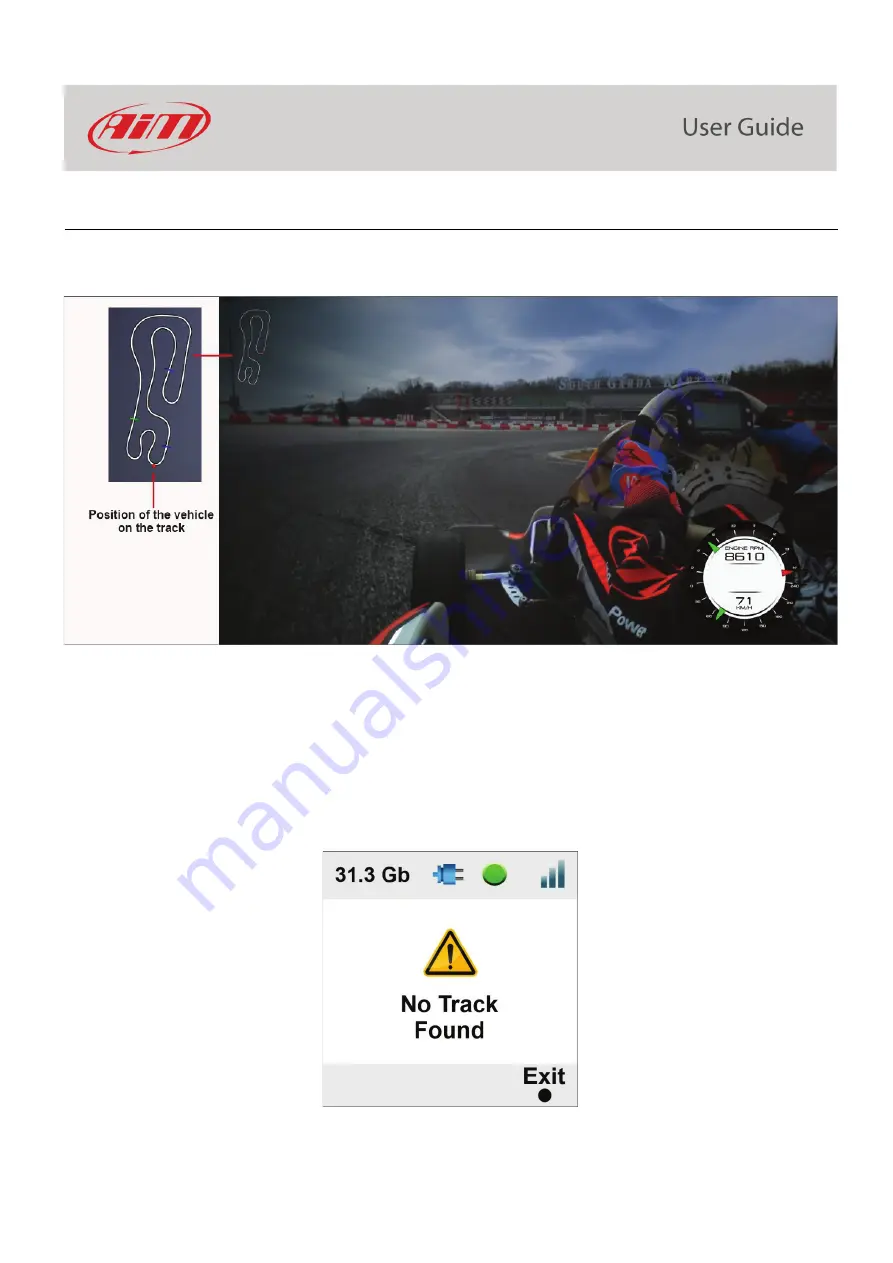
15
7.2 – Tracks
SmartyCam 3 can show the map of the circuit if loaded in its configuration (see paragraph 7.1.2 for further information) as well as the
position of the vehicle on the track.
SmartyCam 3 can be installed in two ways:
•
connected to an AiM logger, such as : MyChron5, Solo 2 DL, MX* logger, SW4, PDMs and EVOs; in this case the maps are loaded on
AiM logger, that automatically selects the one you are racing on and transmits it to SmartyCam 3, that shows it in the video, in the
position you defined during the configuration (please refer to paragraph 7.1.2 for further information).
•
Connected to a GPS Module; in this last case you need to load the track maps directly to SmartyCam 3 using
o
the (Micro) SD
o
the Ethernet cable (
SmartyCam 3 Dual only
)
When you power ON the camera the first time, there are no tracks in its internal database. If it is connected to an AiM Logger, it will receive
the tracks information from it, else you need to load the tracks, as explained heredown.
Summary of Contents for SmartyCam 3 Dual
Page 25: ...25 7 5 Video file This page shows the list of video file stored in SmartyCam 3 Micro SD card...
Page 40: ...40 Video download starts...
Page 43: ...43 SmartyCam 3 Sport dimensions in mm inches...
Page 44: ...44 SmartyCam 3 Sport pinout...
Page 45: ...45 SmartyCam 3 Dual Dimensions in mm inches...
Page 46: ...46 SmartyCam 3 Dual pinout...
Page 47: ...47 SmartyCam 3 Dual Standard harness SmartyCam 3 Dual Standard Ethernet harness...






























