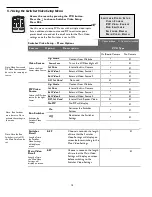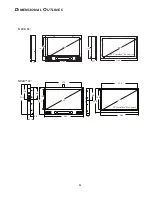18
Figure 5: Internal Monitor Control Buttons
AU TO
ON/OFF
LED
MENU
Source
SEL
LEFT
RIGHT
DOWN
UP
Menu
: Use this button to call up the On Screen Display (OSD) menus on the
monitor and to exit the (OSD).
Select
item from menu and to save changes after making adjustments.
Scroll
Down
the menu
Scroll
Up
the menu
Scroll
Left
on the menu
Scroll
Right
on the menu
Power LED
Display Light:
Green Light indicates Video On
Amber Light indicates Video Loss
Power On
and
Off
Button. Use this button to power on the unit for use.
5.9.1 Monitor Control Buttons
Note:
It is recommended that Monitor Settings should be adjusted by using the Remote Control On Screen Display Menus, see
5.9 Using the MON Menu, not by using the Monitor Control Buttons.
Adjustments to the Monitor Settings may be made by navigating through the menus and sub-menus with the buttons. See
section
5.9 Using the MON Menu
for menu details.
Use the On/Off button to Reset the unit.
Button Function
Status
HOT
Key
LED
Indicates operation status
Green/ Off/ Amber
Power
Power
on/off
On/Off
Menu
Activate
menu
Select
Menu Select
No OSD, Auto Adjust
LEFT
Cursor control Left
First Activate Menu Key
Volume Down
RIGHT
Cursor control Right
First Activate Menu Key
Volume Up
DOWN
Cursor control Down
First Activate Menu Key
UP
Cursor control Up
First Activate Menu Key
Source
Source
change