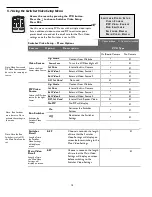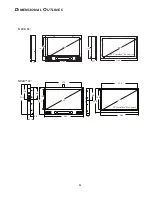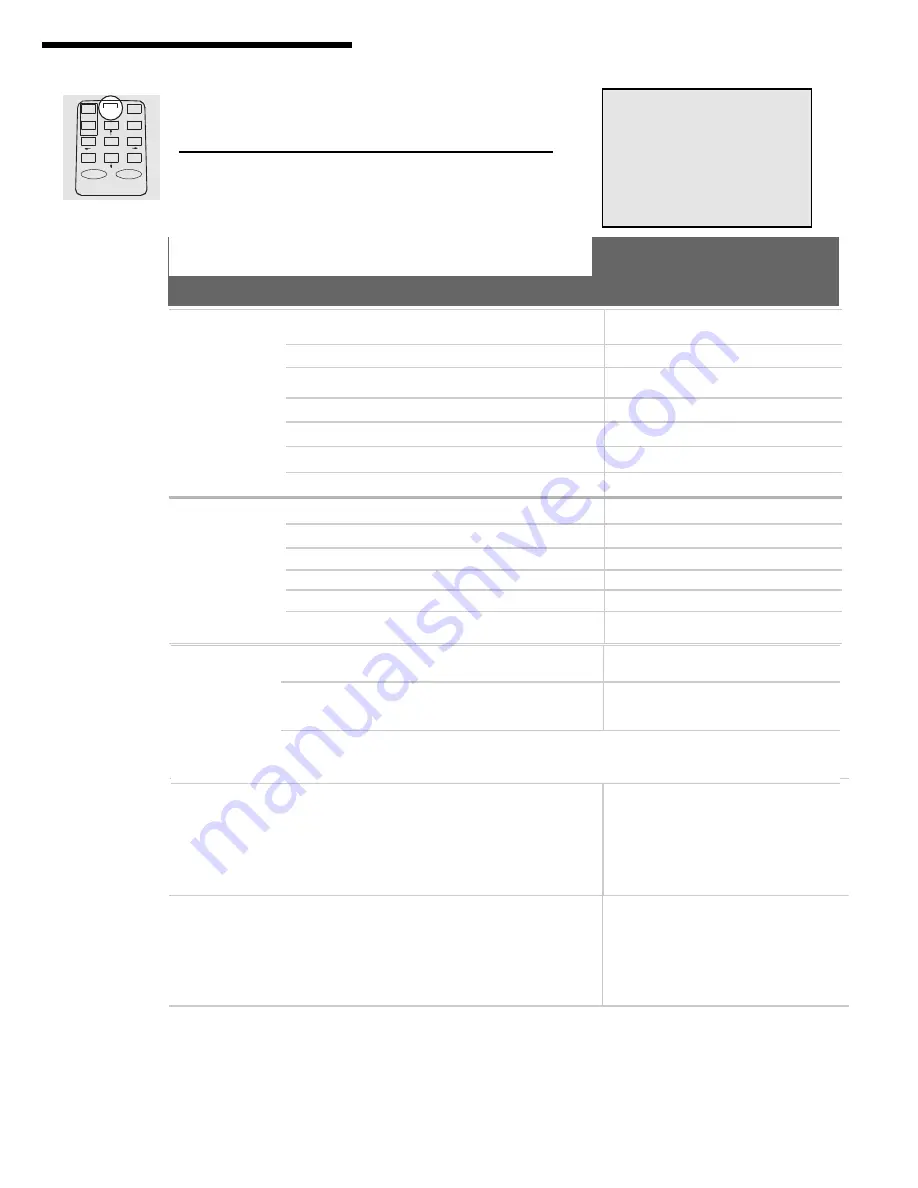
15
Note: Video Source and
PIP Video Source cannot
be set to the same input
source.
Switcher
Dwell
Length of time
the Switcher
Video Settings
will display on
screen.
5-59
Choose in seconds, the length
of time that the Switcher
Video Settings will display on
screen before switching to the
Main Video Settings.
•
x
Main Video
Dwell
Length of time
the Main Video
Settings will
display on screen.
5-59
Choose in seconds, the length
of time that the Main Video
Settings will display on screen
before switching to the
Switcher Video Settings.
•
x
Run Switcher
Activates the
Switcher Video
Settings.
On
Activates the Switcher
Settings
•
x
Off
Deactivates the Switcher
Settings
•
x
Access the menu by pressing the PVD button.
Press the
↓
to choose Switcher Video Setup.
Press SEL.
CARD
PVD
MON
STOP
SEL
EXIT
OK
ON
OFF
MENU
S
W I T C H E R
V
I D E O
S
E T U P
V
I D E O
S
O U R C E
P I P V
I D E O
S
O U R C E
R
U N
S
W I T C H E R
S
W I T C H E R
D
W E L L
M
A I N
V
I D E O
D
W E L L
5.7 Using the Switcher Video Setup Menu
Feature
Option
Description
Use this menu to setup PVD units with multiple video inputs.
Set an additional video source and PIP to activate upon a
preset dwell rate and set the dwell rate for the Main Video
settings once the Run Switcher is set to ON.
•
- Option Included X - Option Not Included
☞
Switcher Video Setup - Menu Options
Note: Run Switcher
must be set to On to
activate the settings in
this menu.
Note: Once the Run
Switcher is set to ON
the Main Dwell can be
set.
PVD Type
Video Source
Selects the Light
Sensor video source.
On Board Camera
No Camera
Digi Media
Content from Website
•
x
Power Save
Turns the LCD backlight off
•
x
Int Cam
Internal built in Camera
•
x
Ext Video 1
External Video Source 1
•
x
Ext Video 2
External Video Source 2
•
x
DVI,
Int Card
Not used
x
x
PIP Video
Source
Selects the PIP video
source for the Light
Sensor.
Digi Media
Content from Website
•
•
Int Cam
Internal built in Camera
•
x
Ext Video 1
External Video Source 1
•
x
Ext Video 2
External Video Source 2
•
x
DVI, Int Card
Internal Card Reader Video
x
x
No PIP
No PIP will display
•
x