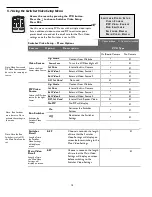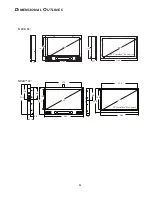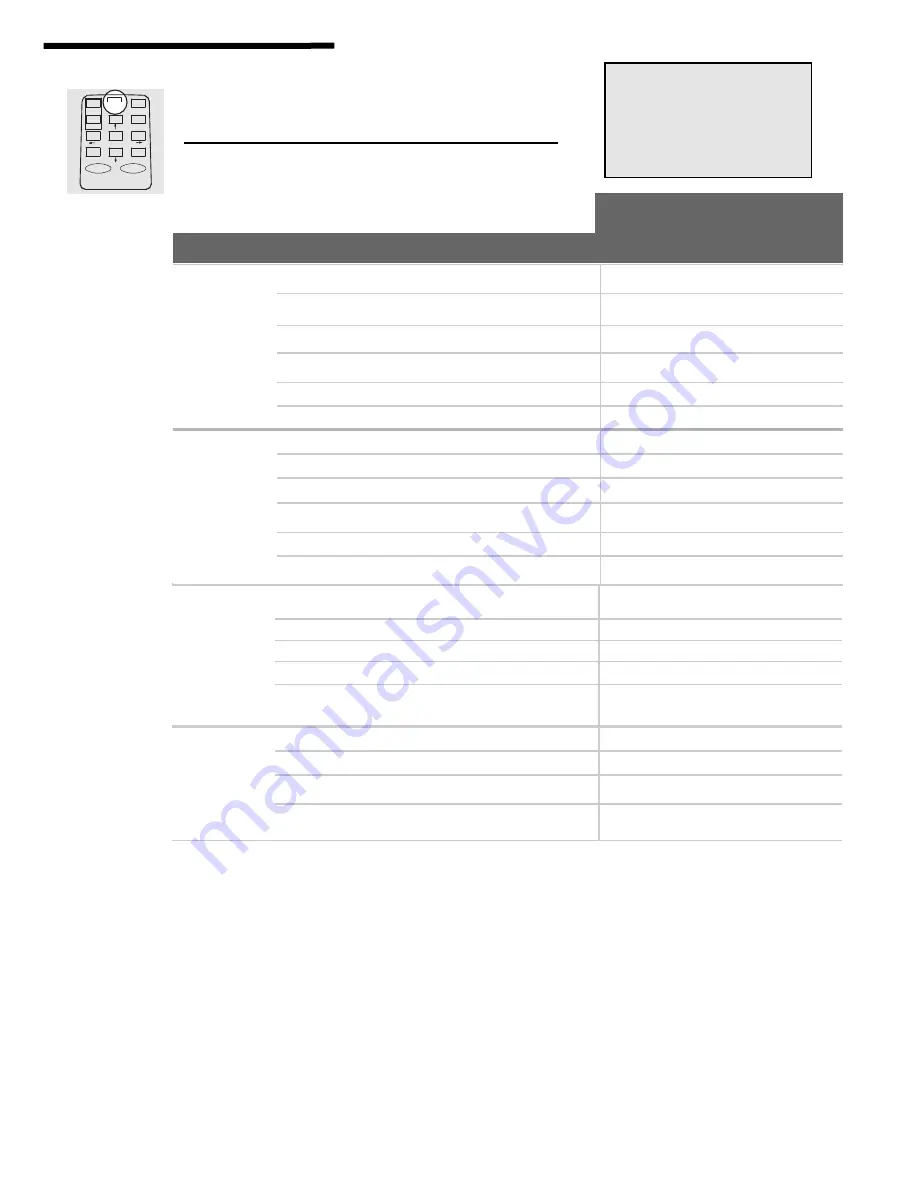
5.4.1 Troubleshooting “No Signal” Message
12
Access the menu by pressing the PVD button.
Press the
↓
to choose Main Video Setup.
Press SEL.
Note: Video Source and
PIP Video Source cannot
be set to the same input
source.
CARD
PVD
MON
STOP
SEL
EXIT
OK
ON
OFF
MENU
M
A I N
V
I D E O
S
E T U P
V
I D E O
S
O U R C E
P I P V
I D E O
S
O U R C E
P I P S
I Z E
P I P L
O C A T I O N
5.4 Using the Main Video Setup Menu
PIP Size
Selects the size of
all PIP windows.
On Board Camera
No Camera
Small
Small PIP window
•
x
Large
Large PIP window
•
x
Split
Split Screen proportionately
•
x
Split/Full
Split Screen stretches and
fills the screen
•
x
PIP Location
Selects the on
screen location for
all PIP windows.
Top L
Top Left
•
x
Top R
Top Right
•
x
Bottom R
Bottom Right
•
x
Bottom L
Bottom Left
•
x
Feature
Option
Description
Use this menu to select the Main Video Source and PIP
(Picture in Picture) settings.
PVD Type
•
- Option Included X - Option Not Included
☞
Main Video Setup - Menu Options
No Signal Blue Box
Setting the Video Source (in the Main Video Setup menu) to an input that is not currently connected will bring up a blue box
that says “No Signal” followed by the current input setting (i.e. No Signal DVI).Pressing the PVD button is ineffective because
the system is trying to overlay the menu over the input image (which is blank). To fix this problem try the following;
1. Press the SEL button to bring up the SEL Menu (see
Section 5.2
).
2. Press Up or Down and highlight a source with active video (typically RGB).
3. Press the OK button. The video source will change. If this video source is active (i.e. the No Signal message is not
displayed), the PVD button will be functional again.
4. Press the PVD button, select Main Video Setup, and change the Video Source to the correct setting (i.e. DigiMedia or INT
Cam).
5. Press the OK button then the Right arrow button to save the settings. Press PVD again to clear the “OK” message.
Video Source
Selects the Main
Video source.
On Board Camera
No Camera
Digi Media
Content from Website
•
•
Int Cam
Internal built in Camera
•
x
Ext Video 1
External Video Source 1
•
•
Ext Video 2
External Video Source 2
•
x
DVI, INT card
Not used
x
x
PIP Video
Source
Selects PIP video
source the Main
Video.
Digi Media
Content from Website
•
x
Int Cam
Internal built in Camera
•
x
Ext Video 1
External Video Source 1
•
x
Ext Video 2
External Video Source 2
•
x
DVI, INT card
Not used
x
x
No PIP
No PIP will display
•
x