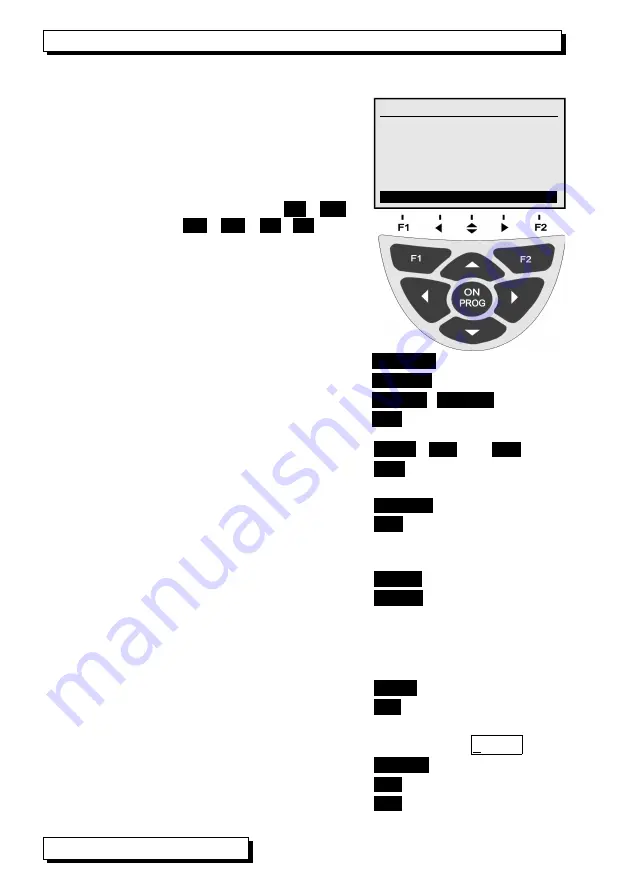
8. Display and operating controls
8. DISPLAY AND OPERATING CONTROLS
The simulator incorporates a keypad (4) and a
graphic display (5) for the purposes of configur-
ing the device and operating all signals. The
main menu shows the associated ports P0 to P4
and the variables set.
8.1 Function keys
The way in which the function keys
F1
,
F2
(5)
and the cursor keys
◄
,
►
,
▲
,
▼
operate
may vary from menu to menu. The function is in-
dicated as an abbreviation in the bottom line of
the display (softkeys).
In the instructions and documentation these soft-
key abbreviations are shown in angle brackets.
e.g.
To select device configuration
<CONFIG>
To return to main menu
<MENU>
To switch display illumination ON / OFF
<
*
ON>
,
<
*
OFF>
To switch device OFF press and hold down
ON
To select a function
press any of keys
PROG
,
▲
oder
▼
...
Symbol lights up in the middle indicating function
selection.
<F>
für Funktionswahl
The function is highlighted in inverse font.
100.0
°C
To access the next submenu press
►F
Depending on the function the keys are assigned
an abbreviation.
To set a parameter directly
<SET>
To cancel the function
<ESC>
8.2 Data entry
If a programmable function is selected you can clear or reprogram the current
value directly.
To program press
PROG
Symbol lights up in the middle indicating pro-
gramming mode.
<P>
The cursor blinks below the first input position.
P1: 0-10V: 00.000 V
To clear the programmed values
< CLR >
To increment the selected digit
▲
...
To decrement the selected digit
▼
...
8 ALMEMO
®
KA7531
SIMULATOR KA 7531 V6.01
P0: Pt100 100.0 °C
P1: 0-10 V
5.000
V
P2: 0-20 mA 12.000 mA
P3: 0-4000Hz 1000. Hz
P4: Continuity yes
36 mV
CONFIG *ON






































