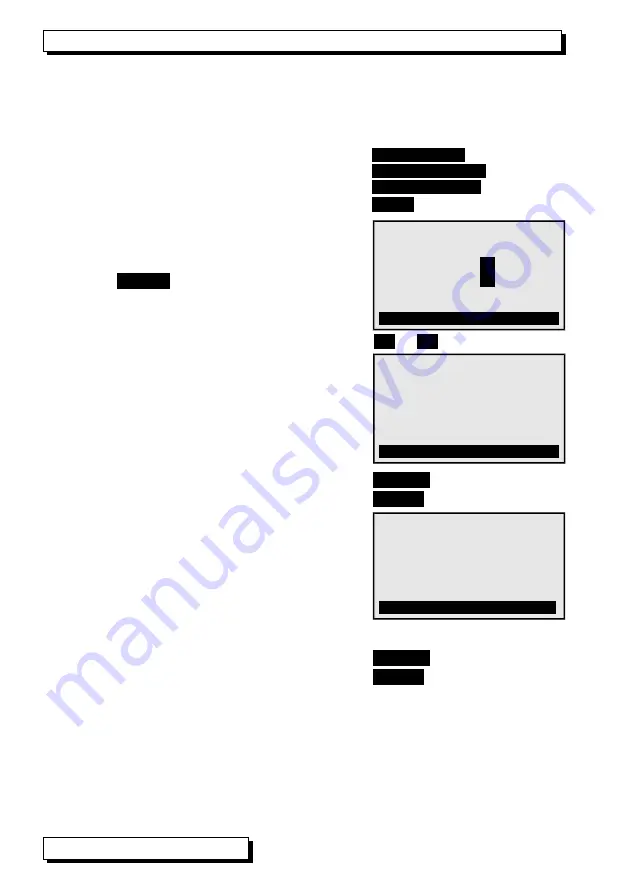
9. Menus
9.3 Simulator functions
To run a quick and easy check on a control process or a control element vari-
ous values can be systematically specified either in steps or automatically in
ramp form. To do this select the ´
Function
´ line (see 8.1).
Program one of the available functions
Steps manual
Steps automatic
Ramp automatic
or by means of key (see 8.2)
<SET>
9.3.1 Steps, manual
In this function the output value can be selected
and modified manually digit-by-digit; to termi-
nate press
<PROG>
. (see 8.2)
To specify a step percentage select the function
´
Steps
´ (see 8.1) and enter the desired value.
To change the control variable step-by-step press
▲
or
▼
(softkey abbreviation S)
9.3.2 Steps, automatic
In this function ´
Steps automatically
´modifica-
tion of the control variable can be automated.
In the function ´
Time
´ the waiting period per
step can be entered.
To start step-by-step output press:
<START>
To stop step-by-step output press:
<STOP>
9.3.3 Ramp, automatic
In this function the control variable is simulated
automatically and continuously from a start
value up to a stop value or for a certain period
of time. One can enter a start value; one can
also enter a stop value in the ´
Stop
´ function
and the period of time from start to stop in the
´
Time
´ function.
To start continuous output press:
<START>
To start continuous output press:
<STOP>
12 ALMEMO
®
KA7531
P3: Outp.Period duration 99ms
Function: Ramp automatically
Start:
10.000 ms
Pulse duration:: 99.999 ms
Stop: 50.000 ms Time: 999 s
START Fª S ©F *ON
P1: Output 0...10 V
Function: Steps manual
5.
0
00 V
Step: 01.000 V
D
P1: Output 0...10 V
Function: Steps automatically
5.000 V
Step: 01.000 V Time: 10 s
START Fª S *ON




















