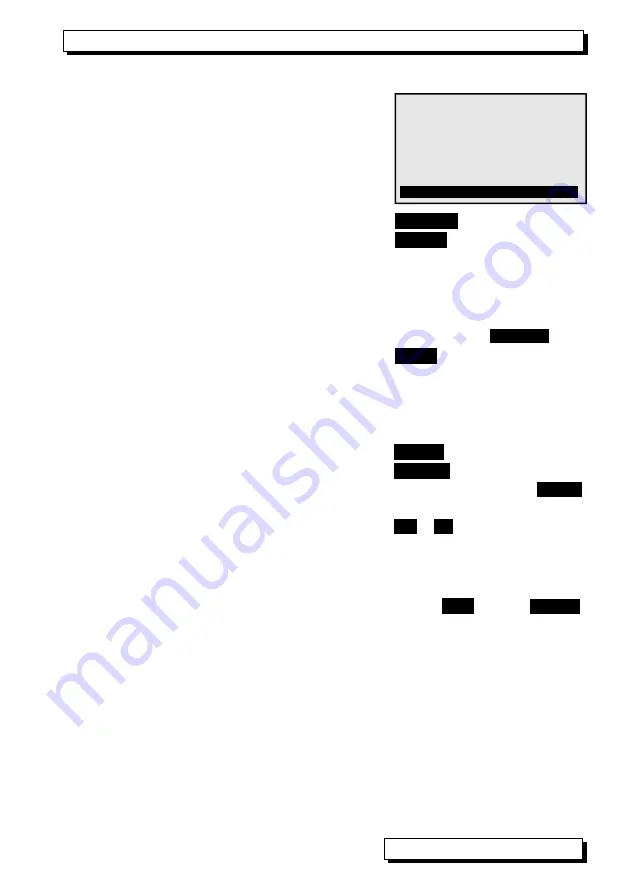
Device configuration
9.4 Device configuration
In the menu ´
DEVICE CONFIGURATION
´ certain
basic settings for the adapter can be made.
namely the operating parameters ´
Device ad-
dress
´ and ´
Baud rate
´ for the serial interface,
the menu language, and the display illumination
mode.
To select ´Device configuration´ in the main menu
<CONFIG>
To return to the main menu:
<MENU>
9.4.1 Language
As menu language the user can choose between ´Deutsch´ / ´English´ /
´Français´; (other languages are available on request).
The softkeys are international; these cannot be changed.
To select the ´
Language
´ function:
Language:
English
To change the language
<SET>
9.4.2 Illumination and contrast
The display can be illuminated but this consumes more power. In battery
mode therefore backlighting switches off automatically on expiry of a settable
period of time during which no key is touched.
To switch display illumination ON
<
*
ON>
Illumination:
To switch display illumination OFF
<
*
OFF>
Illumination:
-
To enter a duration for display illumination ON
Duration:
20 sec
To switch illumination ON permanently
Duration: - -
To switch back ON again without this function
ON
or
◄
Set the contrast (5 to 100 %) in the function
Contrast: 50%
9.4.3 Battery voltage
View current operating voltage
UBat: 4.5 V
As soon as battery voltage drops below 3.5 V dis-
play illumination is switched OFF automatically.
Symbol
´´µµµµµµµµµ¶
in place of
<
*
ON>
As soon as battery voltage drops below 3.0 V the
device itself is switched OFF automatically
9.4.4 Baud rate, data format
On leaving the factory the baud rate for all interface modules is programmed to
9600 baud. In order to avoid unnecessary problems when networking several
devices together the baud rate should not be altered; instead, the computer
should be set to match. If for some reason this proves impossible you can, in
the ´Baud rate´ function, choose a value from 1200 / 2400 / 4800 / 9600 baud
or 57.6 / 115.2 kilobaud.
Set the baud rate in the function (s. 8.2):
Baud rate: 9600 bd
Data format 8 data bits, 1 stop bit, no parity (cannot be changed)
ALMEMO
®
KA7531
13
* DEVICE CONFIGURATION *
Device address: 00
Baud rate:
9600 Bd
Language:
English
Illumination: Øduration: 20sec
Contrast: 50 % UBat: 4.5 V
MENU *ON




















