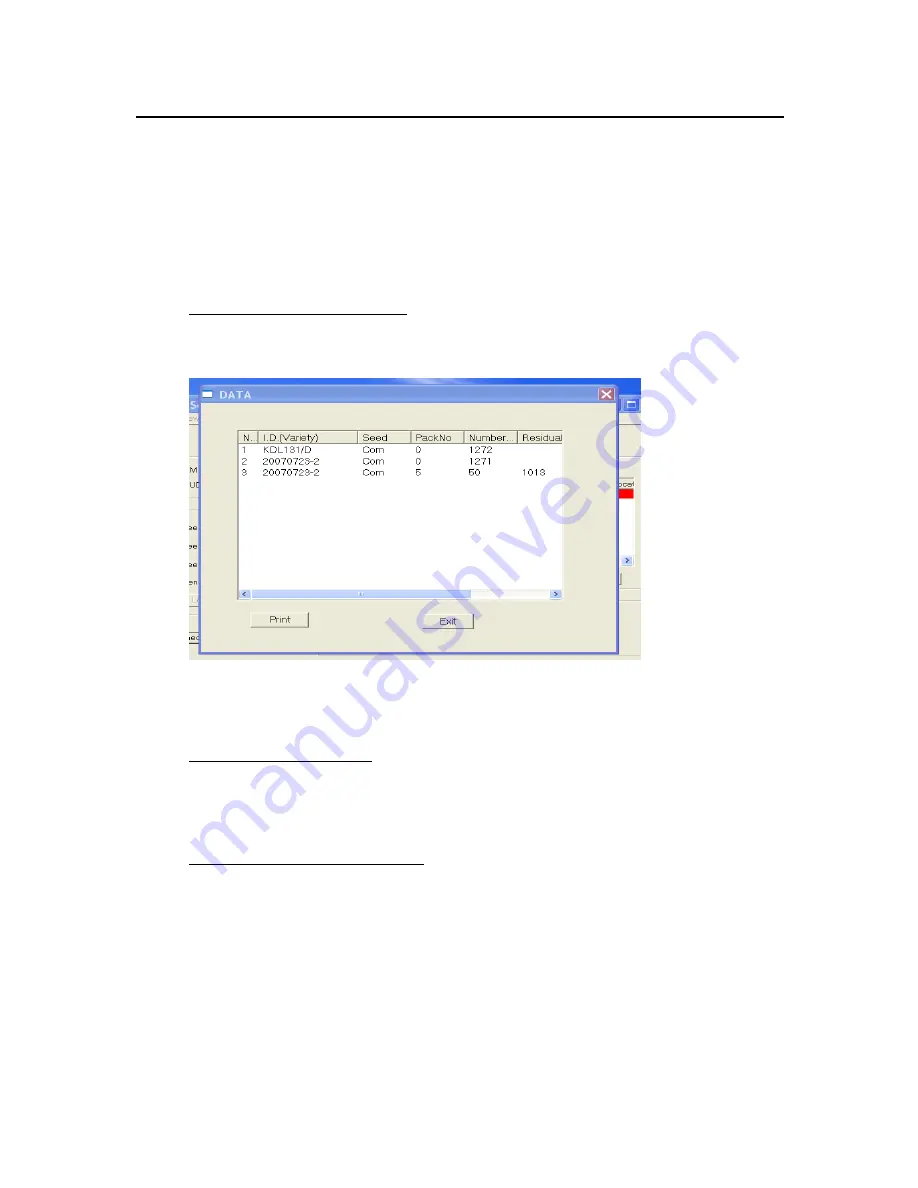
Agriculex Inc.
Tel: 519 837 0871 Fax 519 837 4291 www.agriculex.guelph.org
1-59 suburban Ave Guelph Ontario N1E 6B4
15
Enter an ID number or scan a Barcode into the textbox named as I.D. (Variety), the
matched ID in the item list will be selected and colored. See above figure 3.11.
The red color represents the counter is counting this item. The black color represents this
item has been counted (not appeared here). The purple color represents the item is
waiting for count.
3.11
Open, Save & Print data files
In the Remote mode, you can open, save, and print counting information.
-
Click Option menu. -Select Open sample record.
See figure 3.11 shown below for example of results:
Figure 3.11
Open file is only available to open a record file with “.txt” extension. After counting you
can save the data. For more detail refer to the HELP menu.
3.12
Check Inventory number
-
Click View in the menu.
-
Choose I.D. (variety) and enter an ID number. Or to scan a barcode.
The inventory number will display on the dialogue frame.
3.13
Check the status of the counting
-
Click view in the menu
-
Choose edit
A dialog frame will be pop-up on the screen to display all of the information.






























