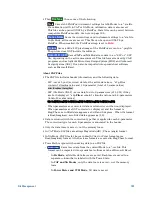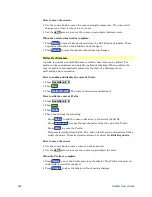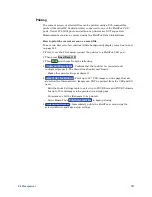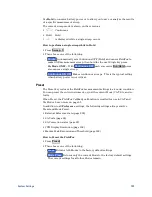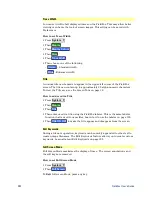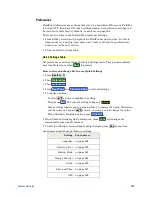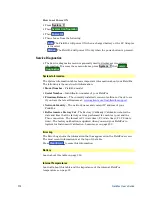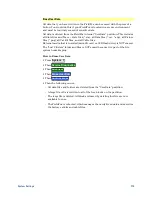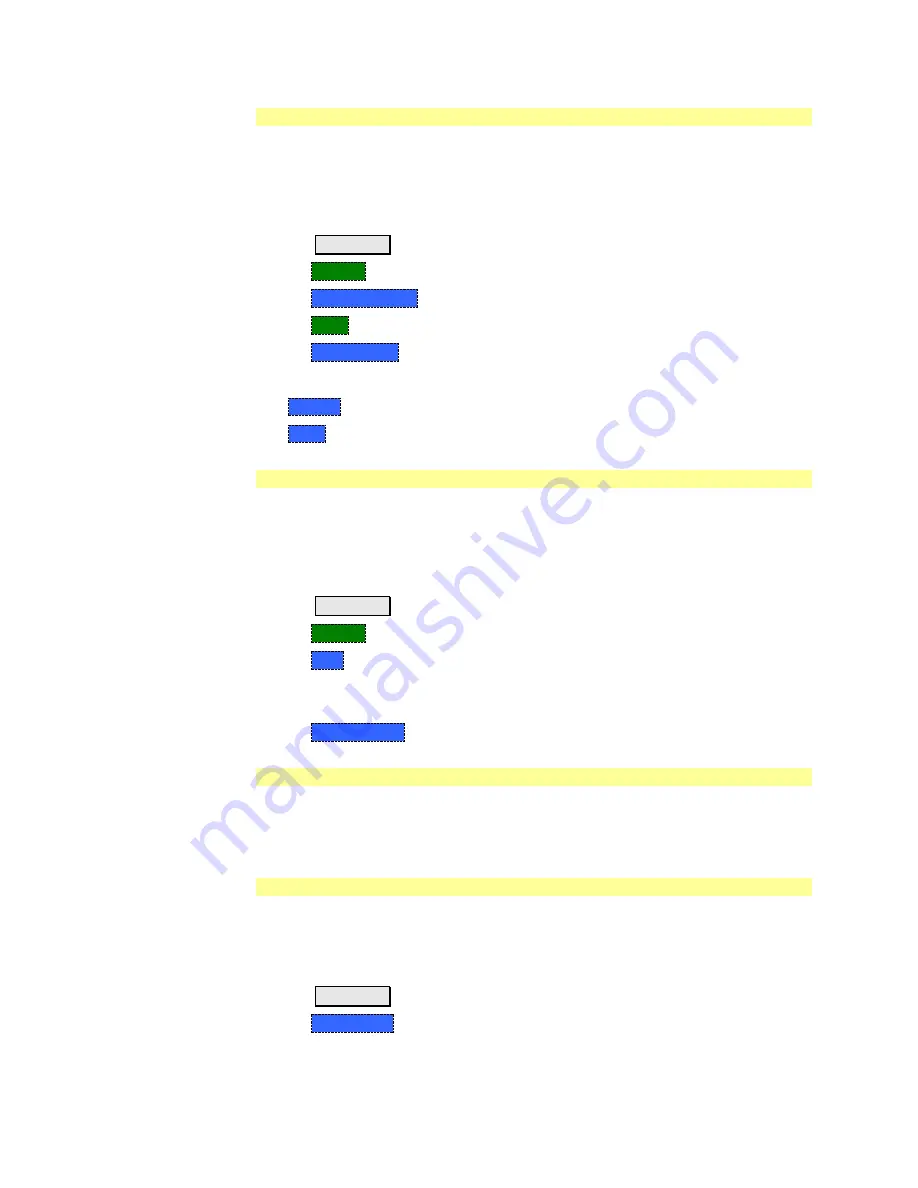
202
FieldFox User’s Guide
Trace Width
You can set width of all displayed traces on the FieldFox. This may allow better
viewing or enhance the look of screen images. This setting can be saved with
Preferences.
How to set Trace Width
Press
System 7
Then
Display
Then
Display Colors
Then
More
Then
Trace Width
Then choose one of the following:
o
Normal
- Standard width.
o
Wide
- Enhanced width.
Title
A custom title can be made to appear in the upper-left corner of the FieldFox
screen. The title can contain up to approximately 65 alpha-numeric characters.
To view the Title area, see the Screen Tour on page 18.
How to add or edit a Title
Press
System 7
Then
Display
Then
Title
Then enter or edit a title using the FieldFox labeler. This is the same labeler
function that is used to name files. Learn how to use the labeler on page 190.
Then
Title ON OFF
to make the title appear and disappear from the screen.
Edit Keywords
During a file save operation, keywords can be quickly appended to other text to
create unique filenames. The Edit Keywords feature allows you to create custom
keywords. Learn all about Edit Keywords on page 195.
Full Screen Mode
Full Screen Mode maximizes the display of trace. The screen annotations and
the soft keys are removed.
How to set Full Screen Mode
Press
System 7
Then
Full Screen
To
Exit
full screen Mode, press any key.