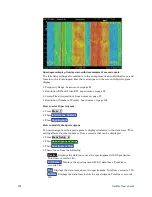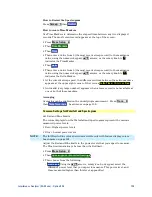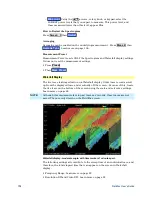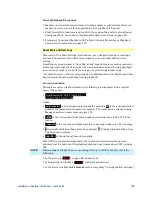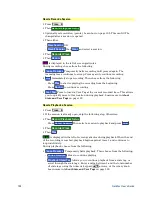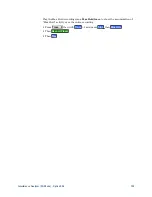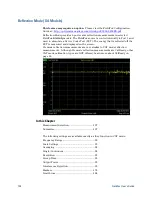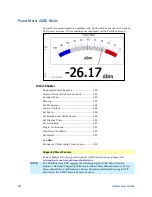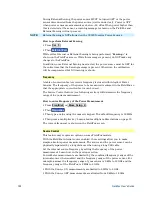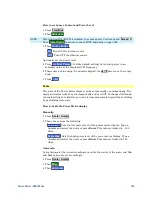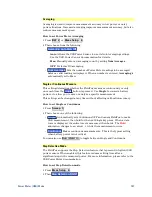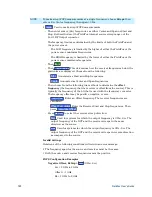Reflection Mode (SA Models)
137
Reflection Mode Settings
Select
Reflection Mode
before making any setting in this chapter.
How to select Reflection Mode
Press
Mode
Then
Reflection
Measurement Selection
How to select a Reflection Mode Measurement
Learn more about these two measurements in the
Supplemental Online Help:
http://na.tm.agilent.com/fieldfox/help/FieldFox.htm
Press
Measure 1
Then choose one of the following: These softkeys also appear after Reflection
Mode is selected.
o
Return Loss
1-port scalar reflection measurement that displays the amount
of incident signal energy MINUS the amount of energy that is reflected. The
higher the trace is on the screen, the more energy being reflected back to the
FieldFox.
o
VSWR
(Voltage Standing Wave Ratio – also known as SWR) 1-port reflection
measurement that displays the ratio of the maximum reflected voltage over
the minimum reflected voltage. The higher the trace is on the screen, the
more energy being reflected back to the FieldFox.
Normalize
Normalization can be used to effectively ‘Zero’ a trace which removes frequency
response errors introduced by the components of the test setup before making
the measurement. To normalize a reflection measurement, the DUT is removed
and a known device is connected to Port 1. When you choose Normalize, the
displayed trace is stored into memory and then the displayed data is divided by
the memory trace. The displayed data trace now shows the difference between
the stored memory response and the measured response.
You could normalize while measuring the reflection response of any type of
device. For example, the device could be:
A Load (showing minimum reflection)
An Open or Short (with maximum reflection)
A ‘golden’ DUT.
How to perform Normalization
To Port 1, connect a known device (usually an Open or Short) to which reflection
measurements are to be normalized.
Press
Trace 6
Then
Normalize