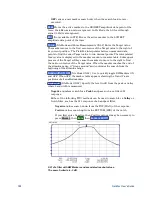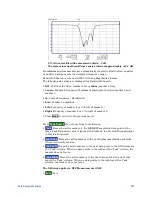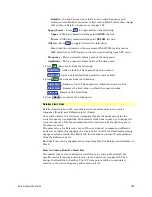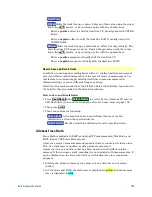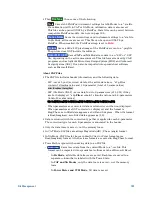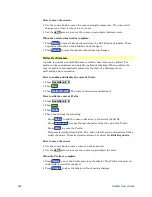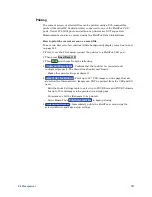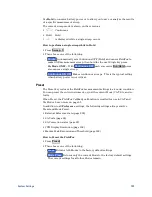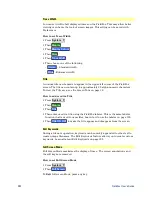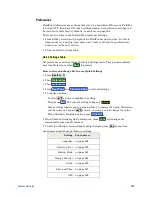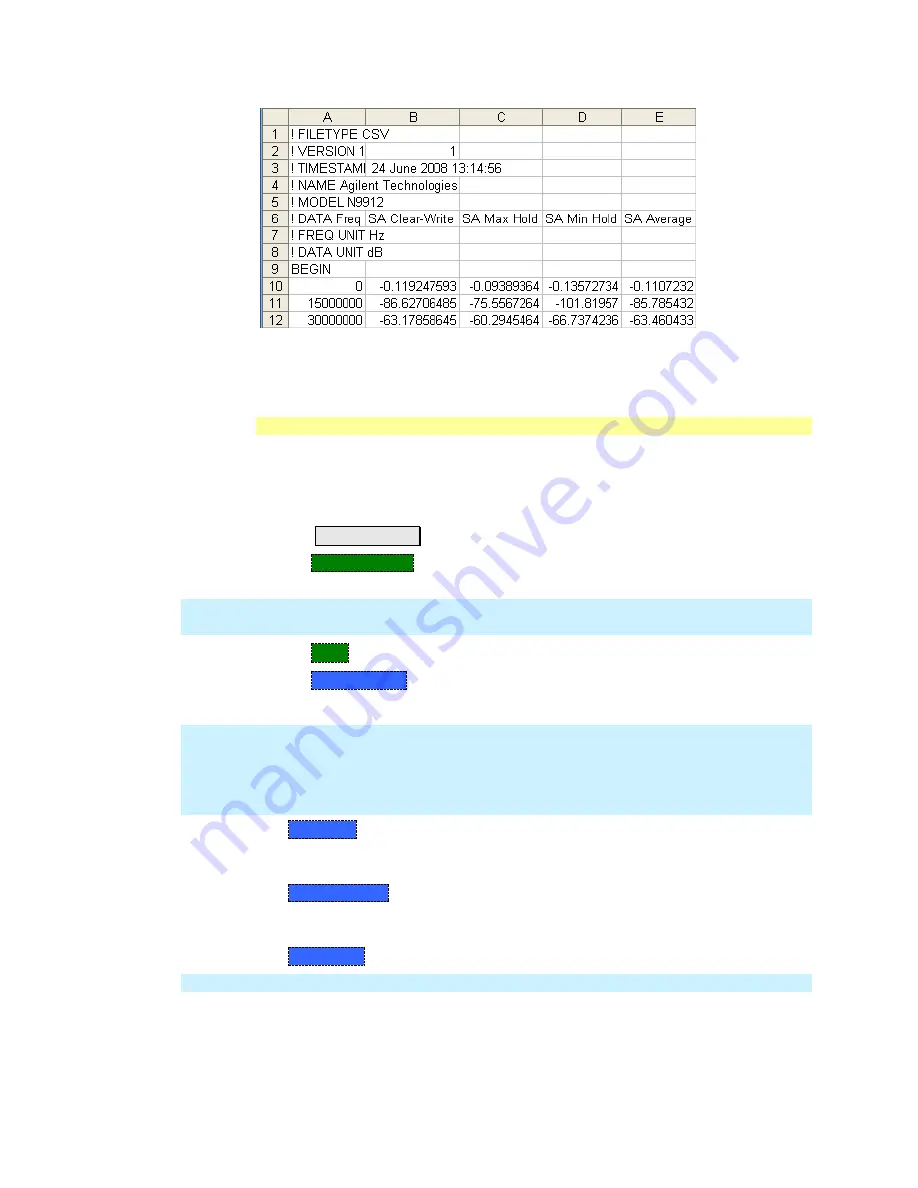
194
FieldFox User’s Guide
Image of header information and three rows of data from a *.csv file saved in SA
mode with 4 traces visible. Column A is always the frequency at which the data is
measured.
Manage Files
Files that are stored in the FieldFox internal memory, microSD card, and USB
Flash drive, can be copied to another device or deleted.
How to Manage files
Press
Save/Recall 9
Then
Select Device
to select the location (Internal, USB, or microSD Card) of
the file to copy or delete.
NOTE
When selecting
Internal
, it may also be necessary to first select
Manage Folders
to specify an active folder which contains the files to copy or delete.
Then
More
Then
Manage Files
Then choose from the following:
NOTE
For
Copy File
and
Copy All Files
, files are always copied to a subdirectory titled
Copy_<date.time stamp> of when the file was copied. For example,
“Copy_June.27.2013-00.40.47”. A new subdirectory is created every time a file is
copied. Files can NOT be copied to other folders. To get a file to a different folder,
it must be saved to the specified folder.
o
Copy File
Select a file to copy. Then select a device to copy the file to.
Choose from
Internal
,
USB
(must be inserted), or
SD Card
(must be
inserted).
o
Copy All Files
All files that appear will be copied. Then select a device to
copy the file to. Choose from
Internal
,
USB
(must be inserted), or
SD Card
(must be inserted).
o
Delete File
The
selected
file is deleted after a warning prompt is displayed.
NOTE
Insert only ONE USB Flash Drive in the FieldFox when saving or copying files.